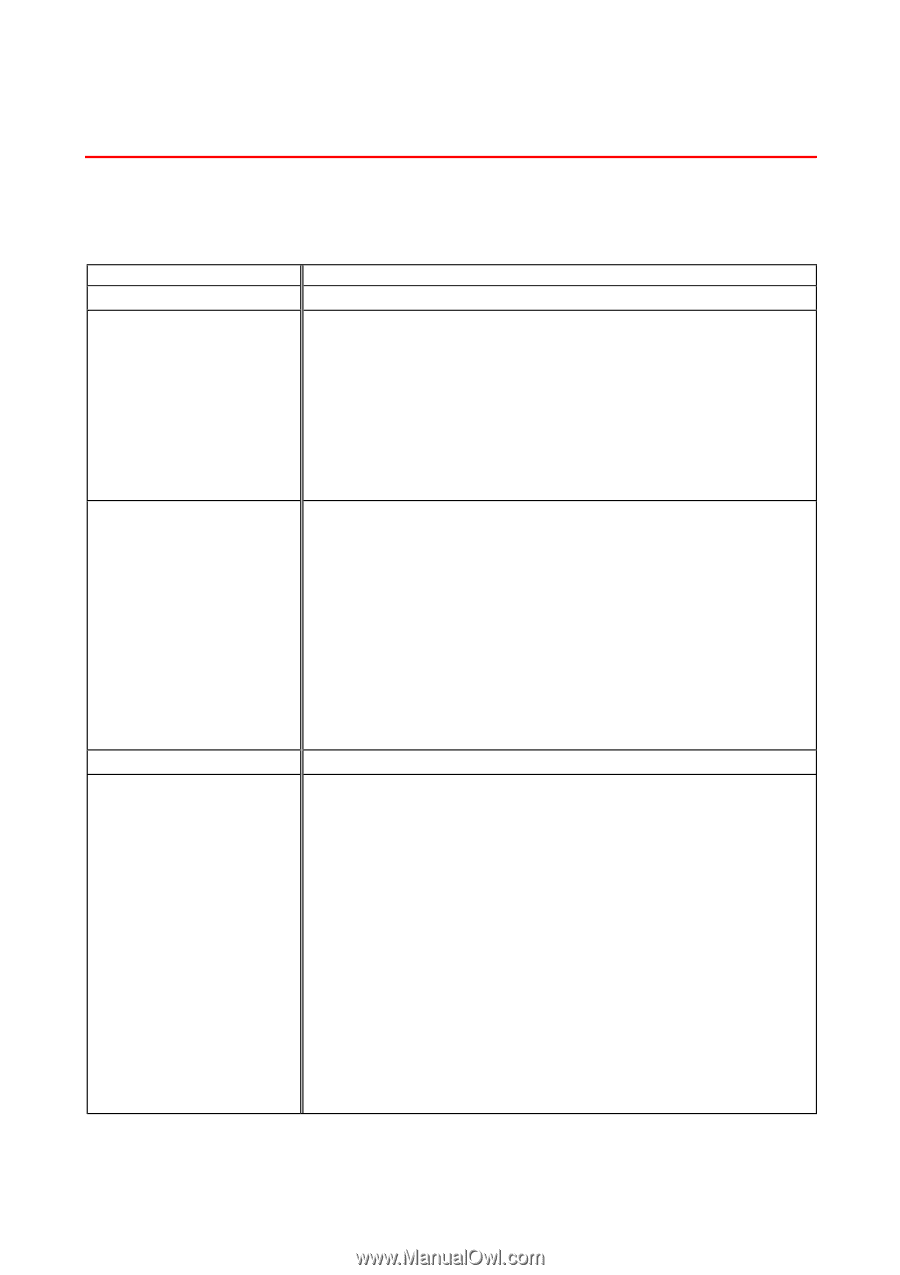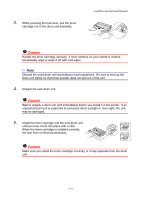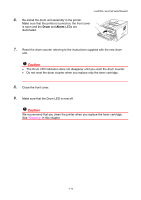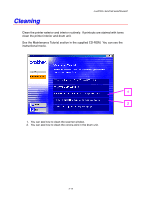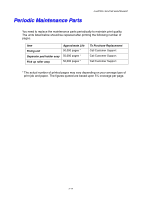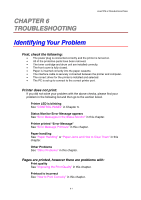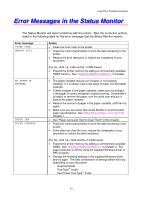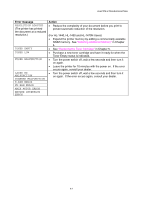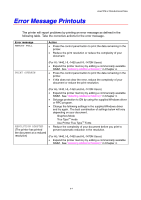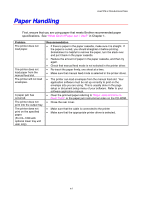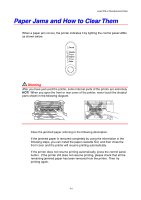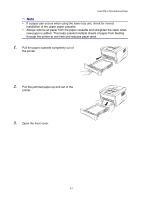Brother International HL-1440 Users Manual - English - Page 88
Error Messages in the Status Monitor - troubleshooting
 |
UPC - 689466270150
View all Brother International HL-1440 manuals
Add to My Manuals
Save this manual to your list of manuals |
Page 88 highlights
CHAPTER 6 TROUBLESHOOTING Error Messages in the Status Monitor The Status Monitor will report problems with the printer. Take the corrective actions listed in the following table for the error message that the Status Monitor reports. Error message COVER OPEN MEMORY FULL Action • Close the front cover of the printer. • Press the control panel button to print the data remaining in the printer. • Reduce the print resolution or reduce the complexity of your document. NO PAPER or MISFEED PAPER JAM PRINT OVERRUN (For HL-1440, HL-1450 and HL-1470N Users) • Expand the printer memory by adding a commercially available SIMM memory. See "Installing Additional Memory" in Chapter 4. • The paper cassette may be out of paper or not properly installed. If it is empty, load a new stack of paper into the paper cassette. • If there is paper in the paper cassette, make sure it is straight. If the paper is curled, straighten it before printing. Sometimes it is helpful to remove the paper, turn the stack over and put it back in the paper cassette. • Reduce the amount of paper in the paper cassette, and then try again. • Make sure you use paper that meets Brother's recommended paper specifications. See "What Kind of Paper can I Use?" in Chapter 1. • See "Paper Jams and How to Clear Them" in this chapter. • Press the control panel button to print the data remaining in the printer. • If this does not clear the error, reduce the complexity of your document or reduce the print resolution. (For HL-1440, HL-/1450 and HL-/1470N Users) • Expand the printer memory by adding a commercially available SIMM. See "Installing Additional Memory" in Chapter 4. Set page protection to ON by using the supplied Windows driver or RPC program. • Change the following settings in the supplied Windows driver and try again. The best combination of settings below will vary depending on your document. Graphics Mode True TypeTM mode Use Printer True TypeTM Fonts 6-2