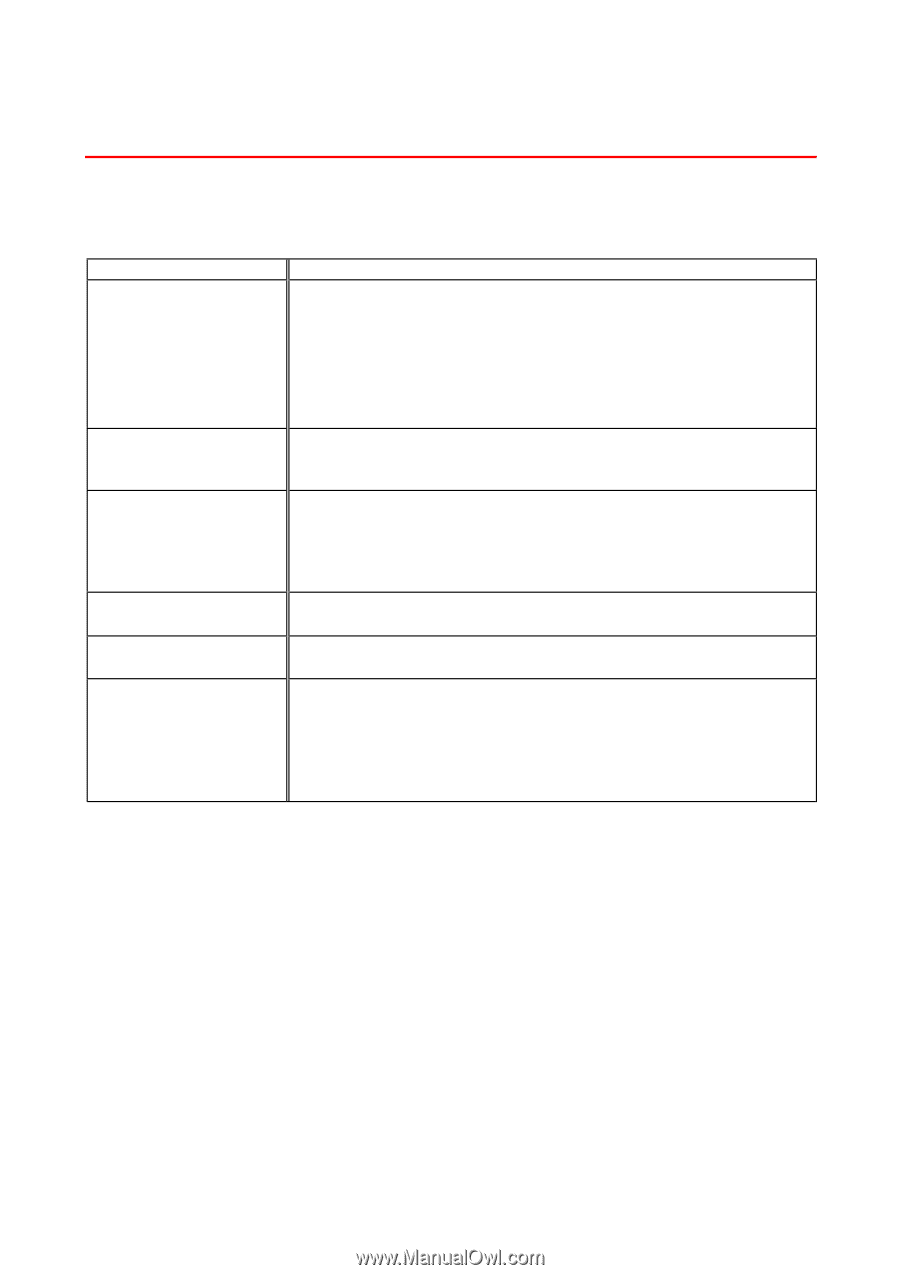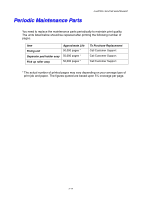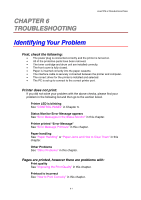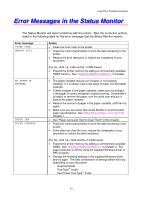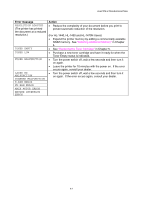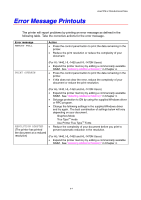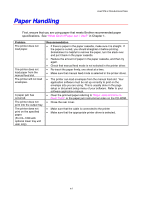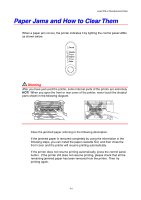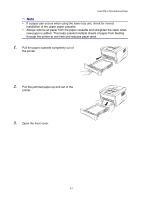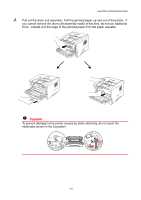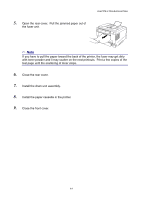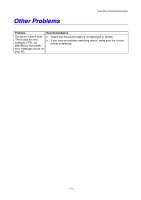Brother International HL-1440 Users Manual - English - Page 91
Paper Handling, What Kind of Paper can I Use?
 |
UPC - 689466270150
View all Brother International HL-1440 manuals
Add to My Manuals
Save this manual to your list of manuals |
Page 91 highlights
Paper Handling CHAPTER 6 TROUBLESHOOTING First, ensure that you are using paper that meets Brother recommended paper specifications. See "What Kind of Paper can I Use?" in Chapter 1. Problem The printer does not load paper. The printer does not load paper from the manual feed slot. The printer will not load envelopes. A paper jam has occurred. The printer does not print into the output tray. The printer does not print on the specified paper. (For HL-1450 with optional lower tray unit user only) Recommendation • If there is paper in the paper cassette, make sure it is straight. If the paper is curled, you should straighten it before printing. Sometimes it is helpful to remove the paper, turn the stack over and put it back in the paper cassette. • Reduce the amount of paper in the paper cassette, and then try again. • Check that manual feed mode is not selected in the printer driver. • Re-insert the paper firmly, one sheet at a time. • Make sure that manual feed mode is selected in the printer driver. • The printer can load envelopes from the manual feed slot. Your application software must be set up correctly to print on the envelope size you are using. This is usually done in the page setup or document setup menu of your software. Refer to your software application manual. • Clear the jammed paper referring to "Paper Jams and How to Clear Them" or the paper jam instructional video on the CD-ROM. • Close the rear cover. • Make sure that the cable is connected to the printer • Make sure that the appropriate printer driver is selected. 6-5