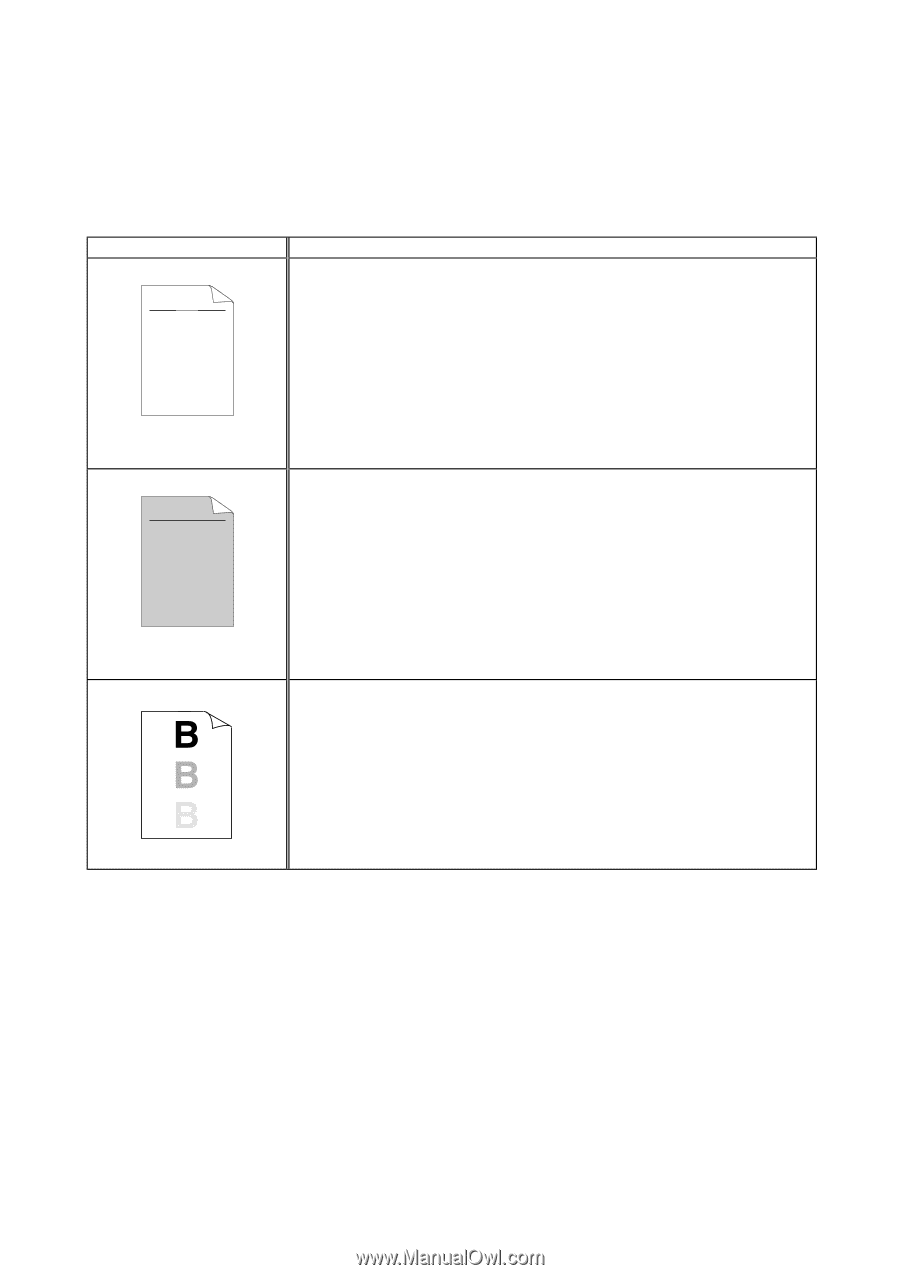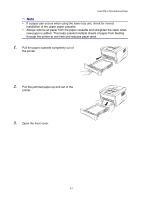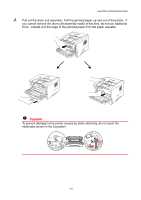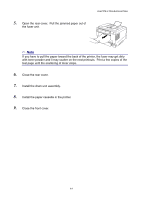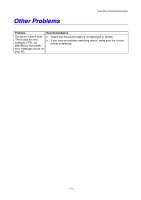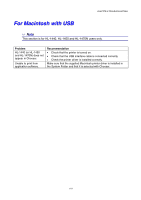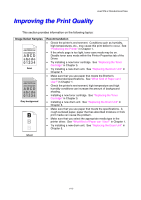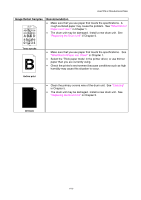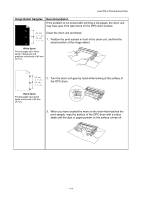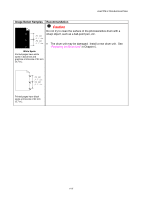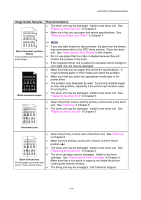Brother International HL-1440 Users Manual - English - Page 98
Improving the Print Quality, Image Defect Samples, Recommendation - drum light on
 |
UPC - 689466270150
View all Brother International HL-1440 manuals
Add to My Manuals
Save this manual to your list of manuals |
Page 98 highlights
CHAPTER 6 TROUBLESHOOTING Improving the Print Quality This section provides information on the following topics: Image Defect Samples ABCDEFGH abcdefghijk ABCD abcde 01234 Faint ABCDEFGH abcdefghijk ABCD abcde 01234 Gray background Recommendation • Check the printer's environment. Conditions such as humidity, high temperatures, etc., may cause this print defect to occur. See "Positioning the Printer" in Chapter 1. • If the whole page is too light, toner save mode may be on. Disable toner save mode within the Printer Properties tab of the Driver. • Try installing a new toner cartridge. See "Replacing the Toner Cartridge" in Chapter 5. • Try installing a new drum unit. See "Replacing the Drum Unit" in Chapter 5. • Make sure that you use paper that meets the Brother's recommended specifications. See "What Kind of Paper can I Use?" in Chapter 1. • Check the printer's environment; high temperature and high humidity conditions can increase the amount of background shading. • Installing a new toner cartridge. See "Replacing the Toner Cartridge" in Chapter 5. • Installing a new drum unit. See "Replacing the Drum Unit" in Chapter 5. • Make sure that you use paper that meets the specifications. A rough surfaced paper, paper that has absorbed moisture or thick print media can cause the problem. • Make sure that you select the appropriate media type in the printer driver. See "What Kind of Paper can I Use?" in Chapter 1. • Try installing a new drum unit. See "Replacing the Drum Unit" in Chapter 5. Ghost 6-12