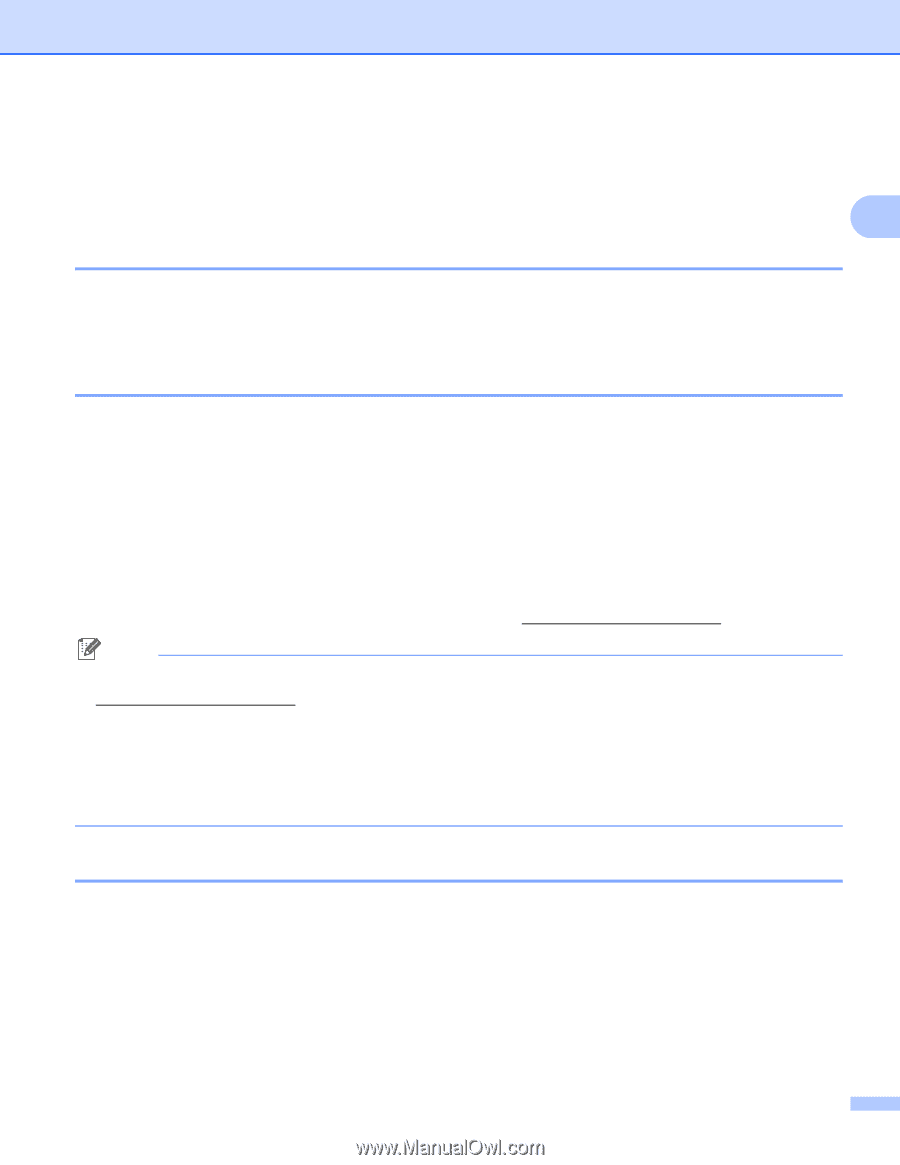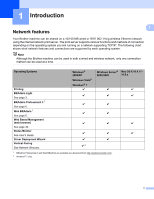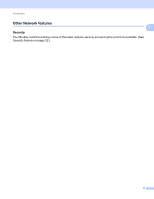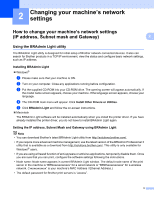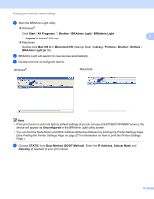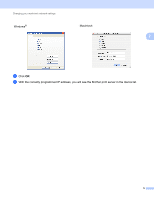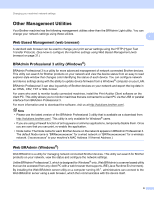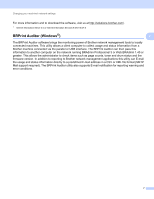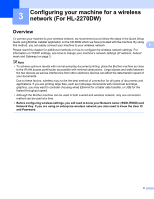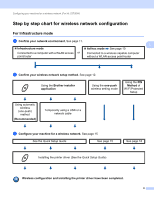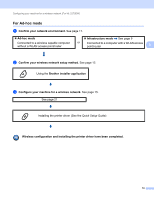Brother International HL-2270DW Network Users Manual - English - Page 10
Other Management Utilities - firmware
 |
UPC - 012502626749
View all Brother International HL-2270DW manuals
Add to My Manuals
Save this manual to your list of manuals |
Page 10 highlights
Changing your machine's network settings Other Management Utilities 2 Your Brother machine has the following management utilities other than the BRAdmin Light utility. You can change your network settings using these utilities. 2 Web Based Management (web browser) 2 A standard web browser can be used to change your print server settings using the HTTP (Hyper Text Transfer Protocol). (See How to configure the machine settings using Web Based Management (web browser) on page 31.) BRAdmin Professional 3 utility (Windows®) 2 BRAdmin Professional 3 is a utility for more advanced management of network connected Brother devices. This utility can search for Brother products on your network and view the device status from an easy to read explorer style window that changes color identifying the status of each device. You can configure network and device settings along with the ability to update device firmware from a Windows® computer on your LAN. BRAdmin Professional 3 can also log activity of Brother devices on your network and export the log data in an HTML, CSV, TXT or SQL format. For users who want to monitor locally connected machines, install the Print Auditor Client software on the client PC. This utility allows you to monitor machines that are connected to a client PC via the USB or parallel interface from BRAdmin Professional 3. For more information and to download the software, visit us at http://solutions.brother.com/. Note • Please use the latest version of the BRAdmin Professional 3 utility that is available as a download from http://solutions.brother.com/. This utility is only available for Windows® users. • If you are using a firewall function of anti-spyware or antivirus applications, temporarily disable them. Once you are sure that you can print, re-enable the application. • Node name: The Node name for each Brother device on the network appears in BRAdmin Professional 3. The default Node name is "BRNxxxxxxxxxxxx" for a wired network or "BRWxxxxxxxxxxxx" for a wireless network. ("xxxxxxxxxxxx" is your machine's MAC Address / Ethernet Address.) Web BRAdmin (Windows®) 2 Web BRAdmin is a utility for managing network connected Brother devices. This utility can search for Brother products on your network, view the status and configure the network settings. Unlike BRAdmin Professional 3, which is designed for Windows® only, Web BRAdmin is a server based utility that can be accessed from any client PC with a web browser that supports JRE (Java Runtime Environment). By installing the Web BRAdmin server utility on a computer running IIS 1, administrators can connect to the Web BRAdmin server using a web browser, which then communicates with the device itself. 6