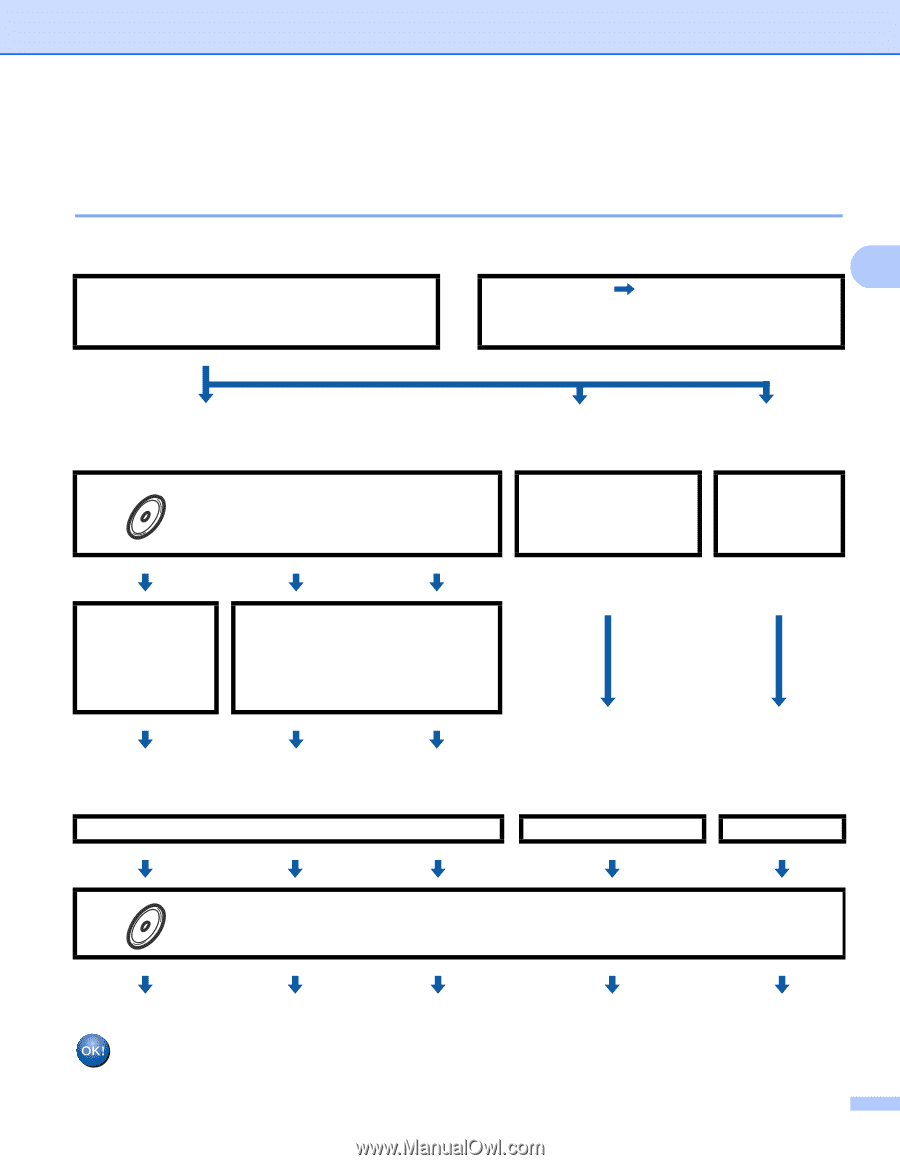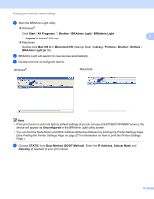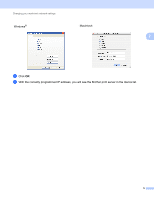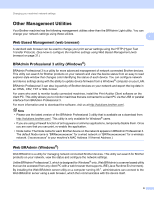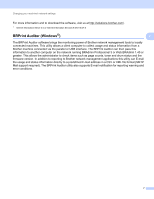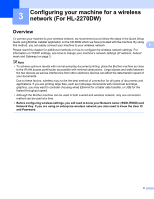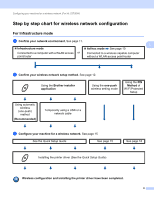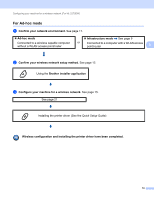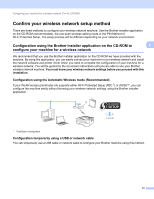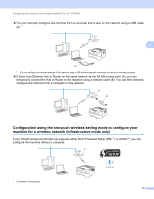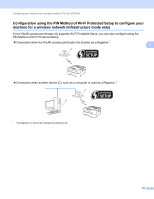Brother International HL-2270DW Network Users Manual - English - Page 13
Step by step chart for wireless network configuration - network setup
 |
UPC - 012502626749
View all Brother International HL-2270DW manuals
Add to My Manuals
Save this manual to your list of manuals |
Page 13 highlights
Configuring your machine for a wireless network (For HL-2270DW) Step by step chart for wireless network configuration 3 For Infrastructure mode a Confirm your network environment. See page 11. Infrastructure mode Ad-hoc mode See page 10 Connected to a computer with a WLAN access or point/router Connected to a wireless capable computer without a WLAN access point/router 3 3 b Confirm your wireless network setup method. See page 12. Using the Brother installer application Using the one-push wireless setting mode Using the PIN Method of Wi-Fi Protected Setup Using automatic wireless (one-push) method (Recommended) Temporarily using a USB or a network cable c Configure your machine for a wireless network. See page 15 See the Quick Setup Guide See page 15 See page 18 Installing the printer driver (See the Quick Setup Guide) Wireless configuration and installing the printer driver have been completed. 9