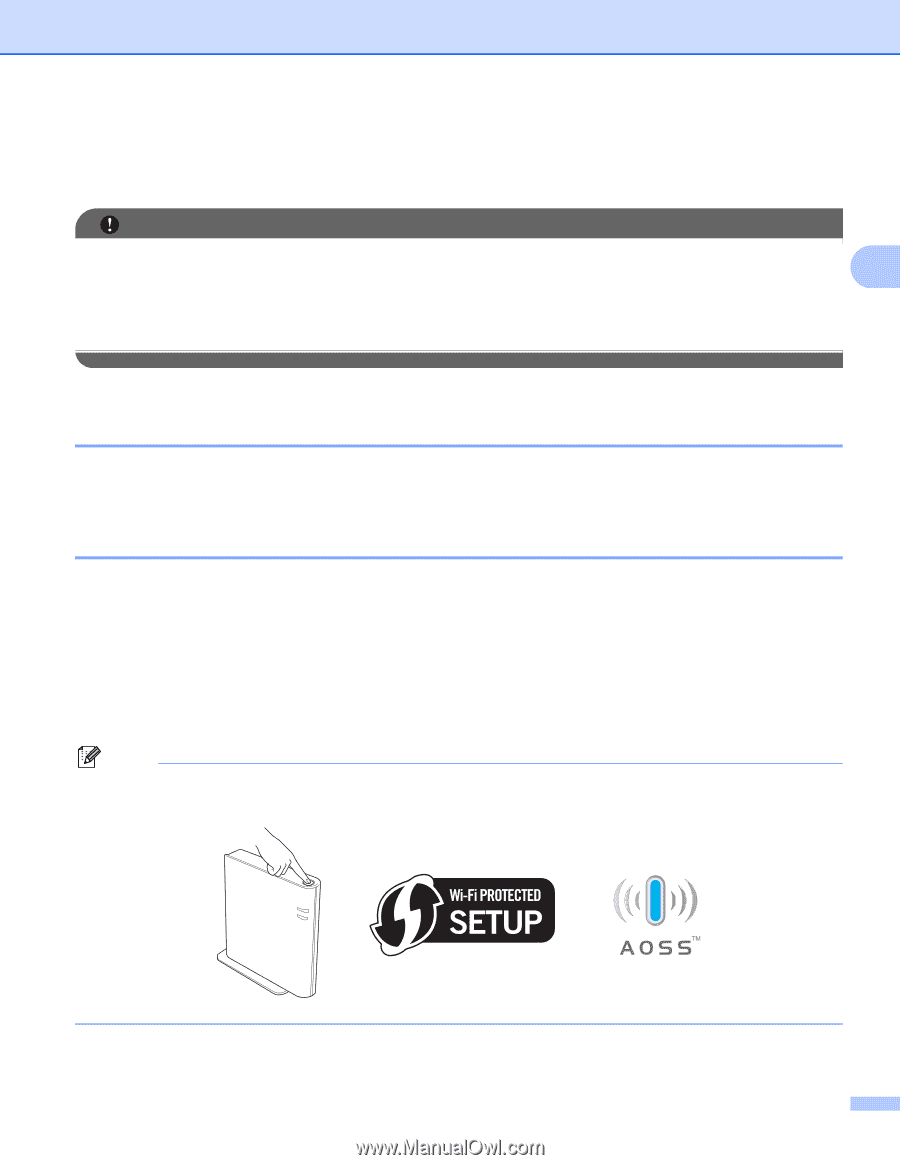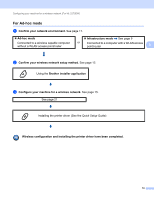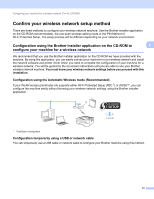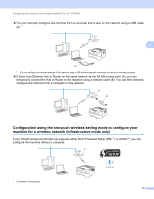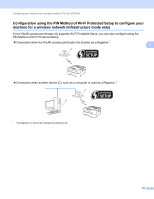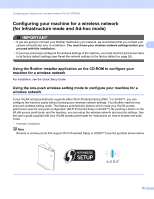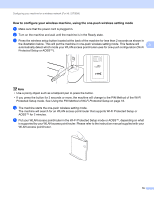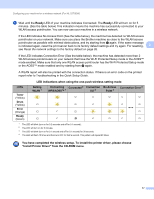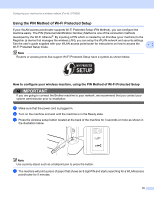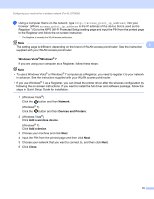Brother International HL-2270DW Network Users Manual - English - Page 19
Configuring your machine for a wireless network, for Infrastructure mode and Ad-hoc mode - factory reset
 |
UPC - 012502626749
View all Brother International HL-2270DW manuals
Add to My Manuals
Save this manual to your list of manuals |
Page 19 highlights
Configuring your machine for a wireless network (For HL-2270DW) Configuring your machine for a wireless network (for Infrastructure mode and Ad-hoc mode) 3 IMPORTANT • If you are going to connect your Brother machine to your network, we recommend that you contact your system administrator prior to installation. You must know your wireless network settings before you 3 proceed with this installation. • If you have previously configured the wireless settings of the machine, you must reset the print server back to its factory default settings (see Reset the network settings to the factory default on page 26) Using the Brother installer application on the CD-ROM to configure your machine for a wireless network 3 For installation, see the Quick Setup Guide. Using the one-push wireless setting mode to configure your machine for a wireless network 3 If your WLAN access point/router supports either Wi-Fi Protected Setup (PBC 1) or AOSS™, you can configure the machine easily without knowing your wireless network settings. Your Brother machine has one-push wireless setting mode. This feature automatically detects which mode your WLAN access point/router uses for one-push configuration (Wi-Fi Protected Setup or AOSS™). By pushing a button on the WLAN access point/router and the machine, you can setup the wireless network and security settings. See the user's guide supplied with your WLAN access point/router for instructions on how to access one-push mode. 1 Push Button Configuration Note Routers or access points that support Wi-Fi Protected Setup or AOSS™ have the symbols shown below. 15