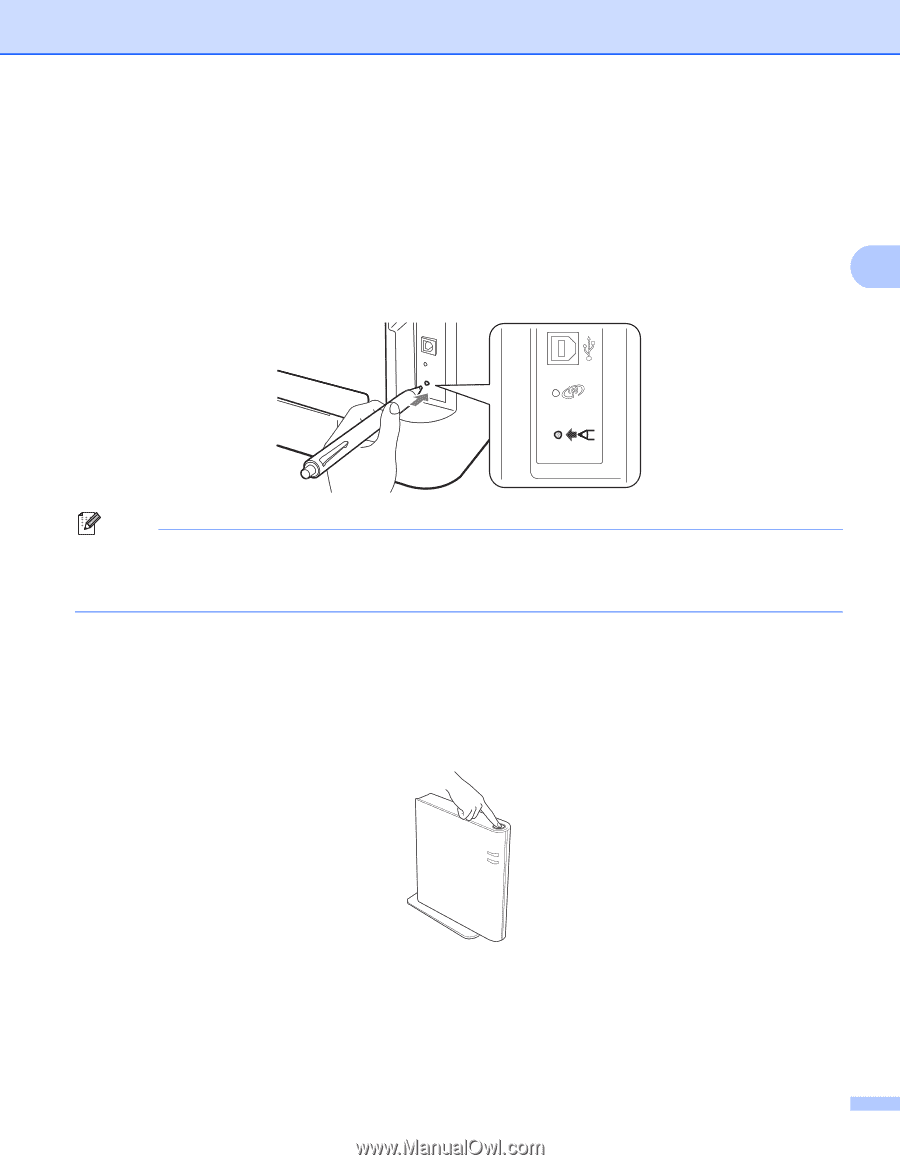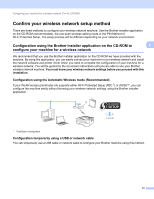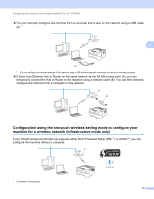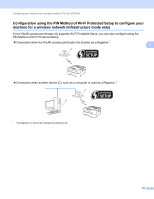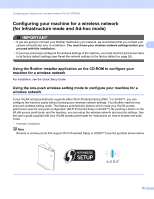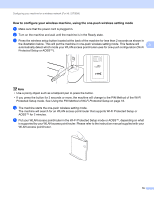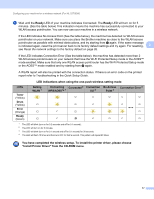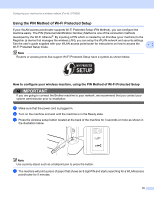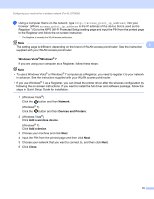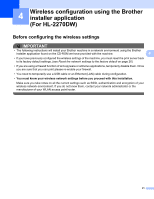Brother International HL-2270DW Network Users Manual - English - Page 20
How to con your wireless machine, using the one-push wireless setting mode - instruction
 |
UPC - 012502626749
View all Brother International HL-2270DW manuals
Add to My Manuals
Save this manual to your list of manuals |
Page 20 highlights
Configuring your machine for a wireless network (For HL-2270DW) How to configure your wireless machine, using the one-push wireless setting mode 3 a Make sure that the power cord is plugged in. b Turn on the machine and wait until the machine is in the Ready state. c Press the wireless setup button located at the back of the machine for less than 2 seconds as shown in the illustration below. This will put the machine in one-push wireless setting mode. This feature will 3 automatically detect which mode your WLAN access point/router uses for one-push configuration (Wi-Fi Protected Setup or AOSS™). Note • Use a pointy object such as a ballpoint pen to press the button. • If you press the button for 3 seconds or more, the machine will change to the PIN Method of the Wi-Fi Protected Setup mode. See Using the PIN Method of Wi-Fi Protected Setup on page 18. d The machine starts the one-push wireless setting mode. The machine will search for an WLAN access point/router that supports Wi-Fi Protected Setup or AOSS™ for 2 minutes. e Put your WLAN access point/router in the Wi-Fi Protected Setup mode or AOSS™, depending on what is supported by your WLAN access point/router. Please refer to the instruction manual supplied with your WLAN access point/router. 16