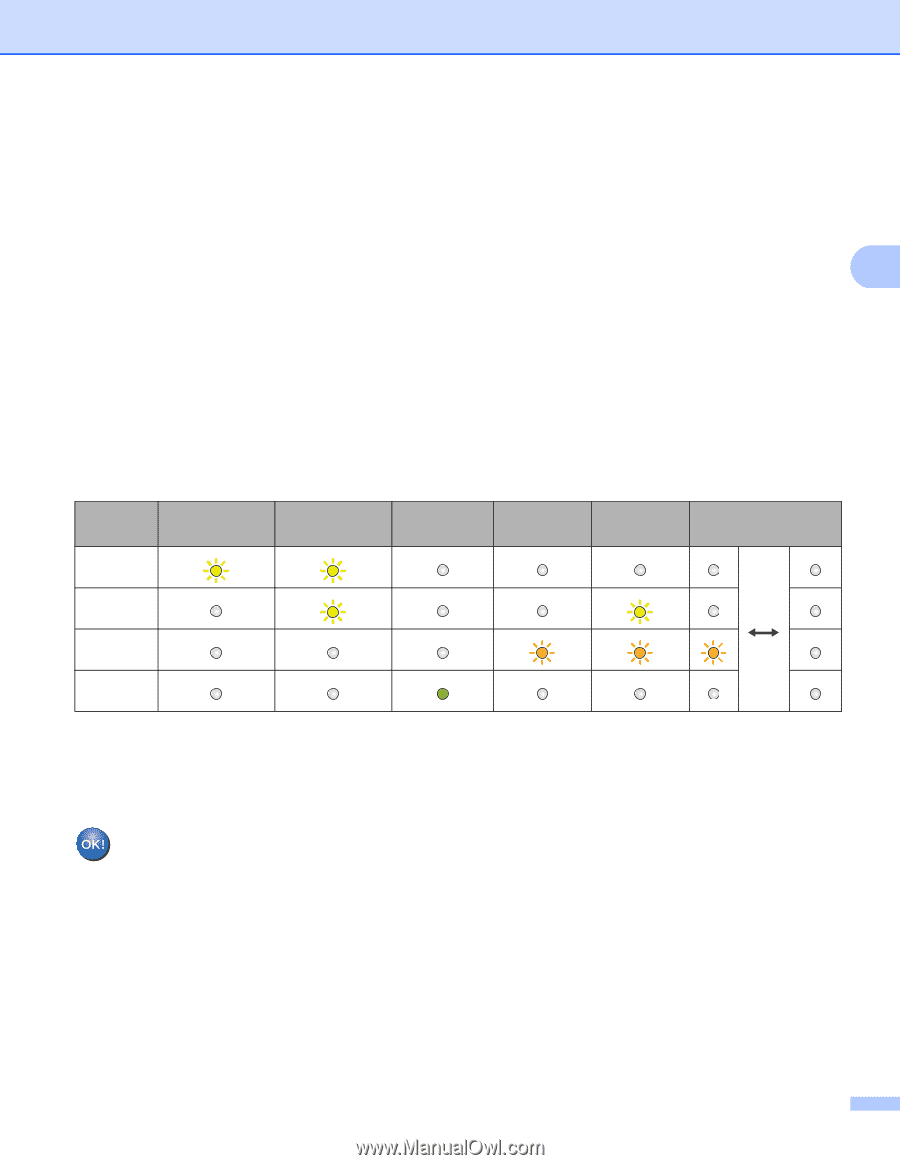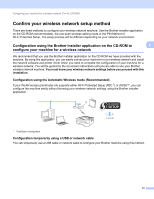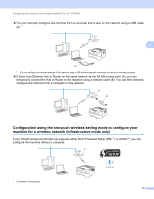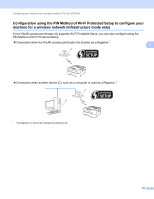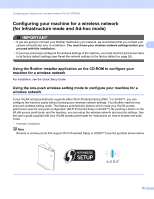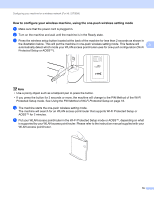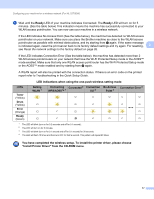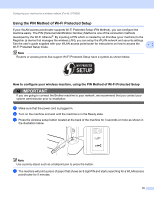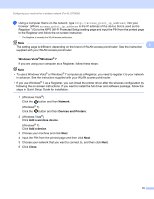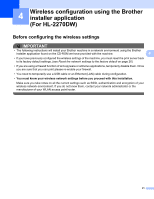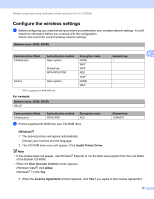Brother International HL-2270DW Network Users Manual - English - Page 21
Install Printer Driver from the CD-ROM menu. - toner reset
 |
UPC - 012502626749
View all Brother International HL-2270DW manuals
Add to My Manuals
Save this manual to your list of manuals |
Page 21 highlights
Configuring your machine for a wireless network (For HL-2270DW) f Wait until the Ready LED of your machine indicates Connected. The Ready LED will turn on for 5 minutes. (See the table below) This indication means the machine has successfully connected to your WLAN access point/router. You can now use your machine in a wireless network. If the LED indicates No Access Point (See the table below), the machine has detected no WLAN access point/router on your network. Make sure you place the Brother machine as close to the WLAN access point/router as possible with minimal obstructions, and try starting from c again. If the same message is indicated again, reset the print server back to its factory default settings and try again. For resetting, 3 see Reset the network settings to the factory default on page 26. If the LED indicates Connection Error (See the table below), the machine has detected more than 2 WLAN access points/routers on your network that have the Wi-Fi Protected Setup mode or the AOSS™ mode enabled. Make sure that only one WLAN access point/router has the Wi-Fi Protected Setup mode or the AOSS™ mode enabled and try starting from c again. A WLAN report will also be printed with the connection status. If there is an error code on the printed report refer to Troubleshooting in the Quick Setup Guide. LED indications when using the one-push wireless setting mode LEDs Toner (Yellow) Drum (Yellow) Error (Orange) Ready (Green) Setting WLAN 1 Connecting Connected 2 Connection No Access Connection Error 4 WPS/AOSS™ 1 fail 3 Point 3 1 The LED will blink (turn on for 0.2 seconds and off for 0.1 second). 2 The LED will turn on for 5 minutes. 3 The LED will blink (turn on for 0.1 second and off for 0.1 second) for 30 seconds. 4 The LED will flash 10 times and then turn OFF for half a second. This pattern will repeat 20 times. You have completed the wireless setup. To install the printer driver, please choose "Install Printer Driver" from the CD-ROM menu. 17