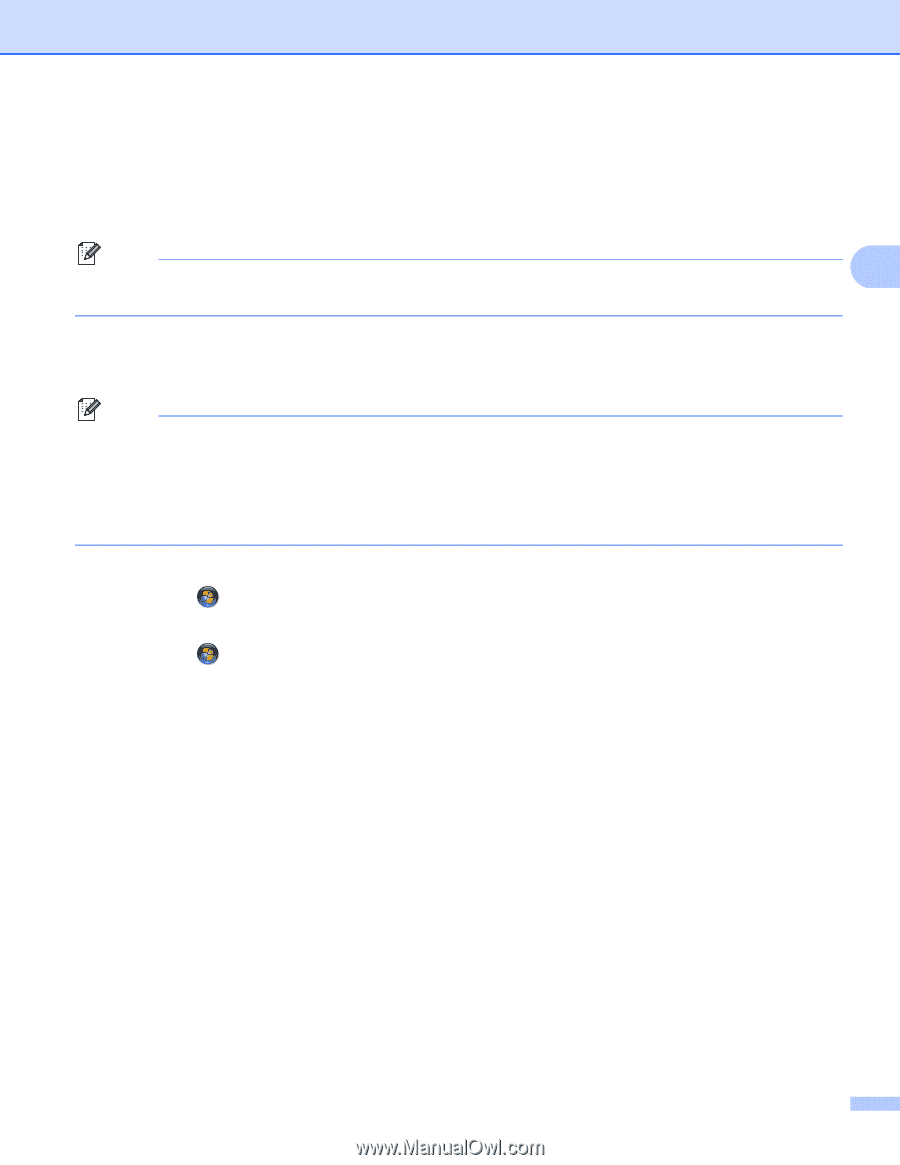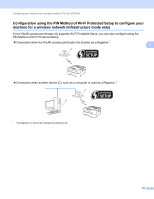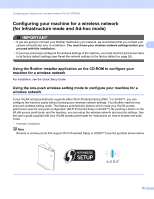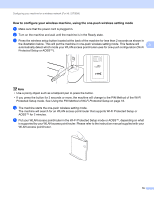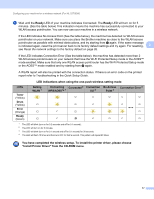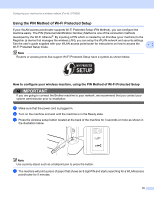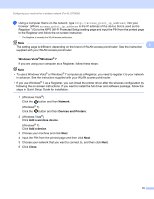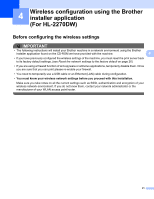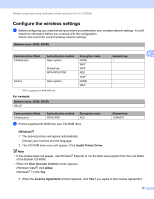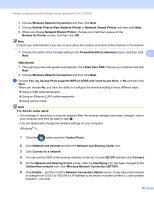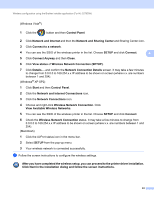Brother International HL-2270DW Network Users Manual - English - Page 23
Windows Vista, Windows, Network, Devices and Printers, Add a wireless device, Add a device, Close - wireless setup windows 8
 |
UPC - 012502626749
View all Brother International HL-2270DW manuals
Add to My Manuals
Save this manual to your list of manuals |
Page 23 highlights
Configuring your machine for a wireless network (For HL-2270DW) e Using a computer that is on the network, type http://access_point_ip_address/ into your browser. (Where access_point_ip_address is the IP address of the device that is used as the Registrar 1) Go to the WPS (Wi-Fi Protected Setup) setting page and input the PIN from the printed page to the Registrar and follow the on-screen instruction. 1 The Registrar is normally the WLAN access point/router. Note The setting page is different, depending on the brand of WLAN access point/router. See the instruction 3 supplied with your WLAN access point/router. Windows Vista®/Windows® 7 3 If you are using your computer as a Registrar, follow these steps: Note • To use a Windows Vista® or Windows® 7 computer as a Registrar, you need to register it to your network in advance. See the instruction supplied with your WLAN access point/router. • If you use Windows® 7 as a Registrar, you can install the printer driver after the wireless configuration by following the on-screen instructions. If you want to install the full driver and software package, follow the steps in Quick Setup Guide for installation. 1 (Windows Vista®) Click the button and then Network. (Windows® 7) Click the button and then Devices and Printers. 2 (Windows Vista®) Click Add a wireless device. (Windows® 7) Click Add a device. 3 Choose your machine and click Next. 4 Input the PIN from the printed page and then click Next. 5 Choose your network that you want to connect to, and then click Next. 6 Click Close. 19