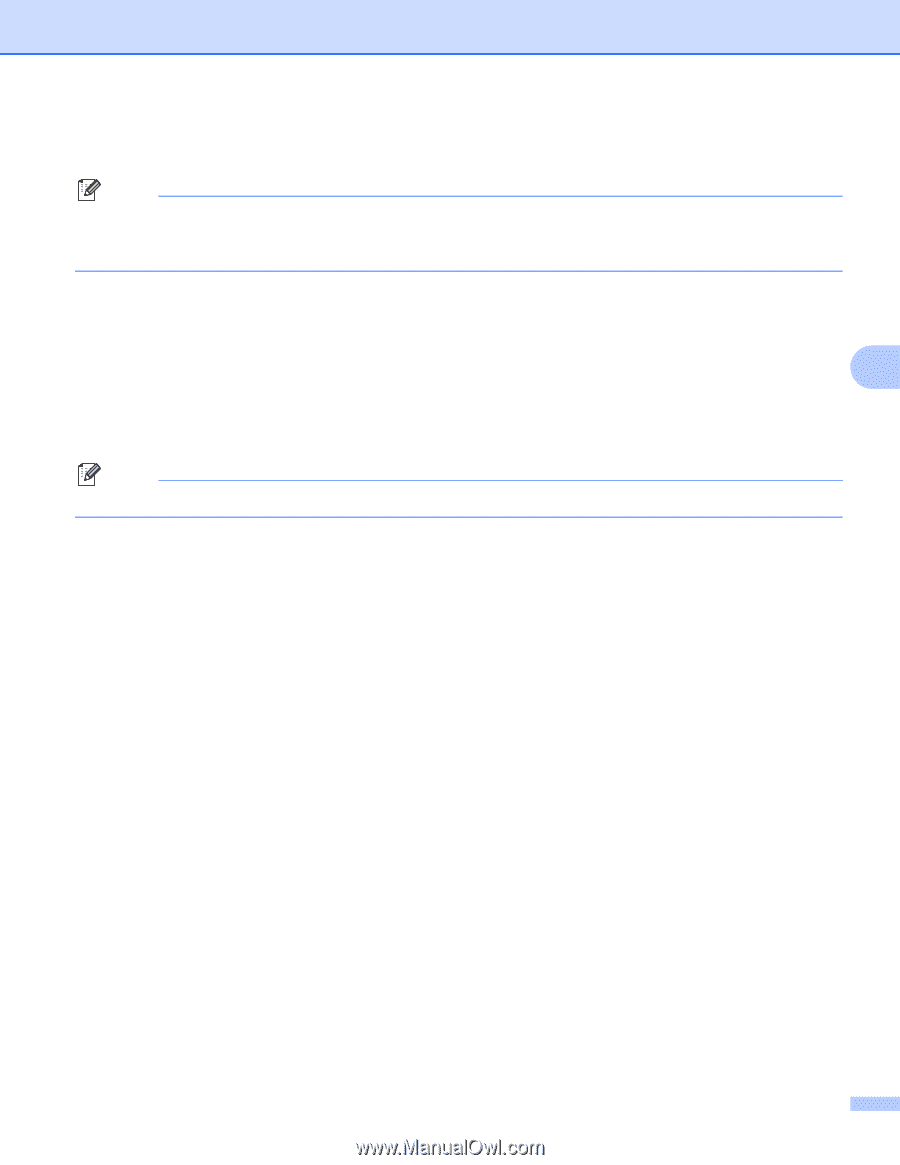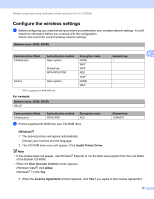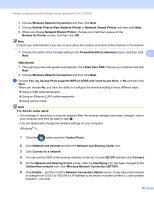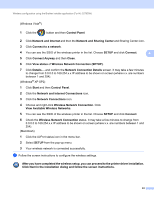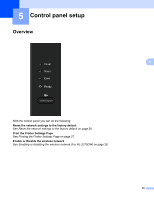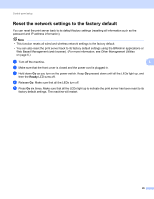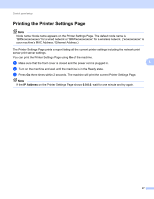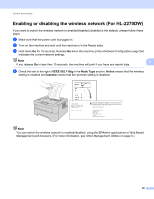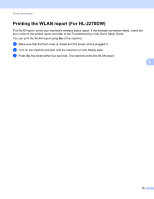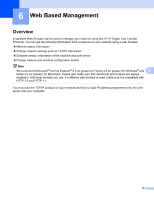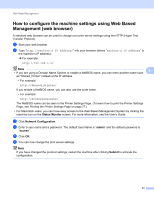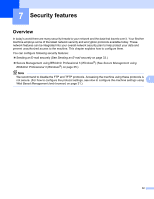Brother International HL-2270DW Network Users Manual - English - Page 31
Printing the Printer Settings - wireless setup mac
 |
UPC - 012502626749
View all Brother International HL-2270DW manuals
Add to My Manuals
Save this manual to your list of manuals |
Page 31 highlights
Control panel setup Printing the Printer Settings Page 5 Note Node name: Node name appears on the Printer Settings Page. The default node name is "BRNxxxxxxxxxxxx" for a wired network or "BRWxxxxxxxxxxxx" for a wireless network. ("xxxxxxxxxxxx" is your machine's MAC Address / Ethernet Address.) The Printer Settings Page prints a report listing all the current printer settings including the network print server print server settings. You can print the Printer Settings Page using Go of the machine. a Make sure that the front cover is closed and the power cord is plugged in. 5 b Turn on the machine and wait until the machine is in the Ready state. c Press Go three times within 2 seconds. The machine will print the current Printer Settings Page. Note If the IP Address on the Printer Settings Page shows 0.0.0.0, wait for one minute and try again. 27