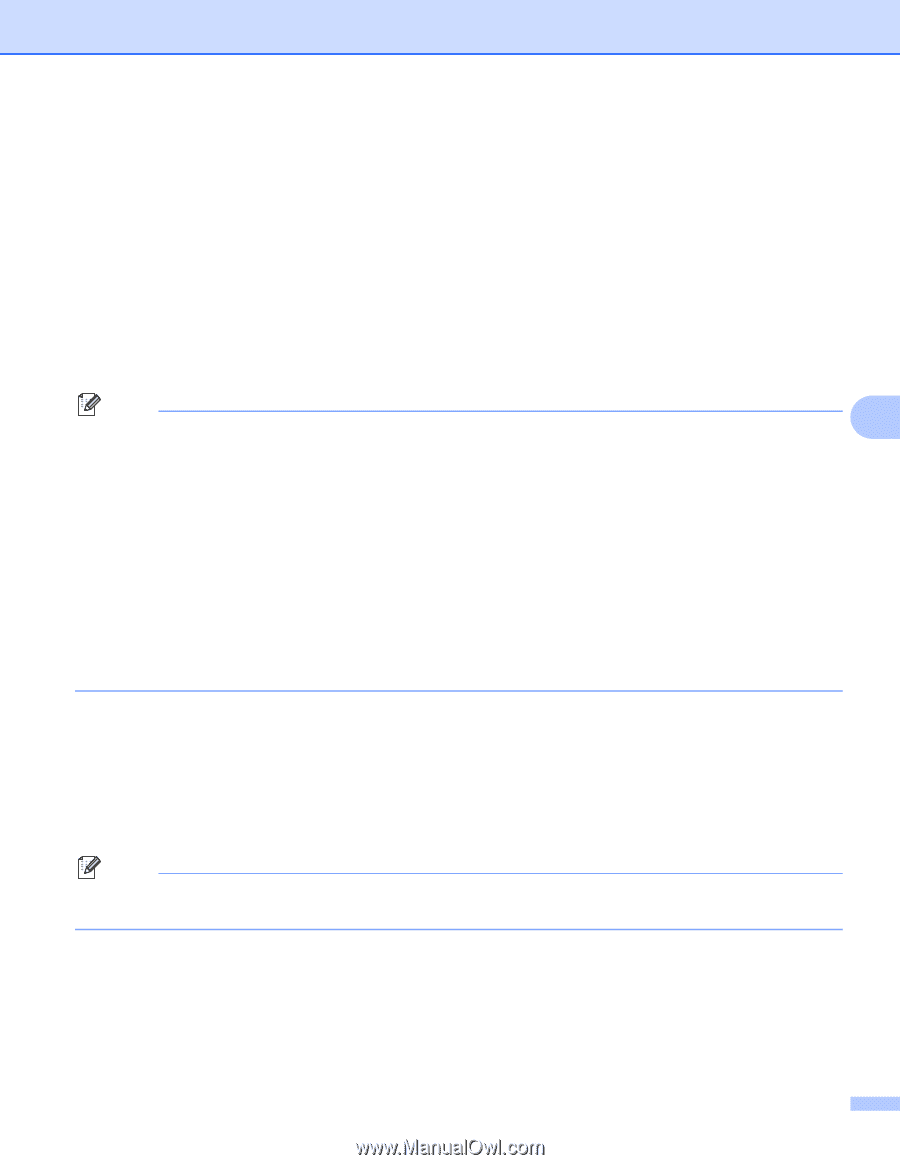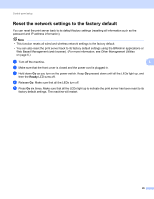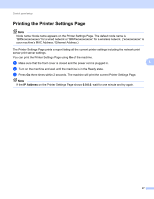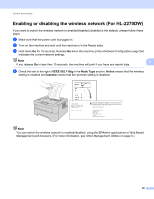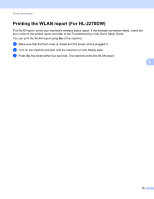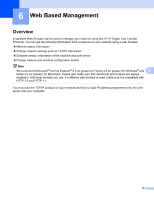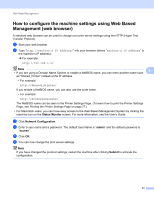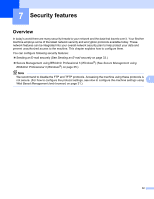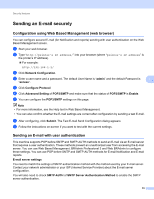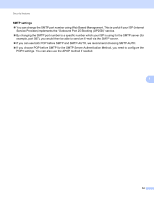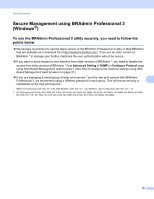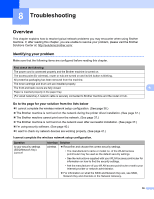Brother International HL-2270DW Network Users Manual - English - Page 35
How to con the machine settings using Web Based, Management web browser - password
 |
UPC - 012502626749
View all Brother International HL-2270DW manuals
Add to My Manuals
Save this manual to your list of manuals |
Page 35 highlights
Web Based Management How to configure the machine settings using Web Based Management (web browser) 6 A standard web browser can be used to change your print server settings using the HTTP (Hyper Text Transfer Protocol). a Start your web browser. b Type "http://machine's IP address/" into your browser (where "machine's IP address" is the machine's IP address). For example: http://192.168.1.2/ Note • If you are using a Domain Name System or enable a NetBIOS name, you can enter another name such 6 as "Shared_Printer" instead of the IP address. • For example: http://Shared_Printer/ If you enable a NetBIOS name, you can also use the node name. • For example: http://brnxxxxxxxxxxxx/ The NetBIOS name can be seen in the Printer Settings Page. (To learn how to print the Printer Settings Page, see Printing the Printer Settings Page on page 27.) • For Macintosh users, you can have easy access to the Web Based Management System by clicking the machine icon on the Status Monitor screen. For more information, see the User's Guide. c Click Network Configuration. d Enter a user name and a password. The default User Name is "admin" and the default password is "access". e Click OK. f You can now change the print server settings. Note If you have changed the protocol settings, restart the machine after clicking Submit to activate the configuration. 31