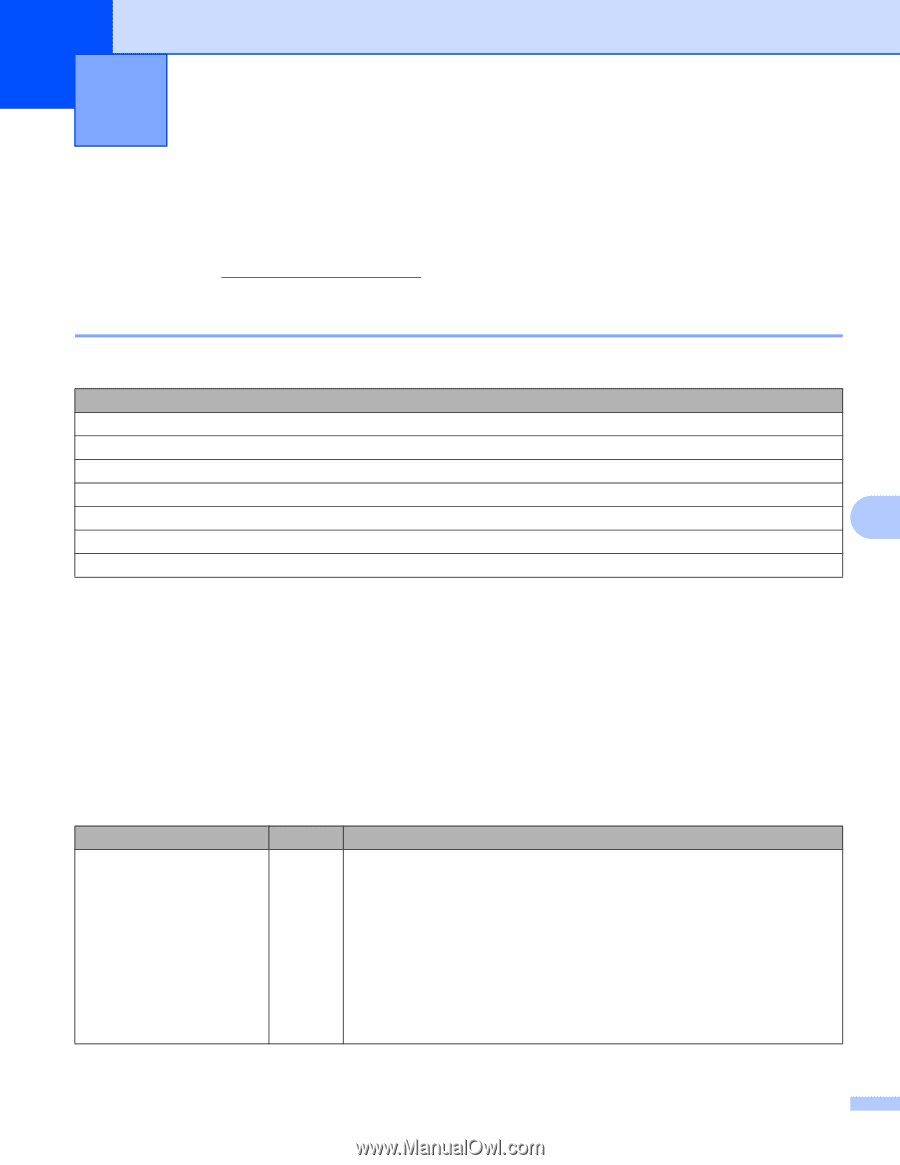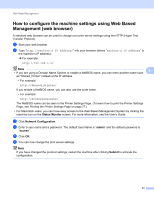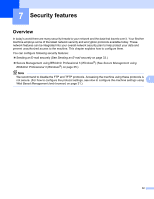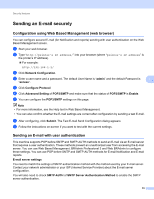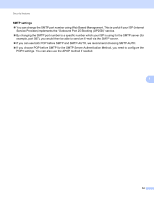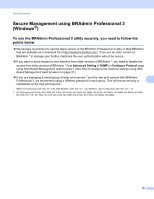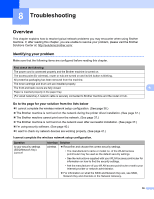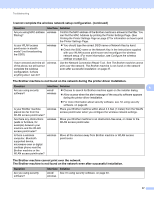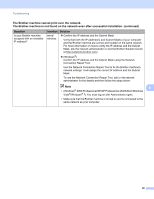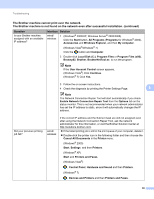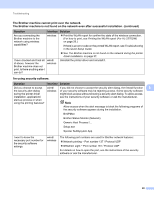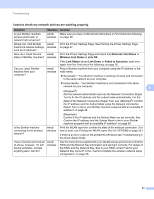Brother International HL-2270DW Network Users Manual - English - Page 40
Troubleshooting - toner problem
 |
UPC - 012502626749
View all Brother International HL-2270DW manuals
Add to My Manuals
Save this manual to your list of manuals |
Page 40 highlights
8 Troubleshooting 8 Overview 8 This chapter explains how to resolve typical network problems you may encounter when using Brother machine. If, after reading this chapter, you are unable to resolve your problem, please visit the Brother Solutions Center at: http://solutions.brother.com/. Identifying your problem Make sure that the following items are configured before reading this chapter. First check the following: The power cord is connected properly and the Brother machine is turned on. The access point (for wireless), router or hub are turned on and its link button is blinking. All protective packaging has been removed from the machine. The toner cartridge and drum unit are installed properly. The front and back covers are fully closed. Paper is inserted properly in the paper tray. (For wired networks) A network cable is securely connected to Brother machine and the router or hub. 8 8 Go to the page for your solution from the lists below 8 I cannot complete the wireless network setup configuration. (See page 36.) The Brother machine is not found on the network during the printer driver installation. (See page 37.) The Brother machine cannot print over the network. (See page 37.) The Brother machine is not found on the network even after successful installation. (See page 37.) I'm using security software. (See page 40.) I want to check my network devices are working properly. (See page 41.) I cannot complete the wireless network setup configuration. Question Is your security settings (SSID/Network Key) correct? Interface Solution wireless Reconfirm and choose the correct security settings. • The manufacturer's name or model no. of the WLAN access point/router may be used as the default security settings. • See the instructions supplied with your WLAN access point/router for information on how to find the security settings. • Ask the manufacturer of your WLAN access point/router or ask to your Internet provider or network administrator. For information on what the SSID and Network Key are, see SSID, Network Key and channels in the Network Glossary. 36