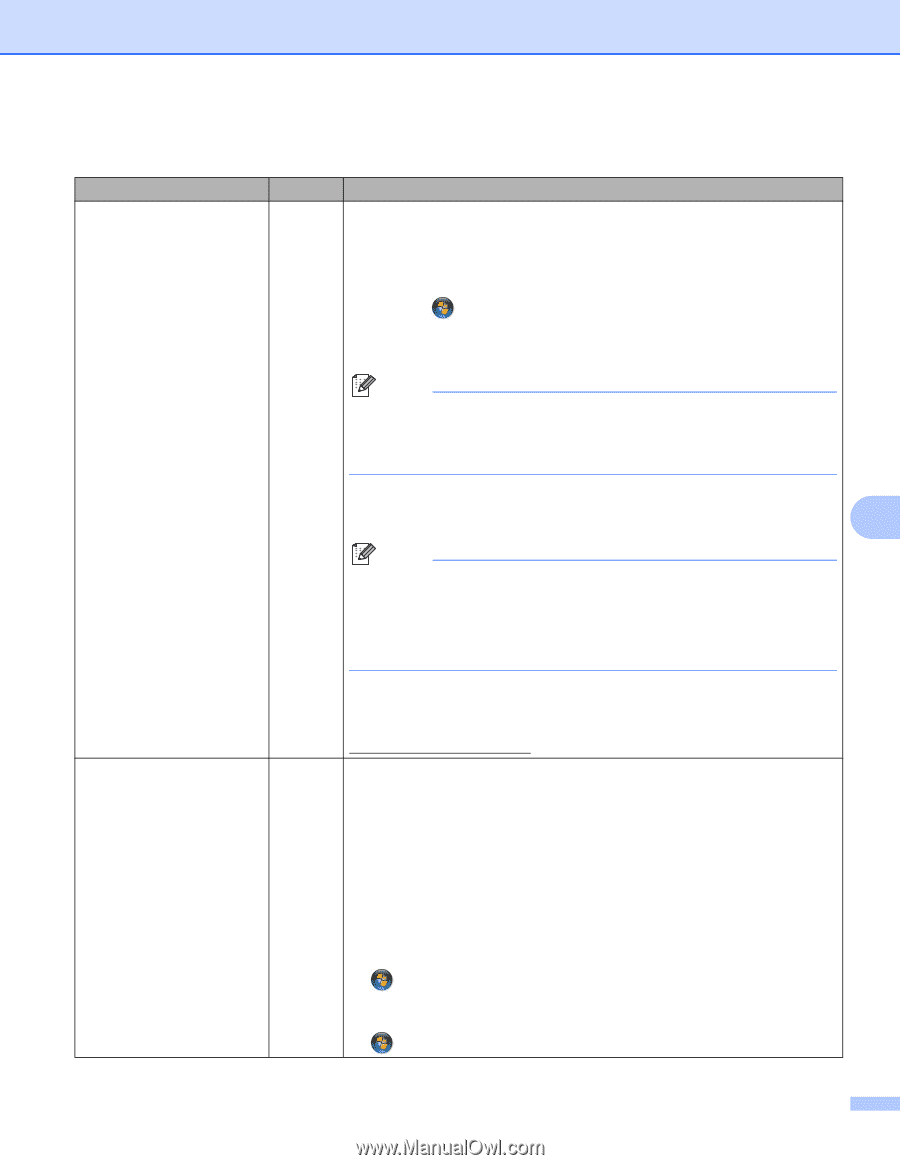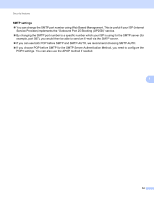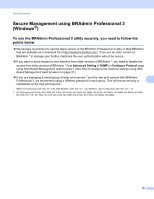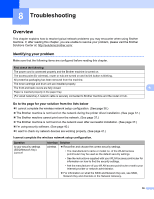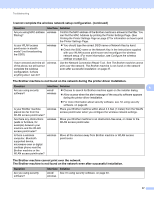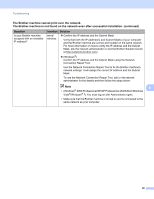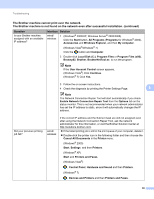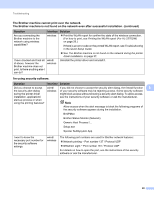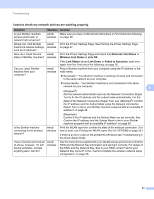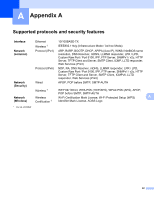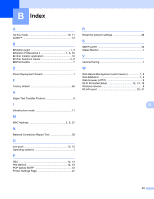Brother International HL-2270DW Network Users Manual - English - Page 43
Enable Network Connection Repair Tool - double side
 |
UPC - 012502626749
View all Brother International HL-2270DW manuals
Add to My Manuals
Save this manual to your list of manuals |
Page 43 highlights
Troubleshooting The Brother machine cannot print over the network. The Brother machine is not found on the network even after successful installation. (continued) Question Is your Brother machine assigned with an available IP address? Interface Solution wired/ wireless 1 (Windows® 2000/XP, Windows Server® 2003/2008) Click the Start button, All Programs (Programs for Windows® 2000), Accessories and Windows Explorer, and then My computer. (Windows Vista®/Windows® 7) Click the button and Computer. 2 Double-click Local Disk (C:), Program Files or Program Files (x86), Browny02, Brother, BrotherNetTool.ex to run the program. Note If the User Account Control screen appears, (Windows Vista®) Click Continue. (Windows® 7) Click Yes. 3 Follow the on screen instructions. 4 Check the diagnosis by printing the Printer Settings Page. 8 Note The Network Connection Repair Tool will start automatically if you check Enable Network Connection Repair Tool from the Options tab on the status monitor. This is not recommended when your network administrator has set the IP address to static, since it will automatically changes the IP address. Did your previous printing job fail? wired/ wireless If the correct IP address and the Subnet mask are still not assigned even after using the Network Connection Repair Tool, ask the network administrator for this information, or visit the Brother Solution Center at http://solutions.brother.com/. If the failed printing job is still in the print queue of your computer, delete it. Double-click the printer icon in the following folder and then choose the Cancel All Documents in the Printer menu: (Windows® 2000) Start, Settings and then Printers. (Windows® XP) Start and Printers and Faxes. (Windows Vista®) , Control Panel, Hardware and Sound and then Printers. (Windows® 7) , Devices and Printers and then Printers and Faxes. 39