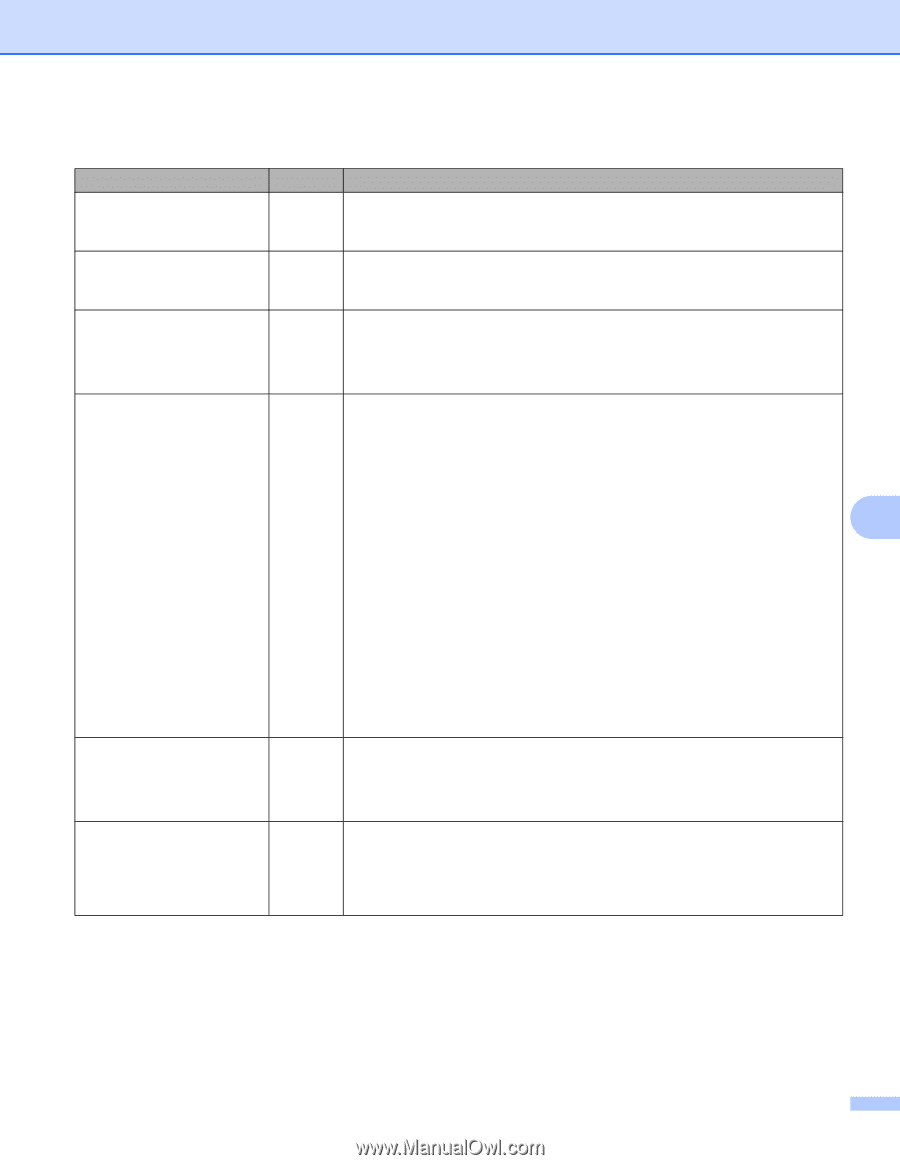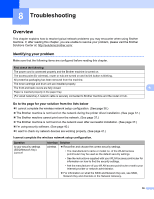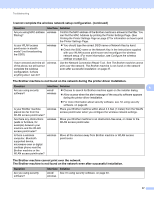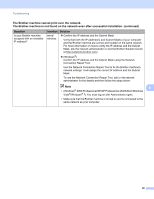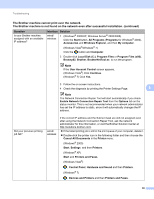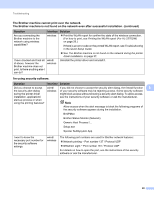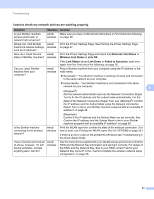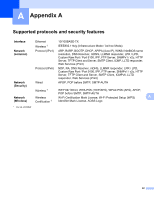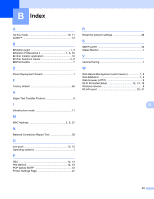Brother International HL-2270DW Network Users Manual - English - Page 45
Question, Interface, Solution, Ethernet Link Status, Wireless Link Status, Link OK, Link Status, - printer printer not working
 |
UPC - 012502626749
View all Brother International HL-2270DW manuals
Add to My Manuals
Save this manual to your list of manuals |
Page 45 highlights
Troubleshooting I want to check my network devices are working properly. Question Interface Solution Is your Brother machine, access point/router or network hub turned on? wired/ Make sure you have confirmed all instructions in First check the following: wireless on page 36. Where can I find Brother wired/ machine's network settings, wireless such as IP address? Print the Printer Settings Page. See Printing the Printer Settings Page on page 27. How can I check the link wired/ Print the Printer Settings Page and check that Ethernet Link Status or status of Brother machine? wireless Wireless Link Status is Link OK. If the Link Status shows Link Down or Failed to Associate, start over again from the First check the following: on page 36. Can you "ping" Brother machine from your computer? wired/ wireless Ping to Brother machine from your computer using the IP address or the node name. Successful i Your Brother machine is working correctly and connected to the same network as your computer. Unsuccessful i Your Brother machine is not connected to the same network as your computer. 8 (Windows®) Ask the network administrator and use the Network Connection Repair Tool to fix the IP address and the subnet mask automatically. For the detail of the Network Connection Repair Tool, see (Windows®) Confirm the IP address and the Subnet Mask using the Network Connection Repair Tool. in the Is your Brother machine assigned with an available IP address? on page 38. (Macintosh) Confirm if the IP address and the Subnet Mask are set correctly. See Confirm the IP address and the Subnet Mask in the Is your Brother machine assigned with an available IP address? on page 38. Is the Brother machine connecting to the wireless network? wired/ wireless Print the WLAN report for confirm the state of the wireless connection. (For how to print, see Printing the WLAN report (For HL-2270DW) on page 29.) If there is an error code on the printed WLAN report see Troubleshooting in the Quick Setup Guide. I have checked and tried all of above, however, I'm still having problems. Is there anything else I can do? wired/ wireless See the instructions supplied with your WLAN access point/router to find the SSID and the Network Key information and set them correctly. For details of the SSID and the Network Key, See Is your SSID correct? and Is your Network Key correct? in the I cannot complete the wireless network setup configuration. on page 36. 41