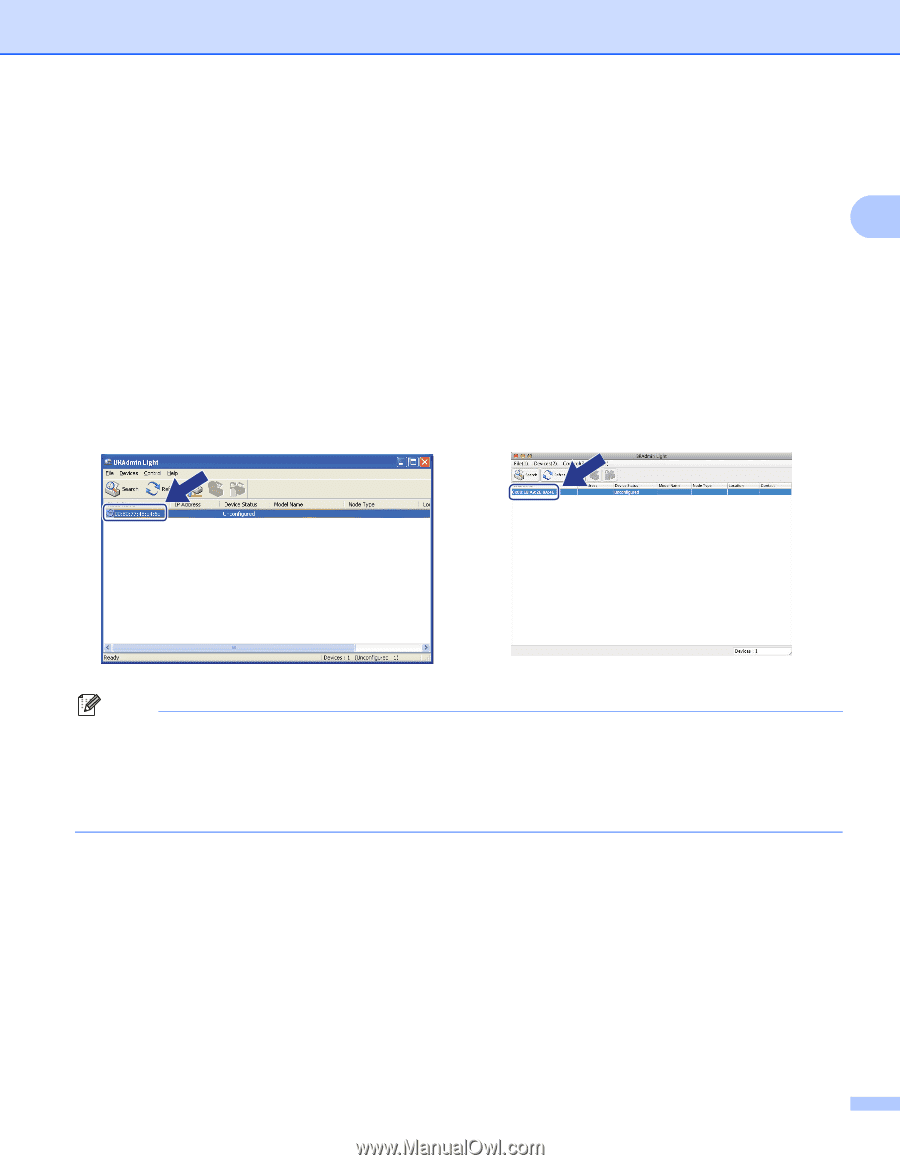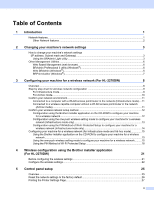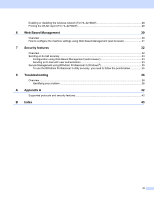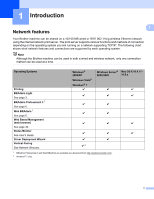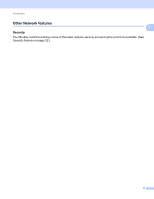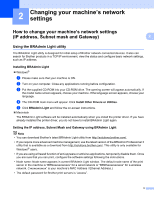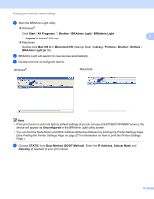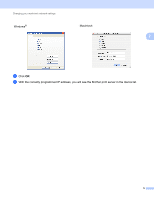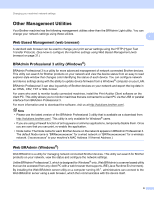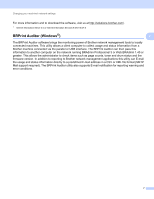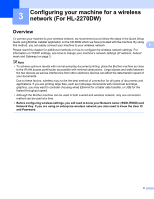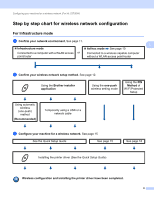Brother International HL-2270DW Network Users Manual - English - Page 8
Boot Method BOOT Method - default ip address
 |
UPC - 012502626749
View all Brother International HL-2270DW manuals
Add to My Manuals
Save this manual to your list of manuals |
Page 8 highlights
Changing your machine's network settings a Start the BRAdmin Light utility. Windows® Click Start / All Programs 1 / Brother / BRAdmin Light / BRAdmin Light. 2 1 Programs for Windows® 2000 users Macintosh Double-click Mac OS X or Macintosh HD (Startup Disk) / Library / Printers / Brother / Utilities / BRAdmin Light.jar file. b BRAdmin Light will search for new devices automatically. c Double-click the unconfigured device. Windows® Macintosh Note • If the print server is set to its factory default settings (if you do not use a DHCP/BOOTP/RARP server), the device will appear as Unconfigured in the BRAdmin Light utility screen. • You can find the Node Name and MAC Address (Ethernet Address) by printing the Printer Settings Page. (See Printing the Printer Settings Page on page 27 for information on how to print the Printer Settings Page.) d Choose STATIC from Boot Method (BOOT Method). Enter the IP Address, Subnet Mask and Gateway (if needed) of your print server. 4