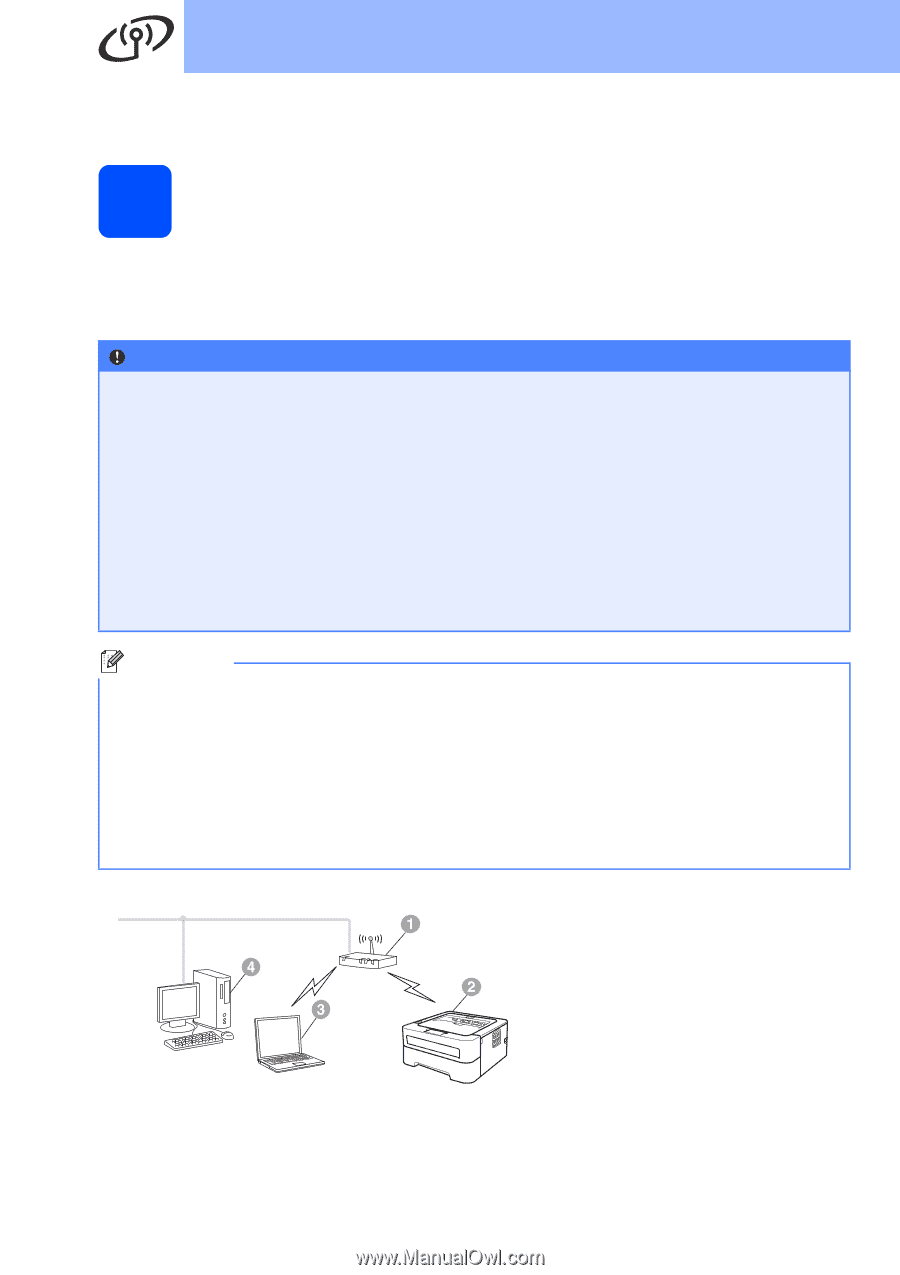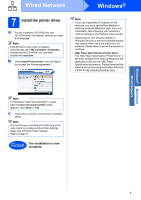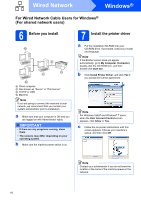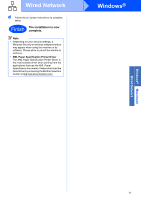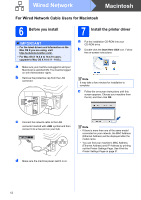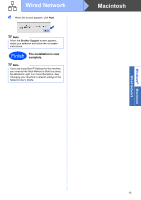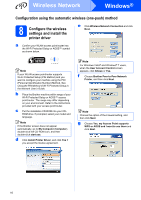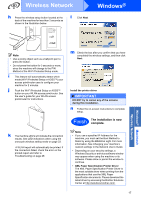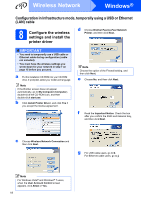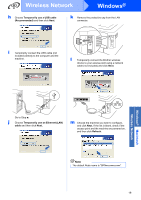Brother International HL-2270DW Quick Setup Guide - English - Page 14
For Wireless Network Interface Users, 6 Before you begin - factory reset
 |
UPC - 012502626749
View all Brother International HL-2270DW manuals
Add to My Manuals
Save this manual to your list of manuals |
Page 14 highlights
For Wireless Network Users For Wireless Network Interface Users 6 Before you begin First you must configure the wireless network settings of your machine to communicate with your network access point/router. After the machine is configured to communicate with your access point/router, computers on your network will have access to the machine. To use the machine from these computers, you will need to install the printer driver. The following steps will guide you through the configuration and installation process. IMPORTANT • If you are going to connect the machine to your network, we recommend that you contact your system administrator prior to installation. You must know your wireless network settings before you proceed with this installation. • If you have previously configured the wireless settings of the machine, you must reset the print server back to its factory default settings. 1. Turn off the machine. 2. Make sure that the front cover is closed and the power cord is plugged in. 3. Hold down Go as you turn on the power switch. Keep Go pressed down until all the LEDs light up and then Ready LED turns off. 4. Release Go. Make sure that all the LEDs turn off. 5. Press Go six times. Make sure that all the LEDs light up to indicate the print server has been reset to its factory default settings. The machine will restart. Note • To achieve optimum results with normal everyday document printing, place the Brother machine as close to the network access point/router as possible with minimal obstructions. Large objects and walls between the two devices as well as interference from other electronic devices can affect the data transfer speed of your documents. Due to these factors, wireless may not be the best method of connection for all types of documents and applications. If you are printing large files, such as multi-page documents with mixed text and large graphics, you may want to consider choosing wired Ethernet for a faster data transfer or USB for the fastest throughput speed. • Although the Brother HL-2270DW can be used in both a wired and wireless network, only one of the connection methods can be used at a time. Infrastructure Mode a Access point/router b Wireless Network machine (your machine) c Wireless capable computer connected to the access point/router d Wired computer connected to the access point/router 14