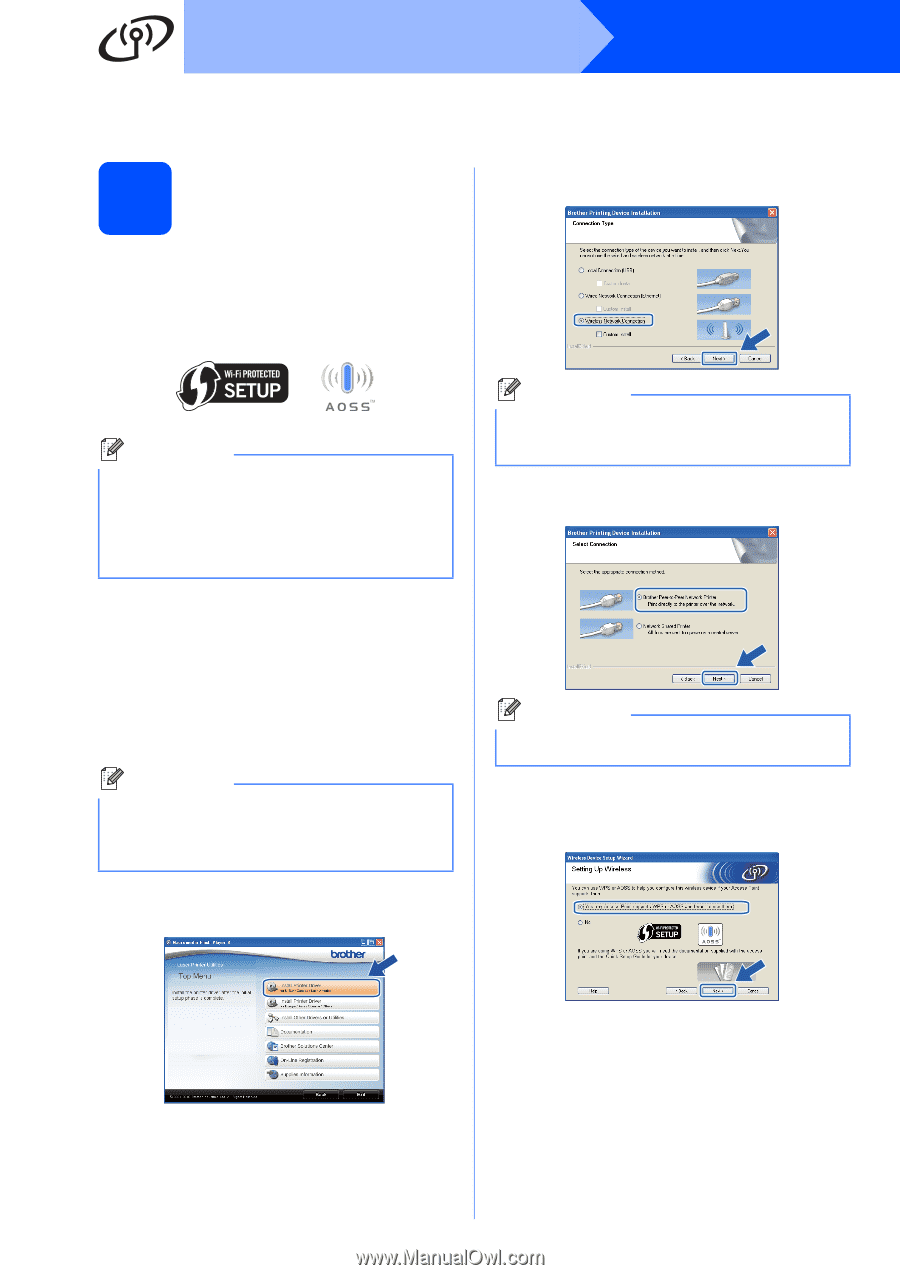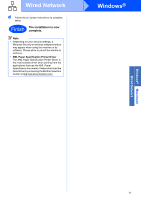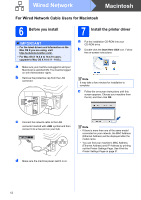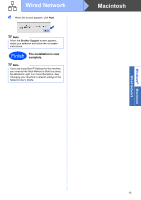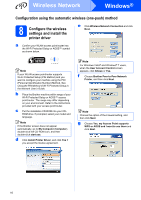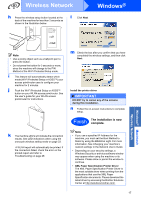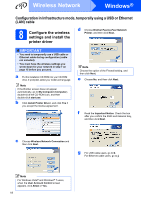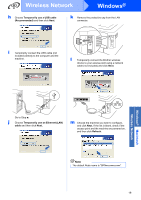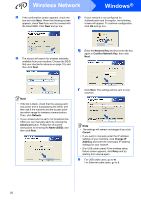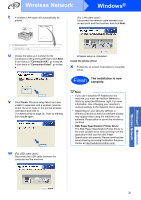Brother International HL-2270DW Quick Setup Guide - English - Page 16
Configuration using the automatic wireless (one-push) method, 8 Con the wireless settings - wireless setup windows 8
 |
UPC - 012502626749
View all Brother International HL-2270DW manuals
Add to My Manuals
Save this manual to your list of manuals |
Page 16 highlights
Wireless Network Windows® Configuration using the automatic wireless (one-push) method 8 Configure the wireless settings and install the printer driver e Click Wireless Network Connection and click Next. a Confirm your WLAN access point/router has the Wi-Fi Protected Setup or AOSS™ symbol as shown below. Note If your WLAN access point/router supports Wi-Fi Protected Setup (PIN Method) and you want to configure your machine using the PIN (Personal Identification Number) Method, See Using the PIN Method of Wi-Fi Protected Setup in the Network User's Guide. b Place the Brother machine within range of your Wi-Fi Protected Setup or AOSS™ access point/router. The range may differ depending on your environment. Refer to the instructions provided with your access point/router. c Put the installation CD-ROM into your CDROM drive. If prompted, select your model and language. Note If the Brother screen does not appear automatically, go to My Computer (Computer), double-click the CD-ROM icon, and then double-click start.exe. d Click Install Printer Driver, and click Yes if you accept the license agreement. Note For Windows Vista® and Windows® 7 users, when the User Account Control screen appears, click Allowe or Yes. f Choose Brother Peer-to-Peer Network Printer, and then click Next. Note Choose the option of the Firewall setting, and then click Next. g Choose Yes, my Access Point supports WPS or AOSS and I want to use them and click Next. 16