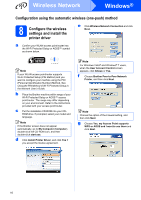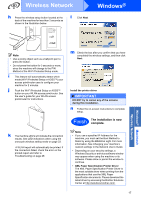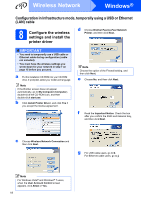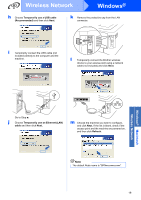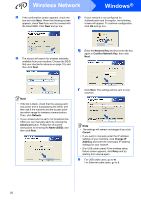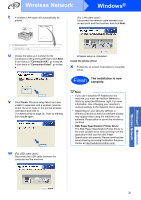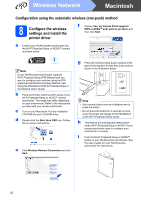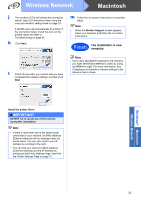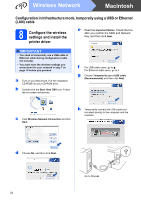Brother International HL-2270DW Quick Setup Guide - English - Page 19
Wireless Network, Windows, k
 |
UPC - 012502626749
View all Brother International HL-2270DW manuals
Add to My Manuals
Save this manual to your list of manuals |
Page 19 highlights
Wireless Network Windows® h Choose Temporarily use a USB cable (Recommended) and then click Next. k Remove the protective cap from the LAN connector. i Temporarily connect the USB cable (not included) directly to the computer and the machine. l Temporarily connect the Brother wireless device to your access point using a network cable (not included) and click Next. Windows® Macintosh Wireless Network Go to Step n. j Choose Temporarily use an Ethernet (LAN) cable and then click Next. m Choose the machine you wish to configure, and click Next. If the list is blank, check if the access point and the machine are powered on, and then click Refresh. Note The default Node name is "BRNxxxxxxxxxxxx". 19
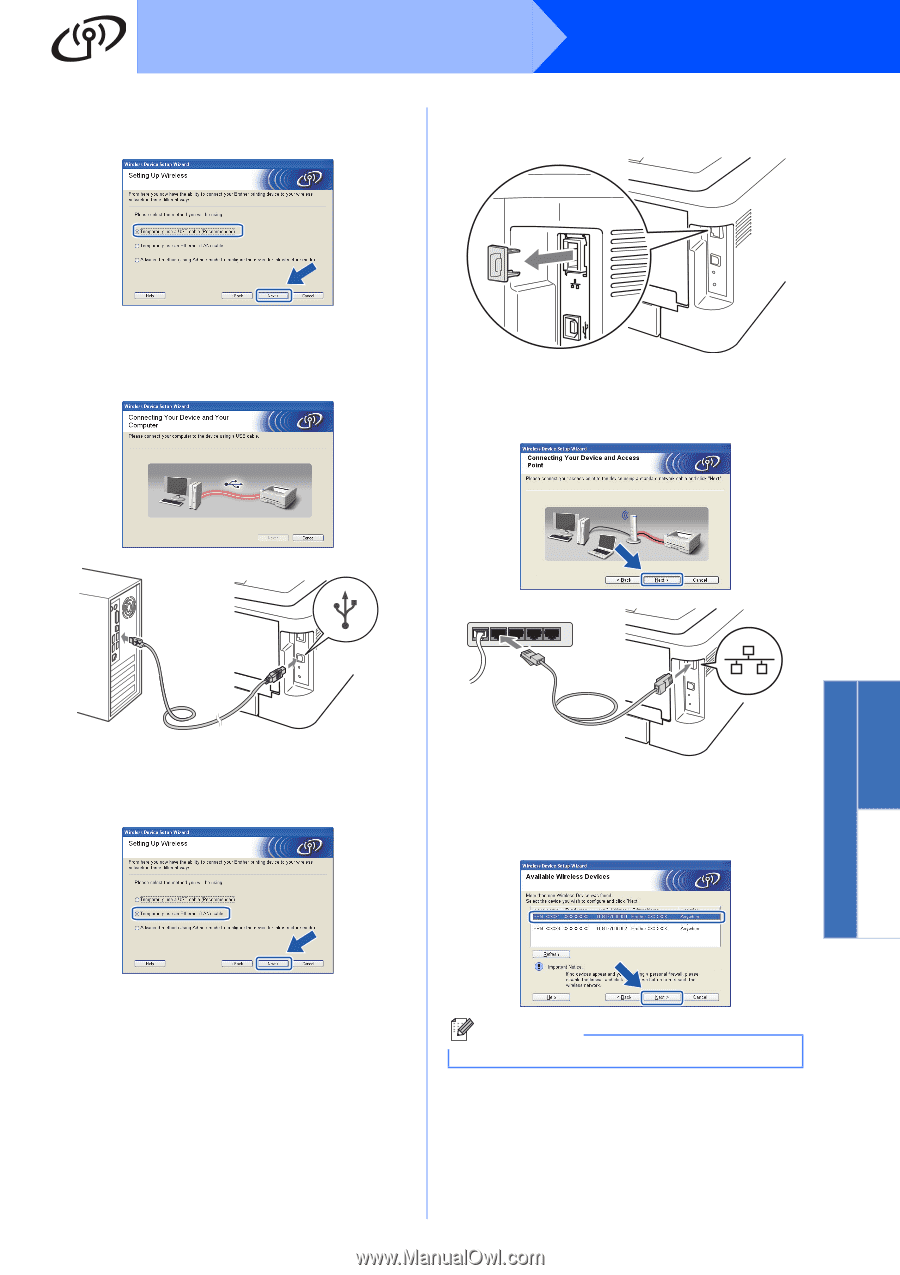
19
Windows
®
Wireless Network
Wireless Network
Windows
®
Macintosh
h
Choose
Temporarily use a USB cable
(Recommended)
and then click
Next
.
i
Temporarily connect the USB cable (not
included) directly to the computer and the
machine.
Go to Step
n
.
j
Choose
Temporarily use an Ethernet (LAN)
cable
and then click
Next.
k
Remove the protective cap from the LAN
connector.
l
Temporarily connect the Brother wireless
device to your access point using a network
cable (not included) and click
Next
.
m
Choose the machine you wish to configure,
and click
Next.
If the list is blank, check if the
access point and the machine are powered on,
and then click
Refresh.
Note
The default Node name is "BRNxxxxxxxxxxxx".