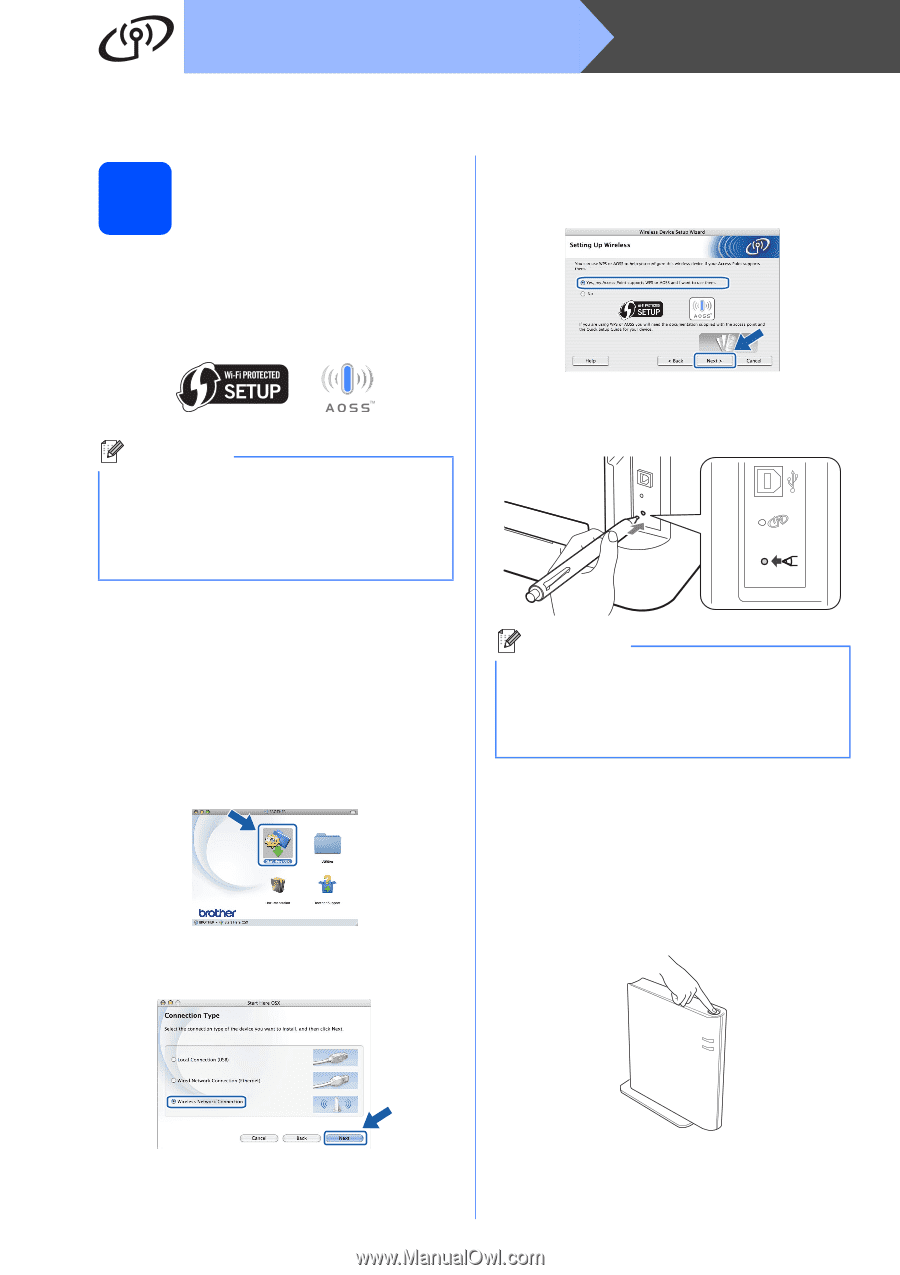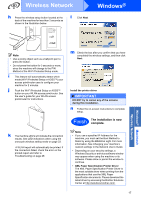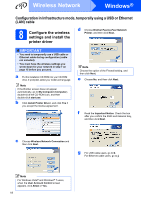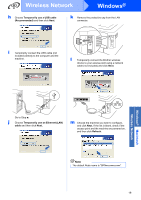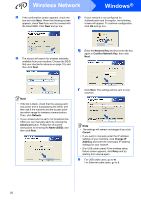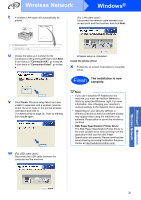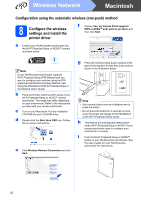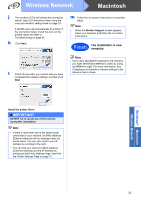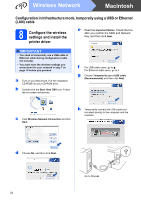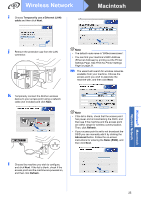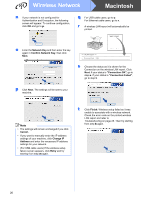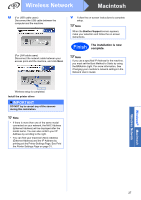Brother International HL-2270DW Quick Setup Guide - English - Page 22
Configuration using the automatic wireless (one-push) method, 8 Con the wireless settings - wps pin
 |
UPC - 012502626749
View all Brother International HL-2270DW manuals
Add to My Manuals
Save this manual to your list of manuals |
Page 22 highlights
Wireless Network Macintosh Configuration using the automatic wireless (one-push) method 8 Configure the wireless settings and install the printer driver f Choose Yes, my Access Point supports WPS or AOSS™ and I want to use them, and then click Next. a Confirm your WLAN access point/router has the Wi-Fi Protected Setup or AOSS™ symbol as shown below. Note If your WLAN access point/router supports Wi-Fi Protected Setup (PIN Method) and you want to configure your machine using the PIN (Personal Identification Number) Method, See Using the PIN Method of Wi-Fi Protected Setup in the Network User's Guide. b Place the Brother machine within range of your Wi-Fi Protected Setup or AOSS™ access point/router. The range may differ depending on your environment. Refer to the instructions provided with your access point/router. c Turn on your Macintosh. Put the installation CD-ROM into your CD-ROM drive. d Double-click the Start Here OSX icon. Follow the on-screen instructions. e Click Wireless Network Connection and click Next. g Press the wireless setup button located at the back of the machine for less than 2 seconds as shown in the illustration below. Note • Use a pointy object such as a ballpoint pen to press the button. • Do not press the button for 3 seconds or more, since the printer will change to the PIN Method of the Wi-Fi Protected Setup mode. h This feature will automatically detect which mode (Wi-Fi Protected Setup or AOSS™) your access point/router uses to configure your machine for 2 minutes. i Push the Wi-Fi Protected Setup or AOSS™ button on your WLAN access point/router. See the user's guide for your WLAN access point/router for instructions. 22