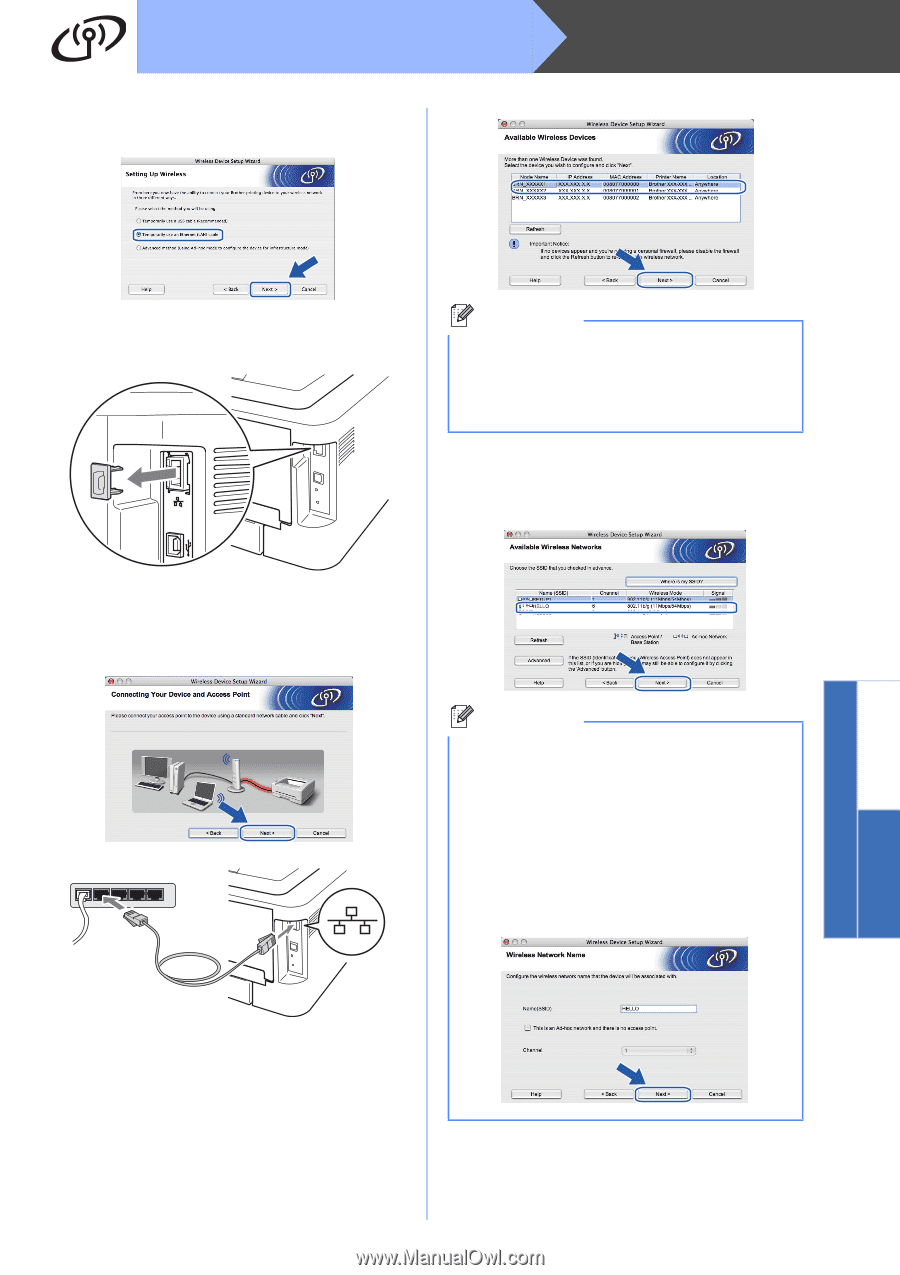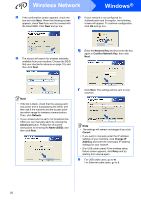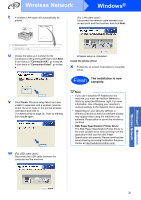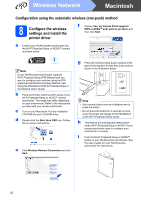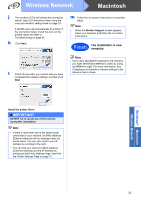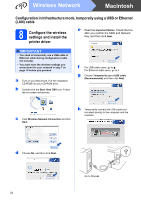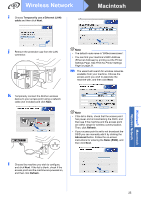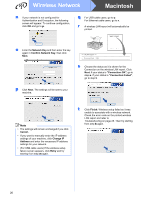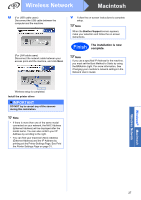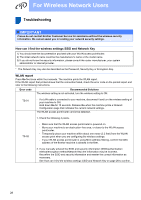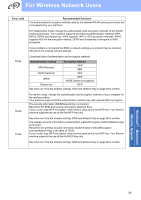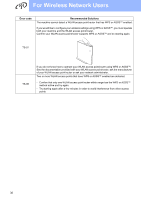Brother International HL-2270DW Quick Setup Guide - English - Page 25
Temporarily use a Ethernet LAN, cable, Next., Refresh, Advanced, Name SSID, Print the Printer Settings - mac address
 |
UPC - 012502626749
View all Brother International HL-2270DW manuals
Add to My Manuals
Save this manual to your list of manuals |
Page 25 highlights
Wireless Network i Choose Temporarily use a Ethernet (LAN) cable and then click Next. Macintosh Windows® Macintosh Wireless Network j Remove the protective cap from the LAN connector. Note • The default node name is "BRNxxxxxxxxxxxx". • You can find your machine's MAC Address (Ethernet Address) by printing out the Printer Settings Page. See Print the Printer Settings Page on page 31. m The wizard will search for wireless networks available from your machine. Choose the access point you wish to associate the machine with, and then click Next. k Temporarily connect the Brother wireless device to your access point using a network cable (not included) and click Next. Note • If the list is blank, check that the access point has power and is broadcasting the SSID, and then see if the machine and the access point are within range for wireless communication. Then, click Refresh. • If your access point is set to not broadcast the SSID you can manually add it by clicking the Advanced button. Follow the on-screen instructions for entering the Name (SSID), and then click Next. l Choose the machine you wish to configure, and click Next. If the list is blank, check if the access point and the machine are powered on, and then click Refresh. 25