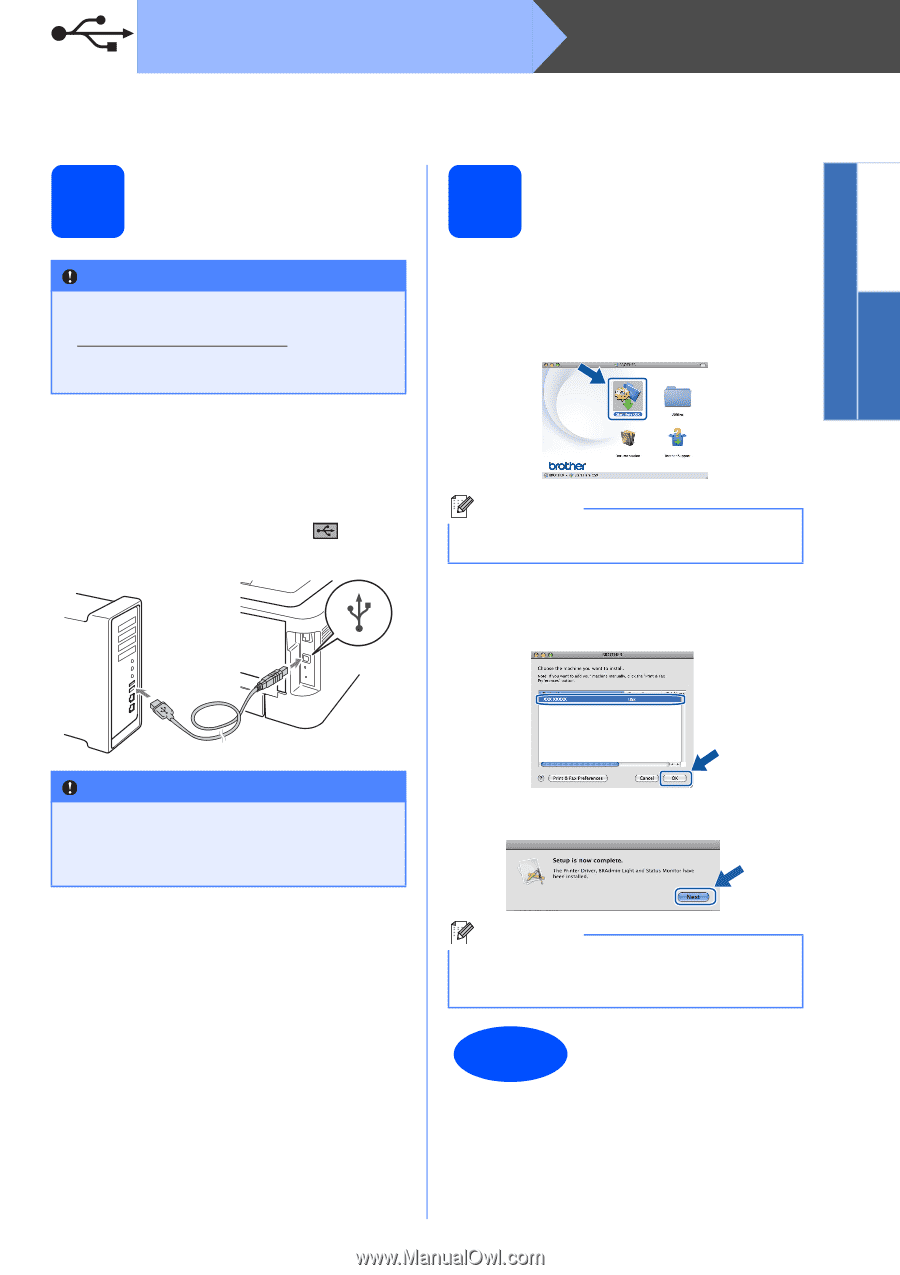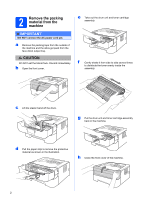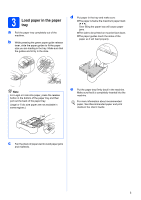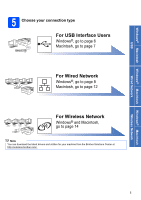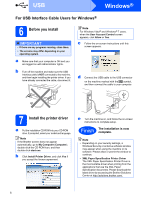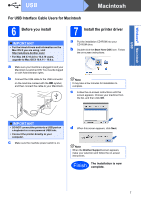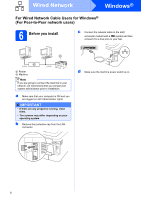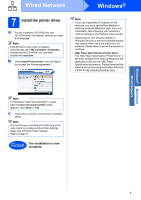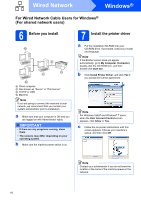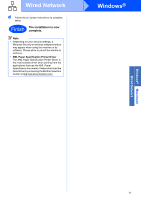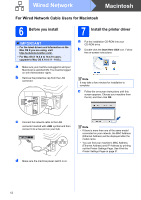Brother International HL-2270DW Quick Setup Guide - English - Page 7
For USB Interface Cable Users for Macintosh, 6 Before you install, 7 Install the printer driver - mac driver
 |
UPC - 012502626749
View all Brother International HL-2270DW manuals
Add to My Manuals
Save this manual to your list of manuals |
Page 7 highlights
Windows® Macintosh USB USB Macintosh For USB Interface Cable Users for Macintosh 6 Before you install IMPORTANT • For the latest drivers and information on the Mac OS X you are using, visit http://solutions.brother.com/. • For Mac OS X 10.4.0 to 10.4.10 users, upgrade to Mac OS X 10.4.11 - 10.6.x. a Make sure your machine is plugged in and your Macintosh is switched ON. You must be logged on with Administrator rights. b Connect the USB cable to the USB connector on the machine marked with the symbol, and then connect the cable to your Macintosh. 7 Install the printer driver a Put the installation CD-ROM into your CD-ROM drive. b Double-click the Start Here OSX icon. Follow the on-screen instructions. Note It may take a few minutes for installation to complete. c Follow the on-screen instructions until this screen appears. Choose your machine from the list, and then click OK. IMPORTANT • DO NOT connect the printer to a USB port on a keyboard or a non-powered USB hub. • Connect the printer directly to your computer. c Make sure the machine power switch is on. d When this screen appears, click Next. Note When the Brother Support screen appears, make your selection and follow the on-screen instructions. Finish The installation is now complete. 7