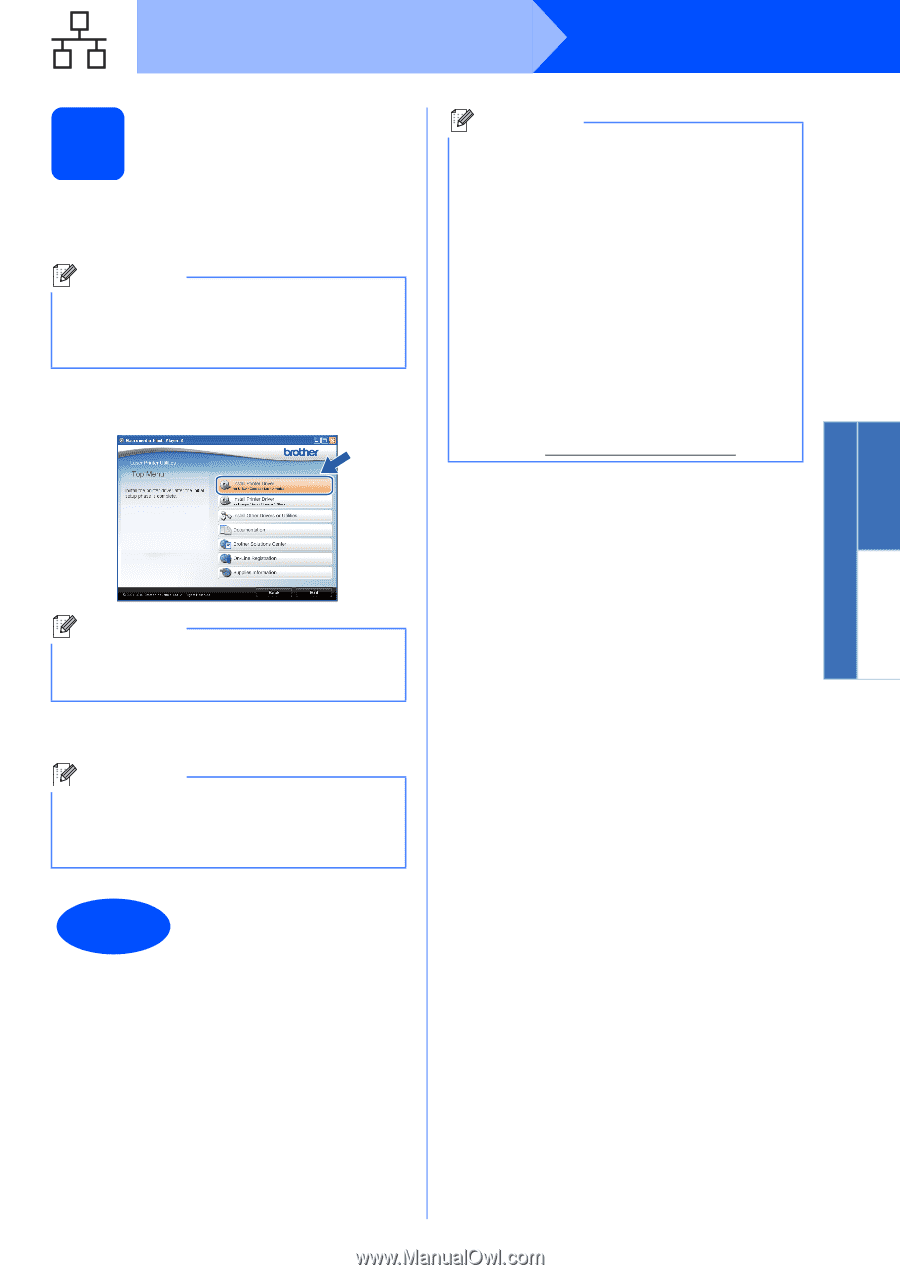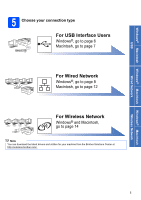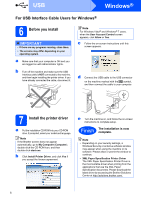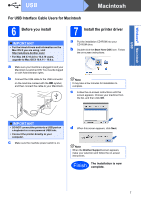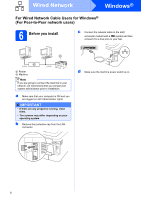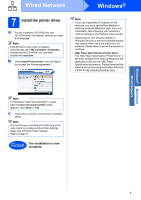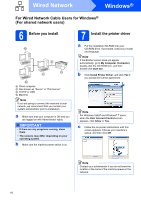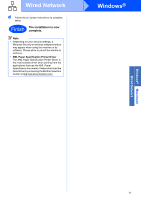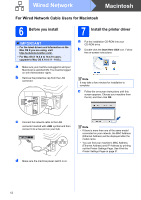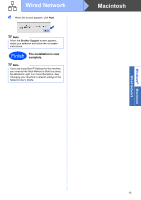Brother International HL-2270DW Quick Setup Guide - English - Page 9
Install the printer driver, Macintosh - software download
 |
UPC - 012502626749
View all Brother International HL-2270DW manuals
Add to My Manuals
Save this manual to your list of manuals |
Page 9 highlights
Windows® Macintosh Wired Network Wired Network Windows® 7 Install the printer driver a Put the installation CD-ROM into your CD-ROM drive. If prompted, select your model and language. Note If the Brother screen does not appear automatically, go to My Computer (Computer), double-click the CD-ROM icon, and then double-click start.exe. b Click Install Printer Driver, and click Yes if you accept the license agreement. Note • If you use a specified IP Address for the machine, you must set the Boot Method to Static by using the BRAdmin Light. For more information, See Changing your machine's network settings in the Network User's Guide. • Depending on your security settings, a Windows Security or antivirus software window may appear when using the machine or its software. Please allow or permit the window to continue. • XML Paper Specification Printer Driver The XML Paper Specification Printer Driver is the most suitable driver when printing from the applications that use the XML Paper Specification documents. Please download the latest driver by accessing the Brother Solutions Center at http://solutions.brother.com/. Note For Windows Vista® and Windows® 7 users, when the User Account Control screen appears, click Allow or Yes. c Follow the on-screen instructions to complete setup. Note You can find your machine's IP Address and the node name by printing out the Printer Settings Page. See Print the Printer Settings Page on page 31. Finish The installation is now complete. 9