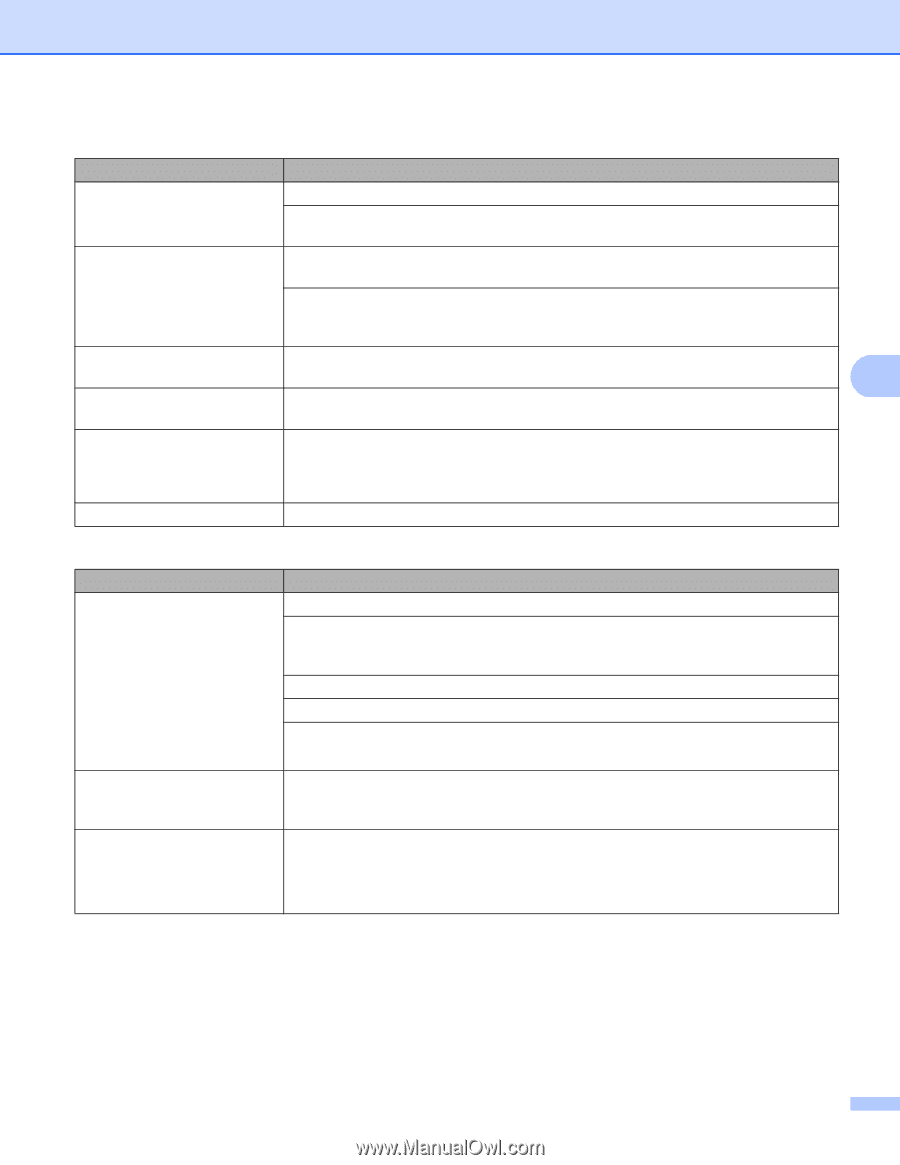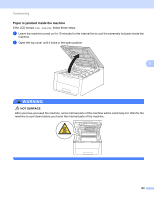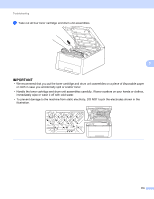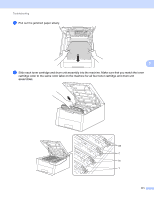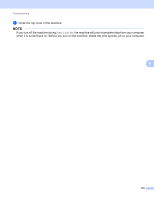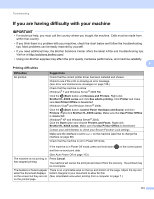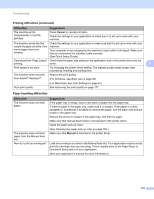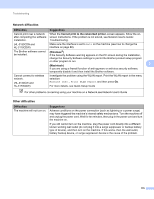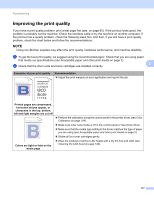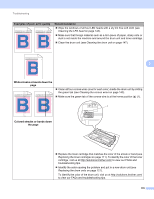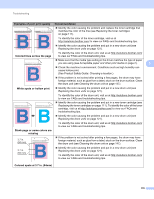Brother International HL-3170CDW Users Manual - English - Page 180
Paper handling difficulties, Printing difficulties continued, Cancel, Difficulties, Suggestions - quick setup guide
 |
View all Brother International HL-3170CDW manuals
Add to My Manuals
Save this manual to your list of manuals |
Page 180 highlights
Troubleshooting Printing difficulties (continued) Difficulties Suggestions The machine prints unexpectedly or it prints garbage. Press Cancel to cancel print jobs. Check the settings in your application to make sure it is set up to work with your machine. The machine prints the first couple of pages correctly, then some pages have text missing. Check the settings in your application to make sure that it is set up to work with your machine. Your computer is not recognizing the machine's input buffer's full signal. Make sure that you connected the interface cable correctly. (See Quick Setup Guide) Cannot perform 'Page Layout' Check that the paper size setting in the application and in the printer driver are the printing. same. 5 Print speed is too slow. Try changing the printer driver setting. The highest quality needs longer data processing, sending and printing time. The machine does not print from Adobe® Illustrator®. Reduce the print quality. (For Windows, see Basic tab on page 28) (For Macintosh, see Print Settings on page 67) Poor print quality See Improving the print quality on page 177. Paper handling difficulties Difficulties The machine does not feed paper. The machine does not feed paper from the Manual feed slot. How do I print on envelopes? Suggestions If the paper tray is empty, load a new stack of paper into the paper tray. If there is paper in the paper tray, make sure it is straight. If the paper is curled, straighten it. Sometimes it is helpful to remove the paper, turn the stack over and put it back in the paper tray. Reduce the amount of paper in the paper tray, and then try again. Make sure that manual feed mode is not selected in the printer driver. Clean the paper pick-up roller. (See Cleaning the paper pick-up roller on page 153.) Make sure that Manual is selected in the printer driver. Load one envelope at a time in the Manual feed slot. Your application must be set to print the envelope size you are using. This is usually done in the Page Setup or Document Setup menu of your application. (See your application's manual for more information.) 174