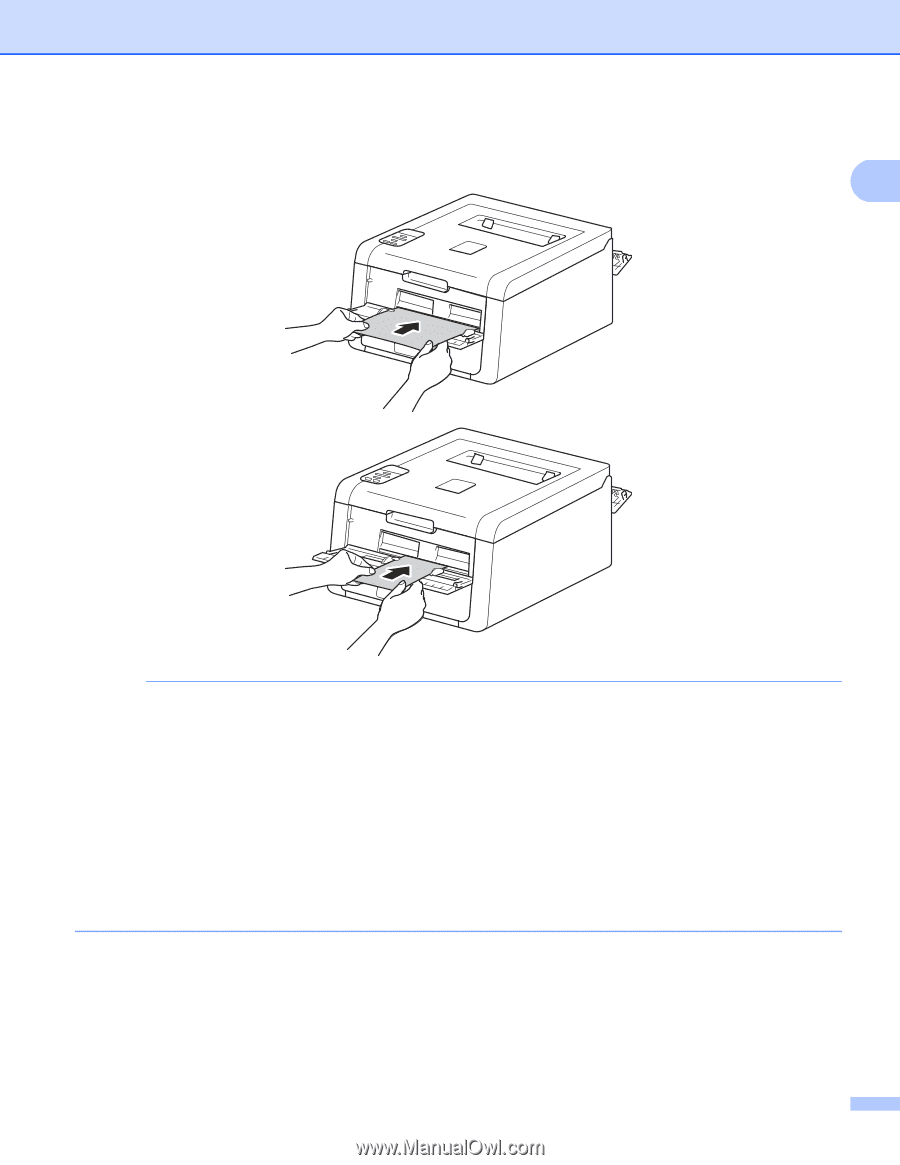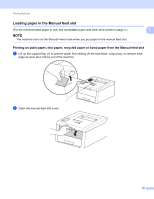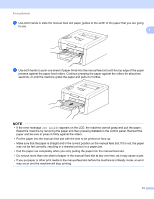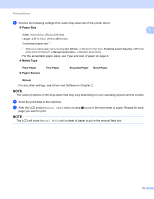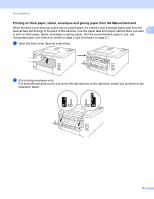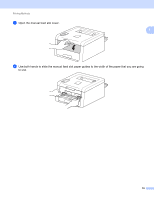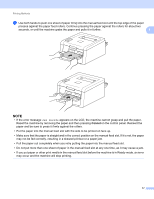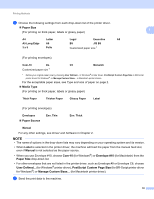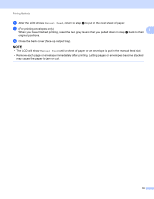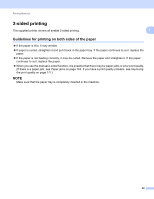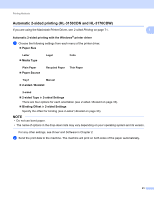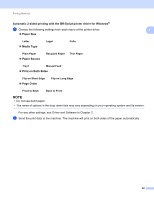Brother International HL-3170CDW Users Manual - English - Page 23
Jam Inside, may not be fed correctly, resulting in a skewed printout or a paper jam.
 |
View all Brother International HL-3170CDW manuals
Add to My Manuals
Save this manual to your list of manuals |
Page 23 highlights
Printing Methods e Use both hands to push one sheet of paper firmly into the manual feed slot until the top edge of the paper presses against the paper feed rollers. Continue pressing the paper against the rollers for about two seconds, or until the machine grabs the paper and pulls it in further. 1 NOTE • If the error message Jam Inside appears on the LCD, the machine cannot grasp and pull the paper. Reset the machine by removing the paper and then pressing Cancel on the control panel. Reinsert the paper and be sure to press it firmly against the rollers. • Put the paper into the manual feed slot with the side to be printed on face up. • Make sure that the paper is straight and in the correct position on the manual feed slot. If it is not, the paper may not be fed correctly, resulting in a skewed printout or a paper jam. • Pull the paper out completely when you retry putting the paper into the manual feed slot. • Do not put more than one sheet of paper in the manual feed slot at any one time, as it may cause a jam. • If you put paper or other print media in the manual feed slot before the machine is in Ready mode, an error may occur and the machine will stop printing. 17