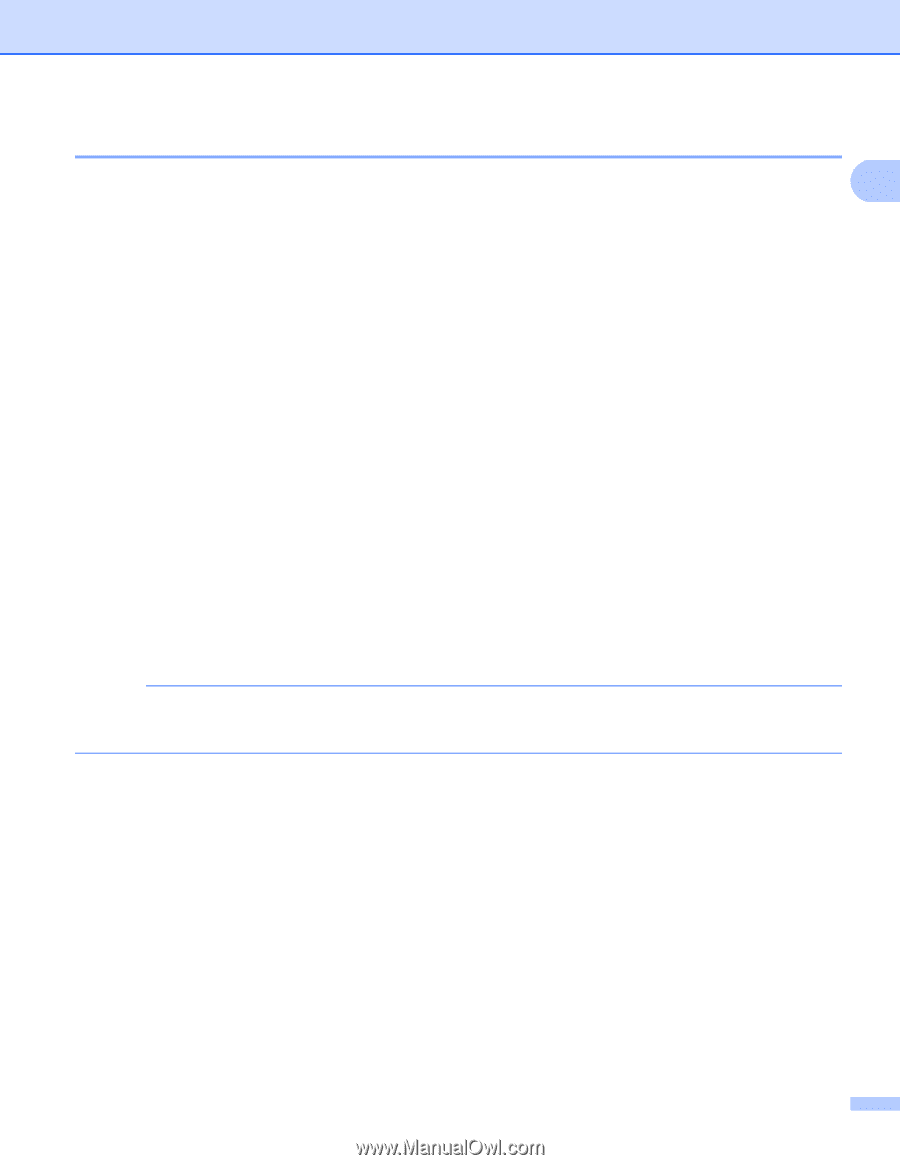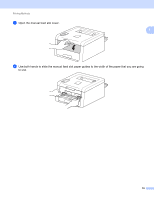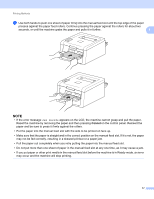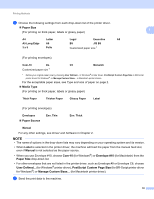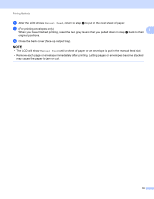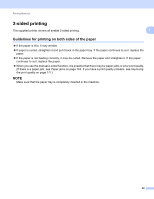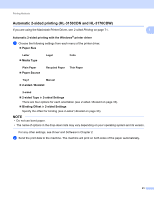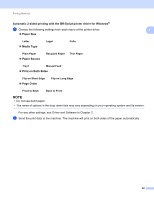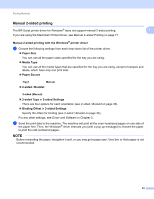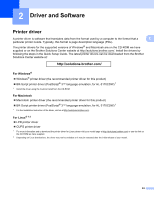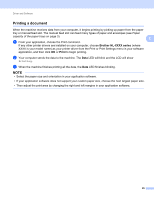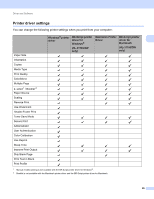Brother International HL-3170CDW Users Manual - English - Page 27
Automatic 2-sided printing (HL-3150CDN and HL-3170CDW), Automatic 2-sided printing with the Windows
 |
View all Brother International HL-3170CDW manuals
Add to My Manuals
Save this manual to your list of manuals |
Page 27 highlights
Printing Methods Automatic 2-sided printing (HL-3150CDN and HL-3170CDW) If you are using the Macintosh Printer Driver, see 2-sided Printing on page 71. 1 1 Automatic 2-sided printing with the Windows® printer driver 1 a Choose the following settings from each menu of the printer driver. Paper Size Letter Media Type Legal Folio Plain Paper Paper Source Recycled Paper Thin Paper Tray1 Manual 2-sided / Booklet 2-sided 2-sided Type in 2-sided Settings There are four options for each orientation (see 2-sided / Booklet on page 33). Binding Offset in 2-sided Settings Specify the offset for binding (see 2-sided / Booklet on page 33). NOTE • Do not use bond paper. • The name of options in the drop-down lists may vary depending on your operating system and its version. For any other settings, see Driver and Software in Chapter 2. b Send the print data to the machine. The machine will print on both sides of the paper automatically. 21