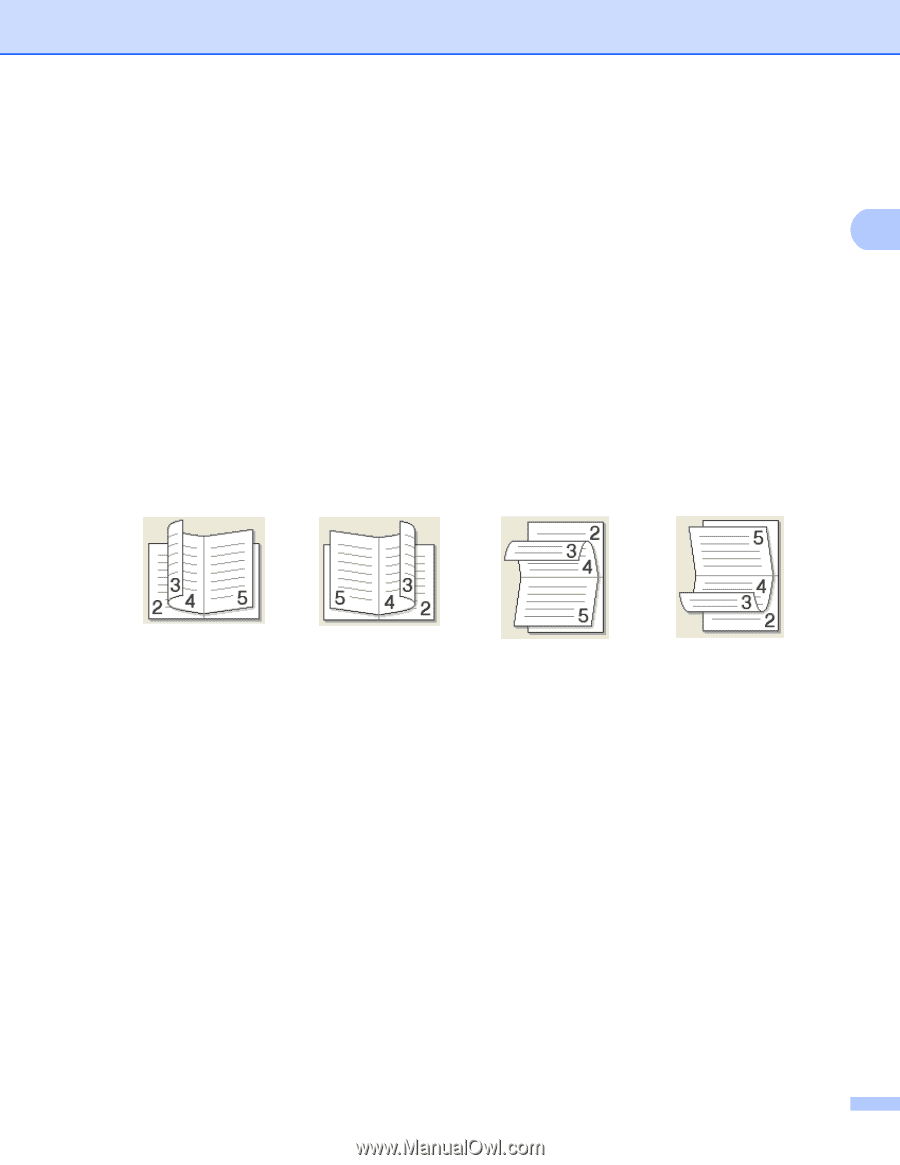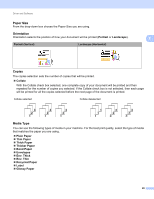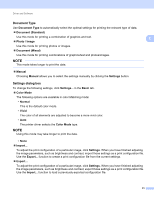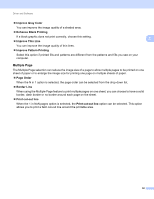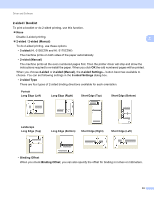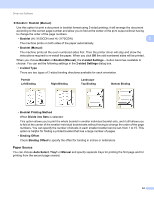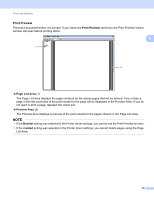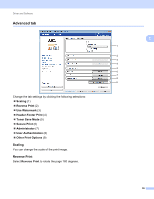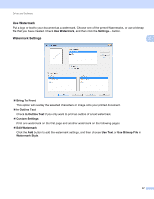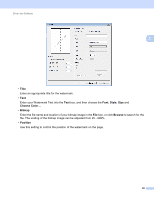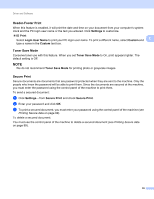Brother International HL-3170CDW Users Manual - English - Page 40
Paper Source, Booklet, Booklet Manual, sided Settings, sided Type, Booklet Printing Method
 |
View all Brother International HL-3170CDW manuals
Add to My Manuals
Save this manual to your list of manuals |
Page 40 highlights
Driver and Software Booklet / Booklet (Manual) Use this option to print a document in booklet format using 2-sided printing; it will arrange the document according to the correct page number and allow you to fold at the center of the print output without having to change the order of the page numbers. • Booklet (HL-3150CDN and HL-3170CDW) 2 The machine prints on both sides of the paper automatically. • Booklet (Manual) The machine prints all the even numbered sides first. Then the printer driver will stop and show the instructions required to re-install the paper. When you click OK the odd numbered sides will be printed. When you choose Booklet or Booklet (Manual), the 2-sided Settings... button becomes available to choose. You can set the following settings in the 2-sided Settings dialog box. • 2-sided Type There are two types of 2-sided binding directions available for each orientation. Portrait Left Binding Right Binding Landscape Top Binding Bottom Binding • Booklet Printing Method When Divide into Sets is selected: This option allows you to print the whole booklet in smaller individual booklet sets, and it still allows you to fold at the center of the smaller individual booklet sets without having to change the order of the page numbers. You can specify the number of sheets in each smaller booklet can be set, from 1 to 15. This option is helpful for folding a printed booklet that has a large number of pages. • Binding Offset Check Binding Offset to specify the offset for binding in inches or millimeters. Paper Source 2 You can choose Auto Select, Tray1 or Manual and specify separate trays for printing the first page and for printing from the second page onward. 34