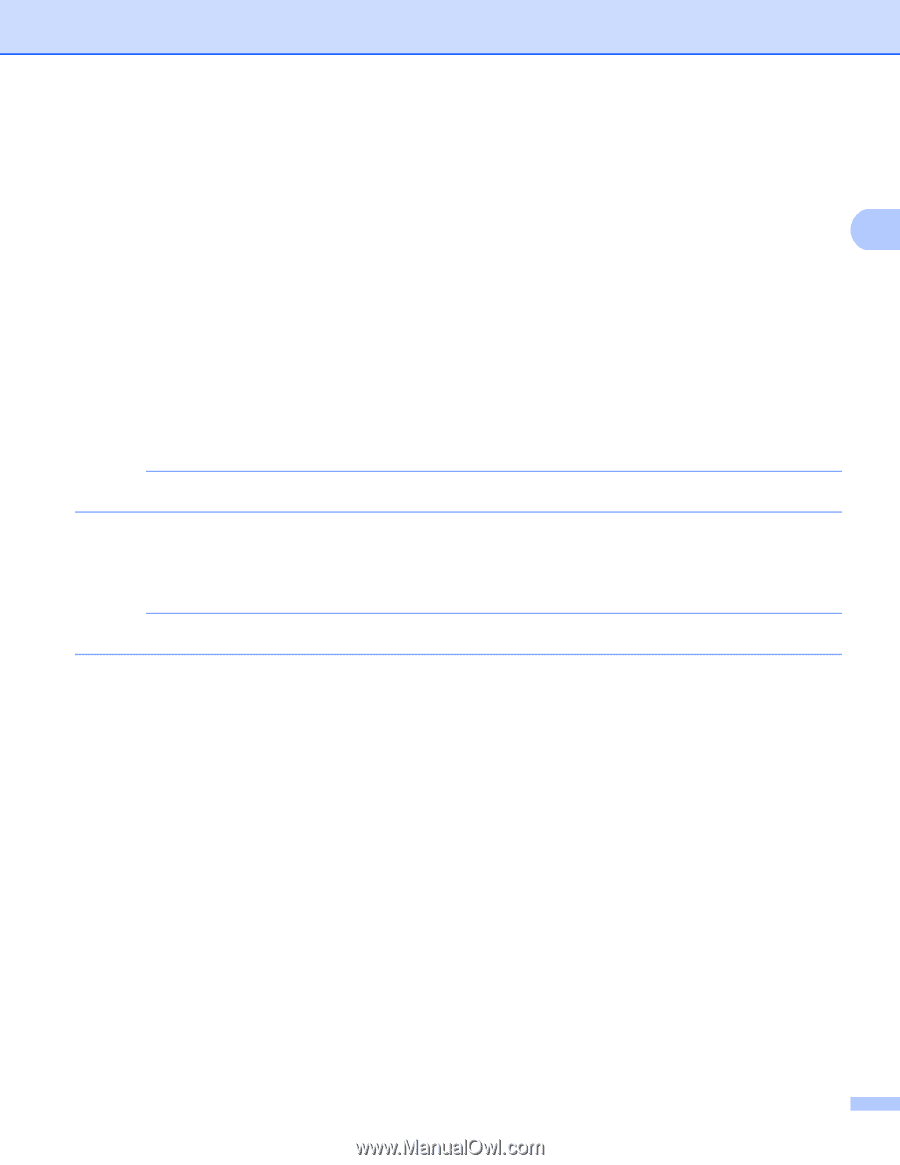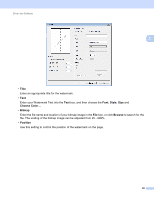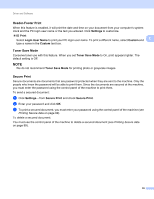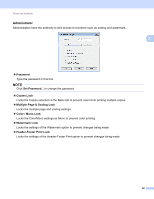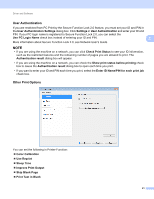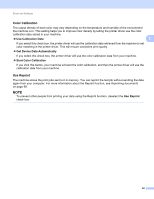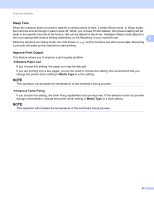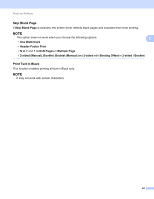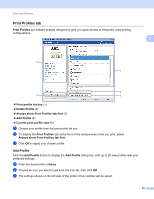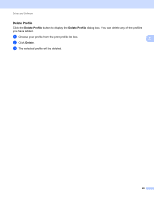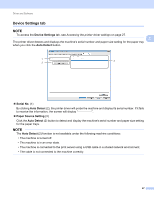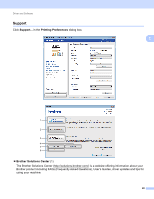Brother International HL-3170CDW Users Manual - English - Page 49
Sleep Time, Improve Print Output, Reduce Paper Curl, Media Type, Improve Toner Fixing - reset toner
 |
View all Brother International HL-3170CDW manuals
Add to My Manuals
Save this manual to your list of manuals |
Page 49 highlights
Driver and Software Sleep Time 2 When the machine does not receive data for a certain period of time, it enters Sleep mode. In Sleep mode, the machine acts as though it were turned off. When you choose Printer Default, the timeout setting will be reset to the specific time set at the factory; this can be altered in the driver. Intelligent Sleep mode adjusts to the most appropriate timeout setting depending on the frequency of your machine use. 2 While the machine is in Sleep mode, the LCD shows Sleep, but the machine can still receive data. Receiving a print job will wake up the machine to start printing. Improve Print Output 2 This feature allows you to improve a print quality problem. Reduce Paper Curl If you choose this setting, the paper curl may be reduced. If you are printing only a few pages, you do not need to choose this setting. We recommend that you change the printer driver setting in Media Type to a thin setting. NOTE This operation will decrease the temperature of the machine's fusing process. Improve Toner Fixing If you choose this setting, the toner fixing capabilities may be improved. If this selection does not provide enough improvement, change the printer driver setting in Media Type to a thick setting. NOTE This operation will increase the temperature of the machine's fusing process. 43