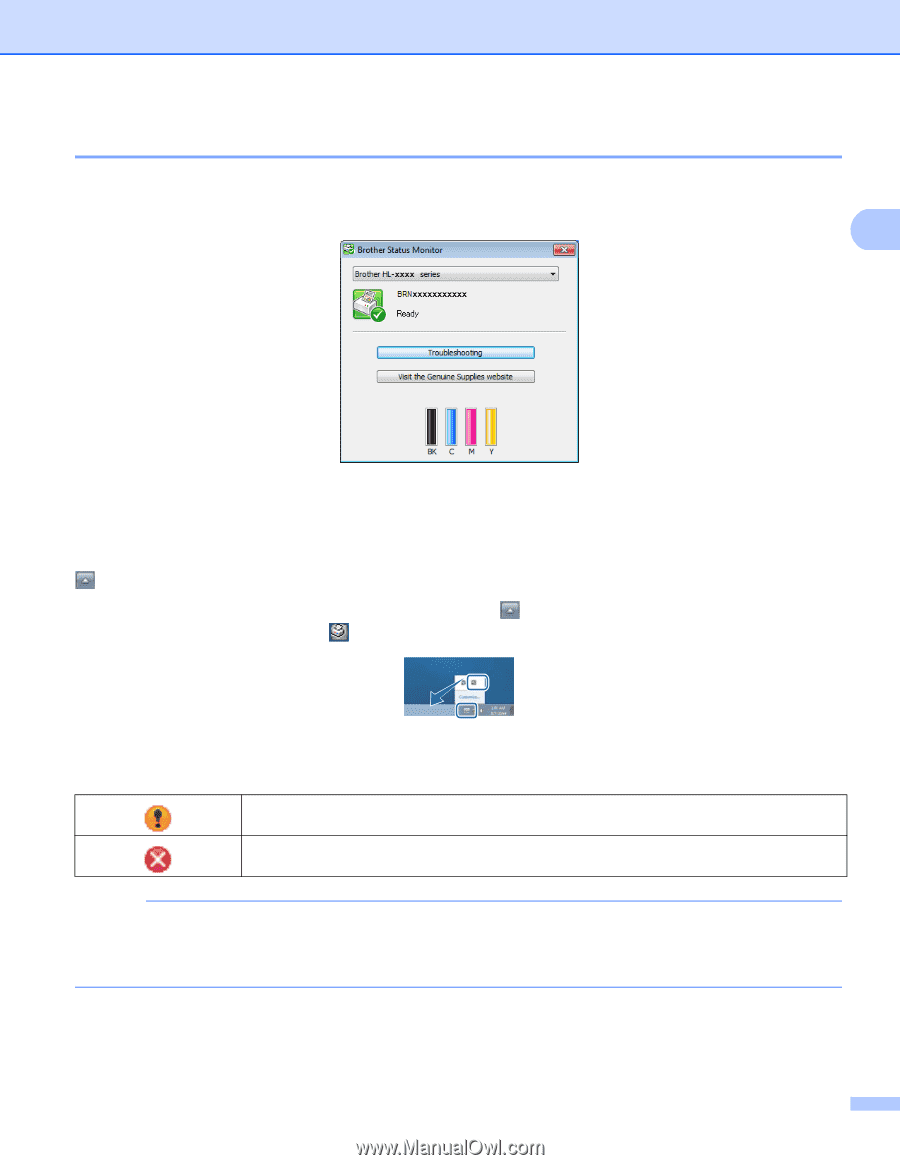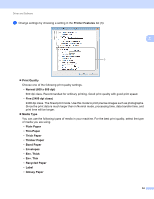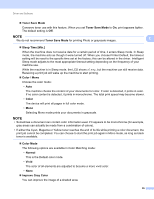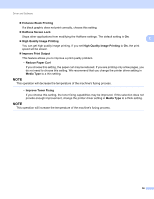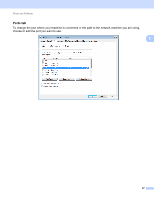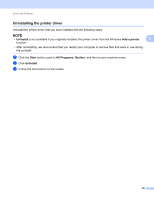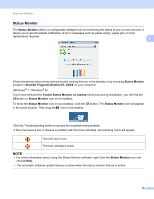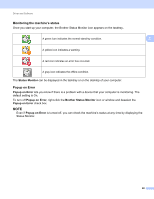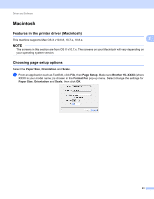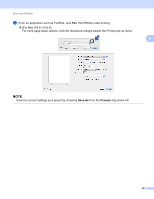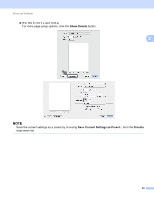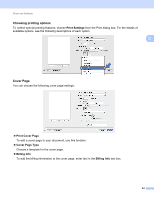Brother International HL-3170CDW Users Manual - English - Page 65
Status Monitor, Start, All Programs, Brother, HL-XXXX, Enable Status Monitor on startup - toner cartridges
 |
View all Brother International HL-3170CDW manuals
Add to My Manuals
Save this manual to your list of manuals |
Page 65 highlights
Driver and Software Status Monitor 2 The Status Monitor utility is a configurable software tool for monitoring the status of one or more devices; it allows you to get immediate notification of error messages such as paper empty, paper jam or toner replacement required. 2 Check the device status at any time by double-clicking the icon in the tasktray or by choosing Status Monitor located in Start/All Programs/Brother/HL-XXXX on your computer. (Windows® 7 / Windows® 8) If you have selected the Enable Status Monitor on startup check box during installation, you will find the button or Status Monitor icon on the taskbar. To show the Status Monitor icon on your taskbar, click the in the small window. Then drag the icon to the taskbar. button. The Status Monitor icon will appear Click the Troubleshooting button to access the troubleshooting website. If the toner level is low or there is a problem with the toner cartridge, the following icons will appear. The toner level is low. The toner cartridge is empty. NOTE • For more information about using the Status Monitor software, right-click the Status Monitor icon and choose Help. • The automatic software update feature is active when the status monitor feature is active. 59