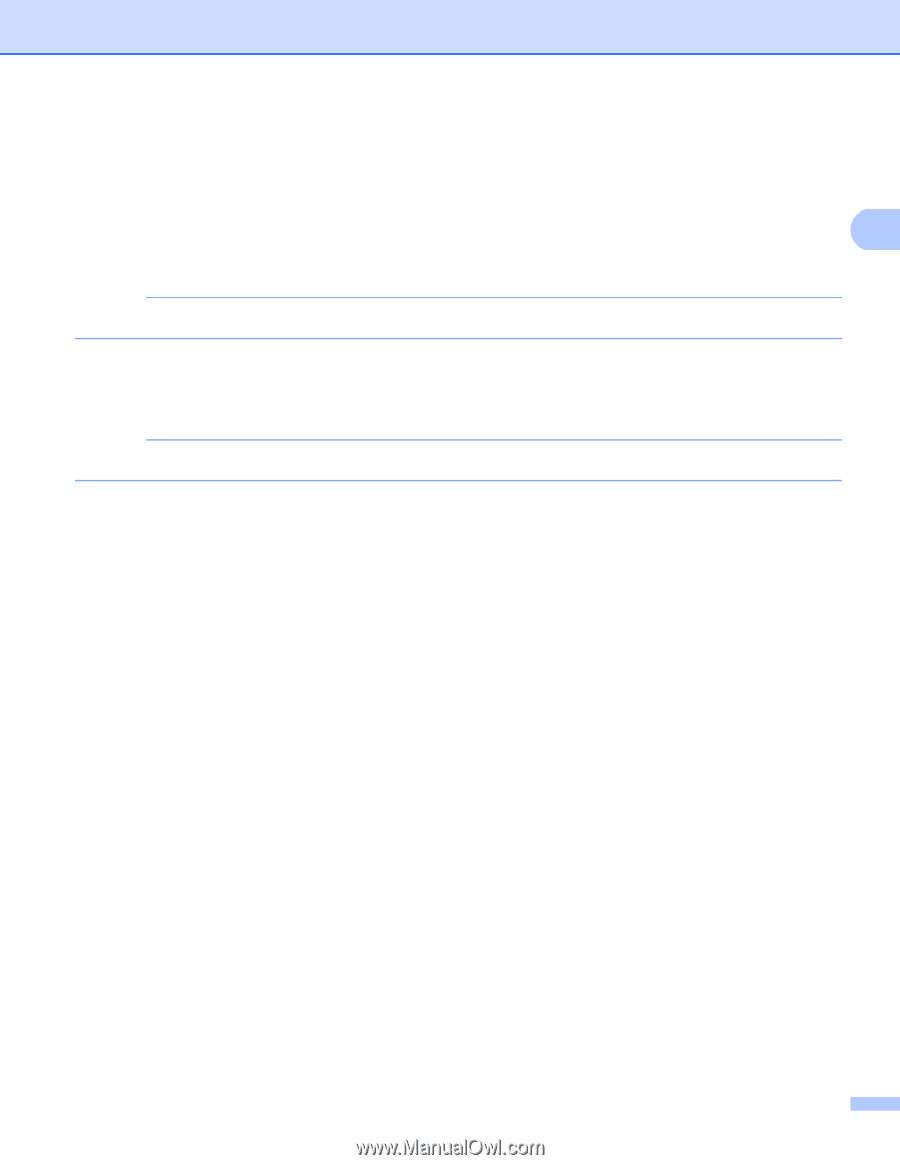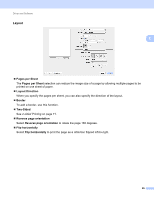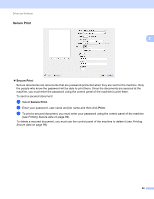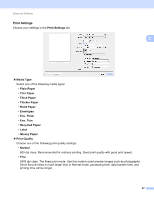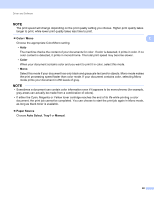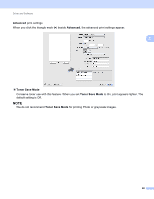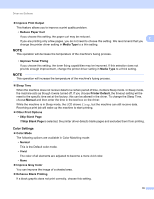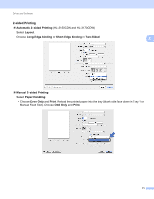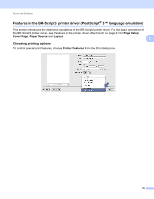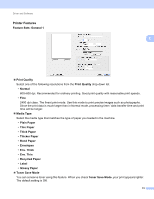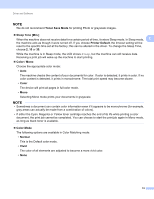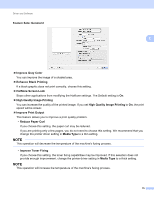Brother International HL-3170CDW Users Manual - English - Page 76
Color Settings, Enhance Black Printing - factory reset
 |
View all Brother International HL-3170CDW manuals
Add to My Manuals
Save this manual to your list of manuals |
Page 76 highlights
Driver and Software Improve Print Output This feature allows you to improve a print quality problem. • Reduce Paper Curl If you choose this setting, the paper curl may be reduced. 2 If you are printing only a few pages, you do not need to choose this setting. We recommend that you change the printer driver setting in Media Type to a thin setting. NOTE This operation will decrease the temperature of the machine's fusing process. • Improve Toner Fixing If you choose this setting, the toner fixing capabilities may be improved. If this selection does not provide enough improvement, change the printer driver setting in Media Type to a thick setting. NOTE This operation will increase the temperature of the machine's fusing process. Sleep Time When the machine does not receive data for a certain period of time, it enters Sleep mode. In Sleep mode, the machine acts as though it were turned off. If you choose Printer Default, the timeout setting will be reset to the specific time set at the factory; this can be altered in the driver. To change the Sleep Time, choose Manual and then enter the time in the text box on the driver. While the machine is in Sleep mode, the LCD shows Sleep, but the machine can still receive data. Receiving a print job will wake up the machine to start printing. Other Print Options • Skip Blank Page If Skip Blank Page is selected, the printer driver detects blank pages and excludes them from printing. Color Settings 2 Color Mode The following options are available in Color Matching mode: • Normal This is the Default color mode. • Vivid The color of all elements are adjusted to become a more vivid color. • None Improve Gray Color You can improve the image of a shaded area. Enhance Black Printing If a black graphic does not print correctly, choose this setting. 70