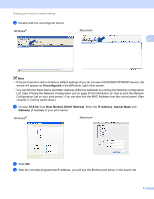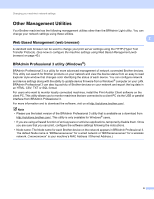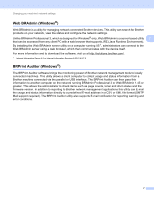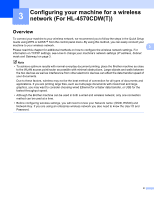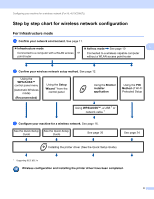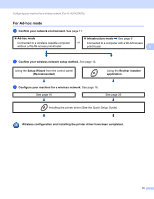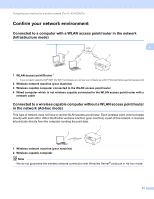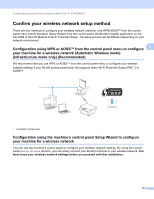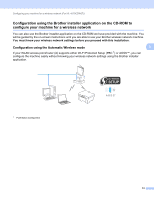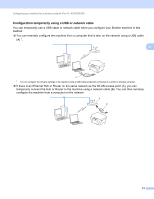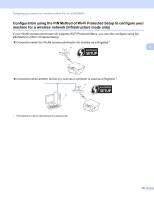Brother International HL-4150CDN Network Users Manual - English - Page 15
For Ad-hoc mode, Setup Wizard - wireless setup
 |
UPC - 012502624998
View all Brother International HL-4150CDN manuals
Add to My Manuals
Save this manual to your list of manuals |
Page 15 highlights
Configuring your machine for a wireless network (For HL-4570CDW(T)) For Ad-hoc mode 3 a Confirm your network environment. See page 11. Ad-hoc mode Connected to a wireless capable computer without a WLAN access point/router Infrastructure mode See page 9 or Connected to a computer with a WLAN access point/router 3 b Confirm your wireless network setup method. See page 12. Using the Setup Wizard from the control panel (Recommended) Using the Brother installer application c Configure your machine for a wireless network. See page 16. See page 16 See page 26 Installing the printer driver (See the Quick Setup Guide) Wireless configuration and installing the printer driver have been completed. 10
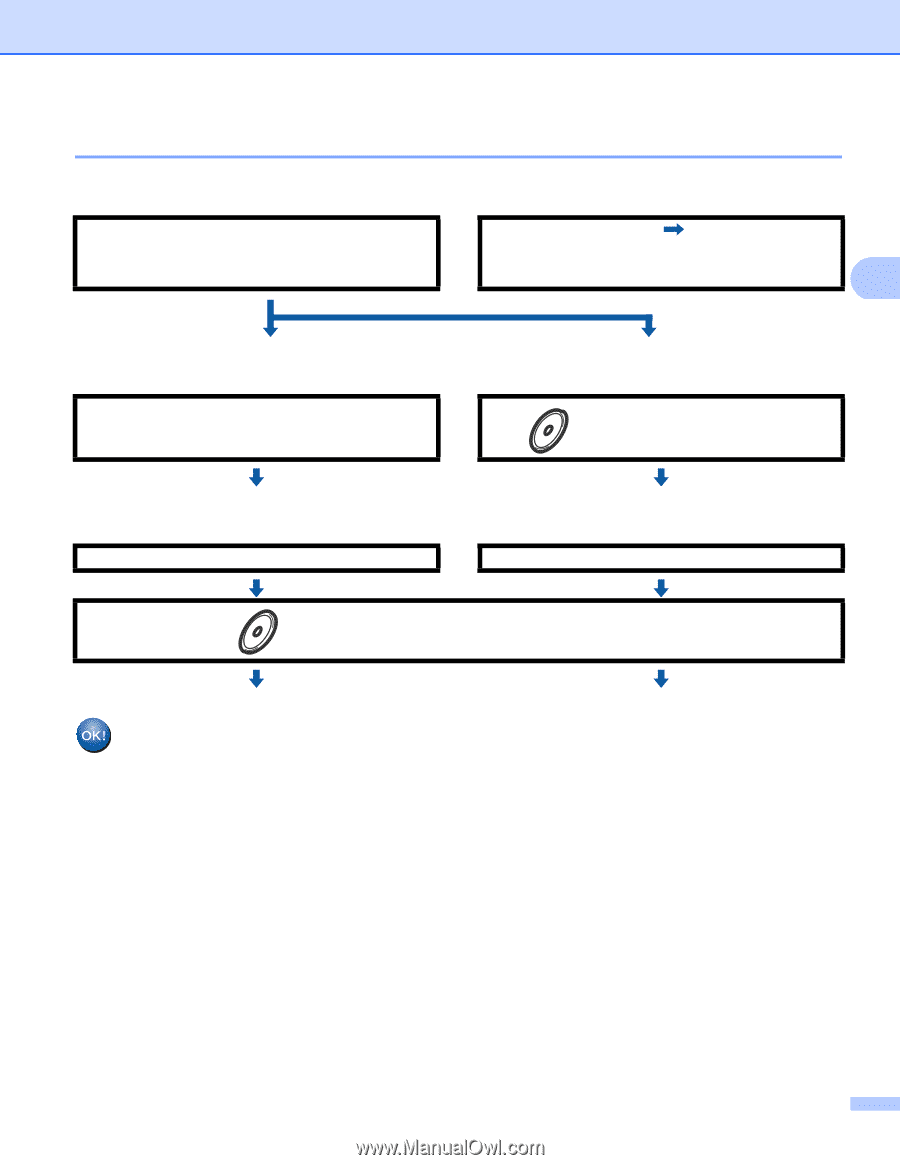
Configuring your machine for a wireless network (For HL-4570CDW(T))
10
3
For Ad-hoc mode
3
a
Confirm your network environment.
See page 11.
b
Confirm your wireless network setup method.
See page 12.
c
Configure your machine for a wireless network.
See page 16.
Wireless configuration and installing the printer driver have been completed.
Ad-hoc mode
Connected to a wireless capable computer
without a WLAN access point/router
or
Infrastructure mode
See page 9
Connected to a computer with a WLAN access
point/router
Using the
Setup Wizard
from the control panel
(Recommended)
Using the
Brother installer
application
See page 16
See page 26
Installing the printer driver (See the
Quick Setup Guide
)