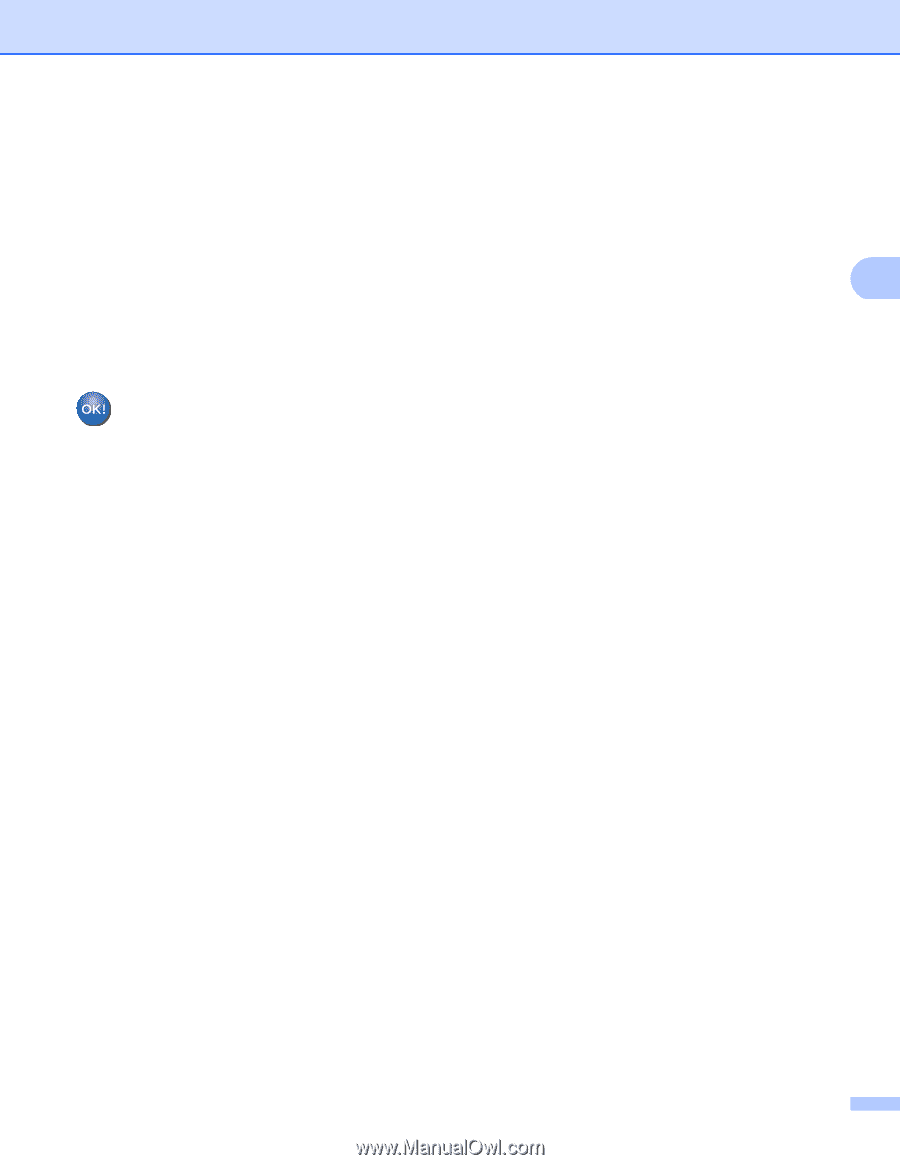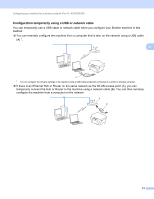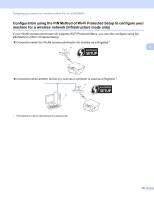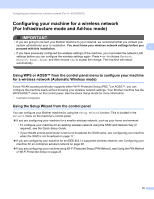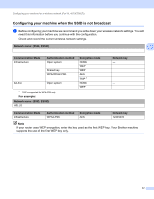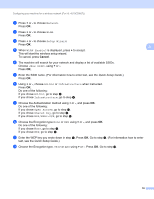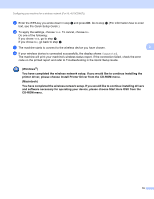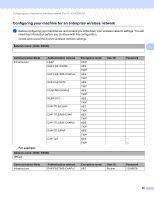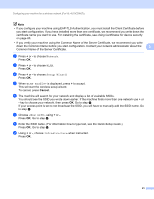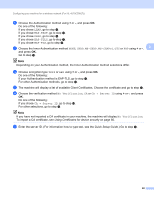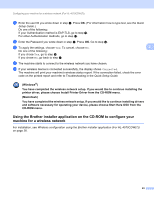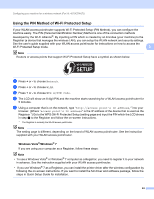Brother International HL-4150CDN Network Users Manual - English - Page 24
You have completed the wireless network setup. If you would like to continue installing drivers - printer troubleshooting
 |
UPC - 012502624998
View all Brother International HL-4150CDN manuals
Add to My Manuals
Save this manual to your list of manuals |
Page 24 highlights
Configuring your machine for a wireless network (For HL-4570CDW(T)) m Enter the WPA key you wrote down in step a and press OK. Go to step n. (For information how to enter text, see the Quick Setup Guide.) n To apply the settings, choose Yes. To cancel, choose No. Do one of the following: If you chose Yes, go to step o. If you chose No, go back to step f. o The machine starts to connect to the wireless device you have chosen. 3 p If your wireless device is connected successfully, the display shows Connected. The machine will print your machine's wireless status report. If the connection failed, check the error code on the printed report and refer to Troubleshooting in the Quick Setup Guide. (Windows®) You have completed the wireless network setup. If you would like to continue installing the printer driver, please choose Install Printer Driver from the CD-ROM menu. (Macintosh) You have completed the wireless network setup. If you would like to continue installing drivers and software necessary for operating your device, please choose Start Here OSX from the CD-ROM menu. 19