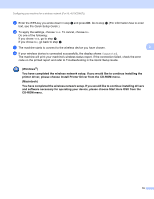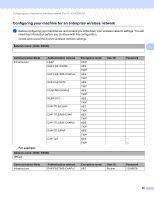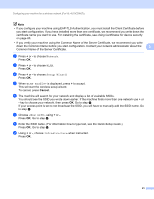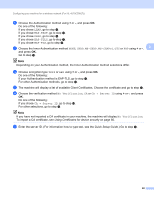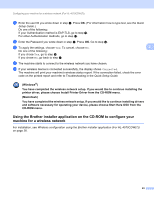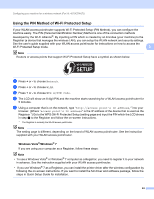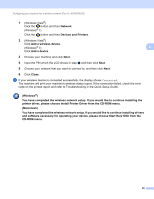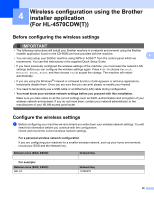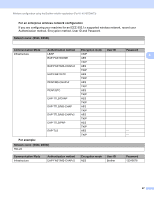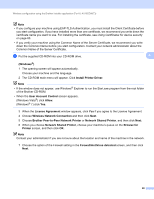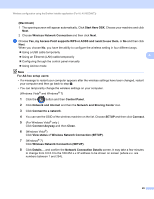Brother International HL-4150CDN Network Users Manual - English - Page 29
Using the PIN Method of Wi-Fi Protected Setup, Windows Vista, Windows
 |
UPC - 012502624998
View all Brother International HL-4150CDN manuals
Add to My Manuals
Save this manual to your list of manuals |
Page 29 highlights
Configuring your machine for a wireless network (For HL-4570CDW(T)) Using the PIN Method of Wi-Fi Protected Setup 3 If your WLAN access point/router supports Wi-Fi Protected Setup (PIN Method), you can configure the machine easily. The PIN (Personal Identification Number) Method is one of the connection methods developed by the Wi-Fi Alliance®. By inputting a PIN which is created by an Enrollee (your machine) to the Registrar (a device that manages the wireless LAN), you can setup the WLAN network and security settings. See the user's guide supplied with your WLAN access point/router for instructions on how to access the Wi-Fi Protected Setup mode. 3 Note Routers or access points that support Wi-Fi Protected Setup have a symbol as shown below. a Press + or - to choose Network. b Press + or - to choose WLAN. c Press + or - to choose WPS w/PIN Code. d The LCD will show an 8 digit PIN and the machine starts searching for a WLAN access point/router for 5 minutes. e Using a computer that is on the network, type "http://access point's IP address/" into your browser. (Where "access point's IP address" is the IP address of the device that is used as the Registrar 1) Go to the WPS (Wi-Fi Protected Setup) setting page and input the PIN which the LCD shows in step d to the Registrar and follow the on-screen instructions. 1 The Registrar is normally the WLAN access point/router. Note The setting page is different, depending on the brand of WLAN access point/router. See the instruction supplied with your WLAN access point/router. Windows Vista®/Windows® 7 3 If you are using your computer as a Registrar, follow these steps: Note • To use a Windows Vista® or Windows® 7 computer as a Registrar, you need to register it to your network in advance. See the instruction supplied with your WLAN access point/router. • If you use Windows® 7 as a Registrar, you can install the printer driver after the wireless configuration by following the on-screen instructions. If you want to install the full driver and software package, follow the steps in Quick Setup Guide for installation. 24