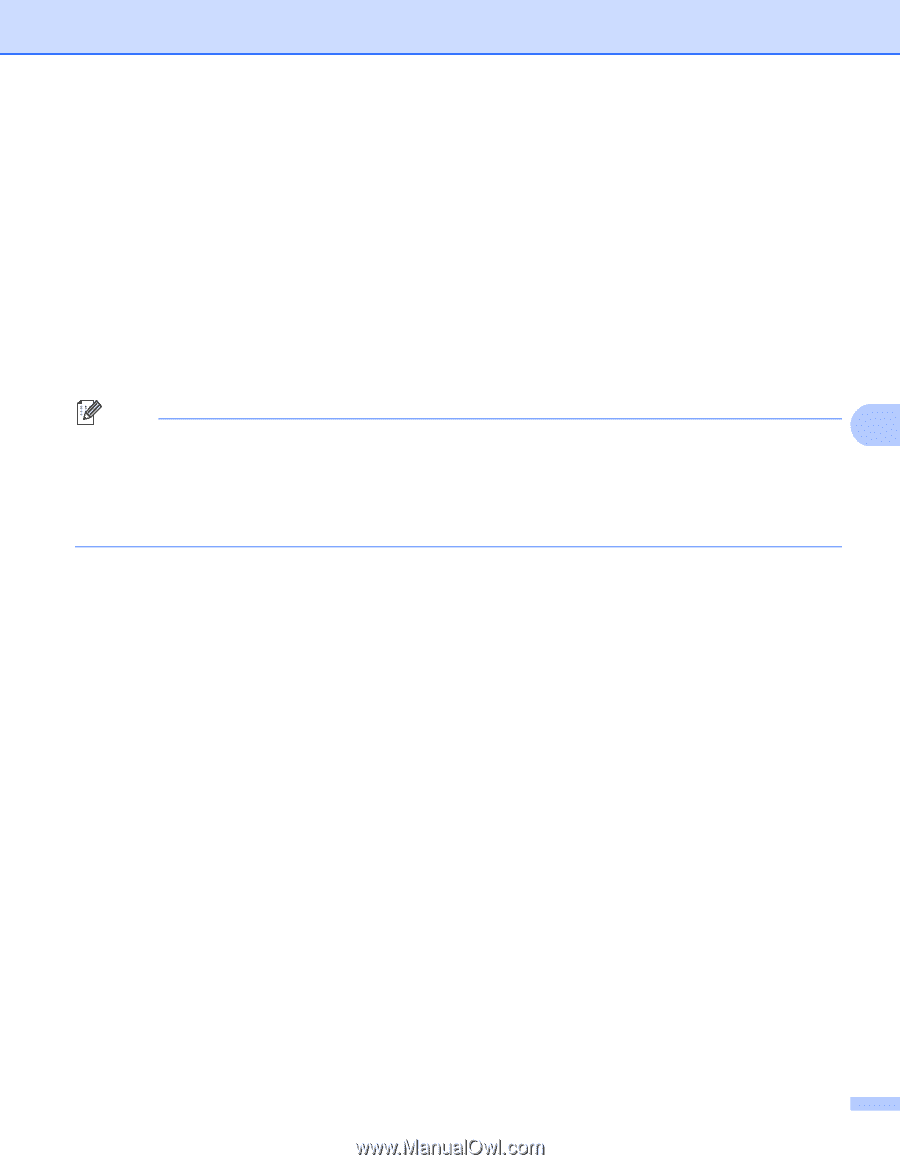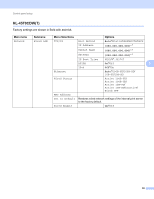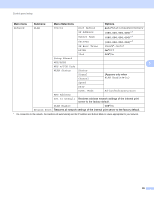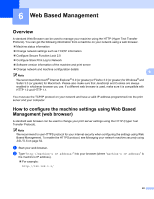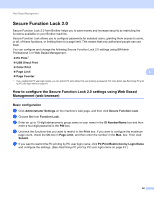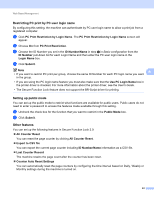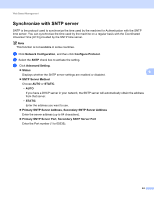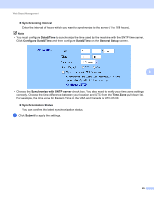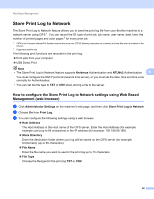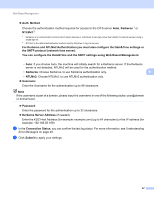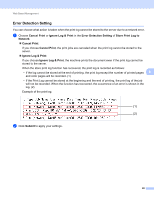Brother International HL-4150CDN Network Users Manual - English - Page 48
Restricting PC print by PC user login name, Setting up public mode, Other features
 |
UPC - 012502624998
View all Brother International HL-4150CDN manuals
Add to My Manuals
Save this manual to your list of manuals |
Page 48 highlights
Web Based Management Restricting PC print by PC user login name 6 By configuring this setting, the machine can authenticate by PC user login name to allow a print job from a registered computer. a Click PC Print Restriction by Login Name. The PC Print Restriction by Login Name screen will appear. b Choose On from PC Print Restriction. c Choose the ID Number you set in the ID Number/Name in step c in Basic configuration from the ID Number pull-down list for each Login Name and then enter the PC user login name in the Login Name box. d Click Submit. Note • If you want to restrict PC print per group, choose the same ID Number for each PC login name you want 6 in the group. • If you are using the PC login name feature you must also make sure that the Use PC Login Name box in the printer driver is checked. For more information about the printer driver, see the User's Guide. • The Secure Function Lock feature does not support the BR-Script driver for printing. Setting up public mode 6 You can set up the public mode to restrict what functions are available for public users. Public users do not need to enter a password to access the features made available through this setting. a Uncheck the check box for the function that you want to restrict in the Public Mode box. b Click Submit. Other features 6 You can set up the following features in Secure Function Lock 2.0: All Counter Reset You can reset the page counter by clicking All Counter Reset. Export to CSV file You can export the current page counter including ID Number/Name information as a CSV file. Last Counter Record The machine retains the page count after the counter has been reset. Counter Auto Reset Settings You can automatically reset the page counters by configuring the time interval based on Daily, Weekly or Monthly settings during the machine is turned on. 43