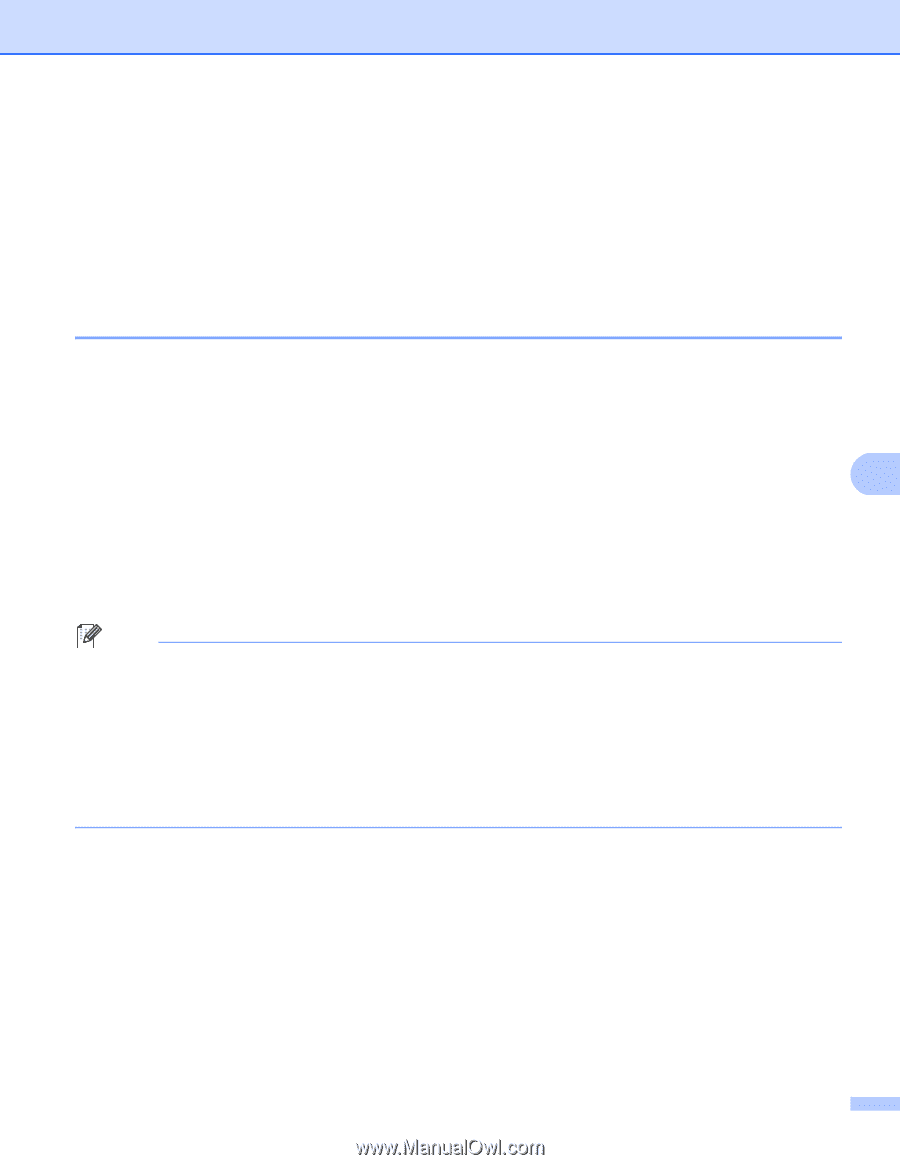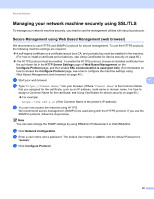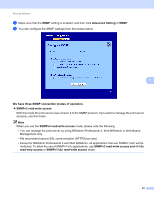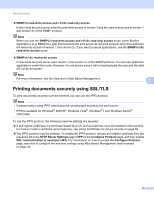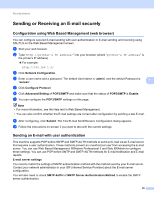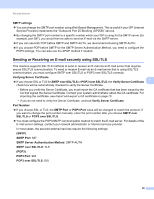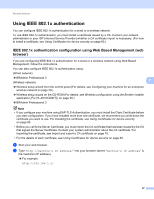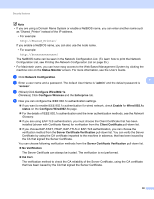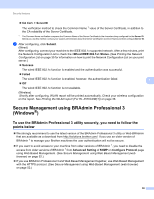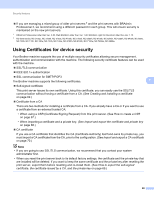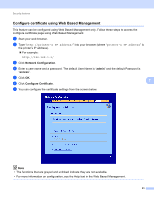Brother International HL-4150CDN Network Users Manual - English - Page 62
Using IEEE 802.1x authentication
 |
UPC - 012502624998
View all Brother International HL-4150CDN manuals
Add to My Manuals
Save this manual to your list of manuals |
Page 62 highlights
Security features Using IEEE 802.1x authentication 7 You can configure IEEE 802.1x authentication for a wired or a wireless network. To use IEEE 802.1x authentication, you must install a certificate issued by a CA. Contact your network administrator or your ISP (Internet Service Provider) whether a CA certificate import is necessary. (For how to install a certificate, see Using Certificates for device security on page 60.) IEEE 802.1x authentication configuration using Web Based Management (web browser) 7 If you are configuring IEEE 802.1x authentication for a wired or a wireless network using Web Based Management, follow the instructions. You can also configure IEEE 802.1x authentication using: (Wired network) BRAdmin Professional 3 (Wireless network) 7 Wireless setup wizard from the control panel (For details, see Configuring your machine for an enterprise wireless network on page 20.) Wireless setup wizard on the CD-ROM (For details, see Wireless configuration using the Brother installer application (For HL-4570CDW(T)) on page 26.) BRAdmin Professional 3 Note • If you configure your machine using EAP-TLS Authentication, you must install the Client Certificate before you start configuration. If you have installed more than one certificate, we recommend you write down the certificate you want to use. For installing the certificate, see Using Certificates for device security on page 60. • Before you verify the Server Certificate, you must import the CA certificate that has been issued by the CA that signed the Server Certificate. Contact your system administrator about the CA certificate. For importing the certificate, see Import and export a CA certificate on page 70. • For the details of each certificate, see Using Certificates for device security on page 60. a Start your web browser. b Type "http://machine's IP address/" into your browser (where "machine's IP address" is the machine's IP address). For example: http://192.168.1.2/ 57