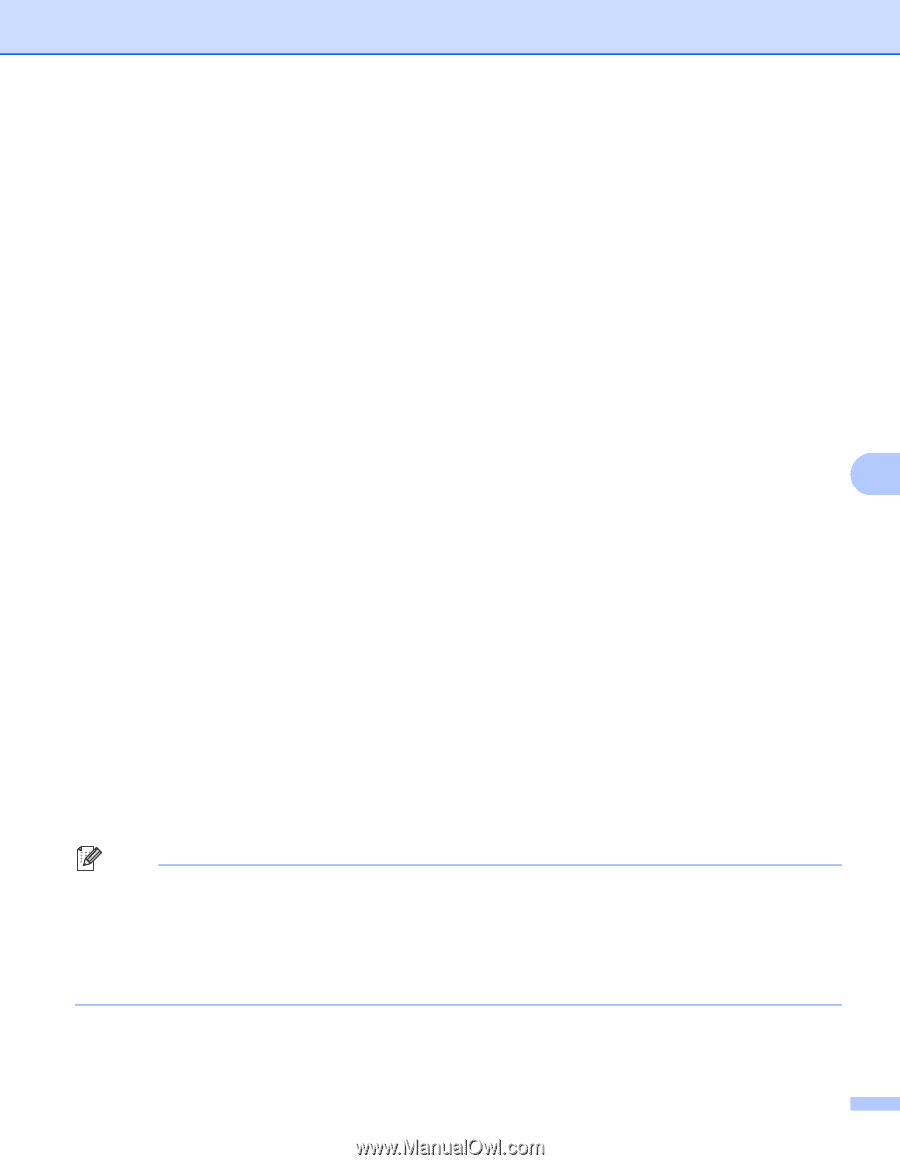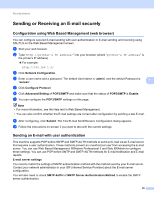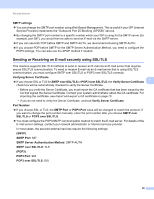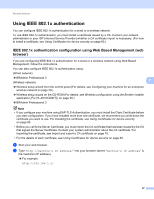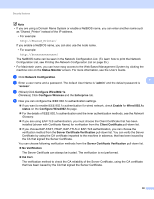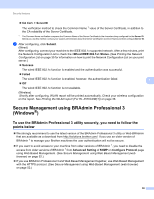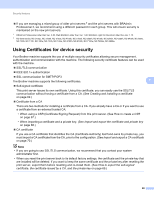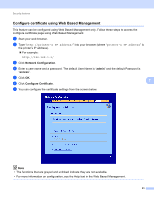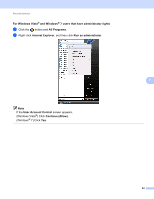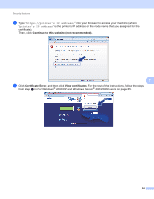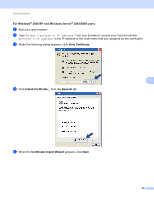Brother International HL-4150CDN Network Users Manual - English - Page 65
Using Certificates for device security - series
 |
UPC - 012502624998
View all Brother International HL-4150CDN manuals
Add to My Manuals
Save this manual to your list of manuals |
Page 65 highlights
Security features If you are managing a mixed group of older print servers 2 and the print servers with BRAdmin Professional 3, we recommend using a different password in each group. This will ensure security is maintained on the new print servers. 1 BRAdmin Professional older than Ver. 2.80, Web BRAdmin older than Ver. 1.40, BRAdmin Light for Macintosh older than Ver. 1.10 2 NC-2000 series, NC-2100p, NC-3100h, NC-3100s, NC-4100h, NC-5100h, NC-5200h, NC-6100h, NC-6200h, NC-6300h, NC-6400h, NC-8000, NC-100h, NC-110h, NC-120w, NC-130h, NC-140w, NC-8100h, NC-9100h, NC-7100w, NC-7200w, NC-2200w Using Certificates for device security 7 Your Brother machine supports the use of multiple security certificates allowing secure management, authentication and communication with the machine. The following security certificate features can be used with the machine. SSL/TLS communication IEEE 802.1x authentication SSL communication for SMTP/POP3 The Brother machine supports the following certificates. 7 Self-signed certificate This print server issues its own certificate. Using this certificate, you can easily use the SSL/TLS communication without having a certificate from a CA. (See Creating and installing a certificate on page 62.) Certificate from a CA There are two methods for installing a certificate from a CA. If you already have a CA or if you want to use a certificate from an external trusted CA: • When using a CSR (Certificate Signing Request) from this print server. (See How to create a CSR on page 67.) • When importing a certificate and a private key. (See Import and export the certificate and private key on page 68.) CA certificate If you use a CA certificate that identifies the CA (Certificate Authority) itself and owns its private key, you must import a CA certificate from the CA, prior to the configuration. (See Import and export a CA certificate on page 70.) Note • If you are going to use SSL/TLS communication, we recommend that you contact your system administrator first. • When you reset the print server back to its default factory settings, the certificate and the private key that are installed will be deleted. If you want to keep the same certificate and the private key after resetting the print server, export them before resetting and re-install them. (See How to export the self-signed certificate, the certificate issued by a CA, and the private key on page 69.) 60