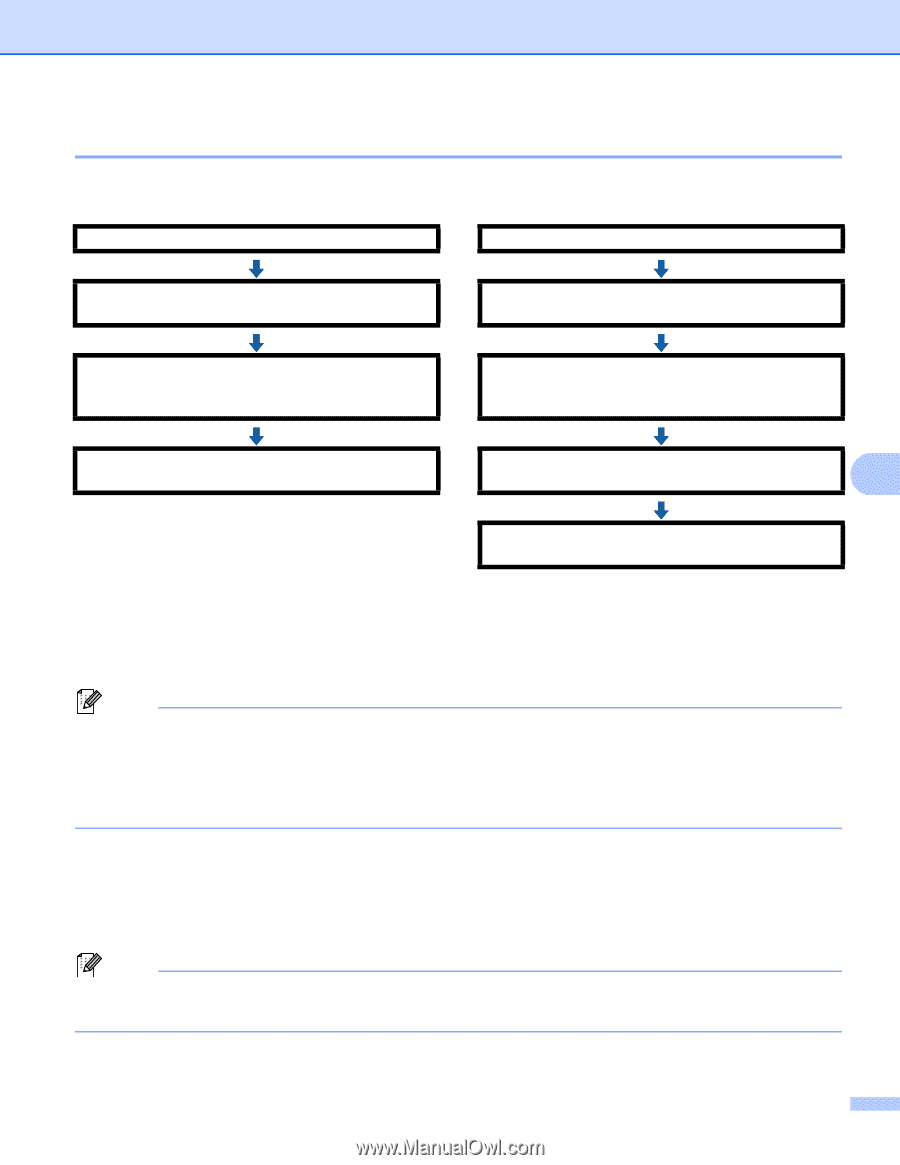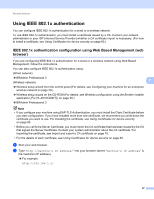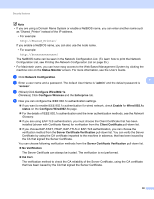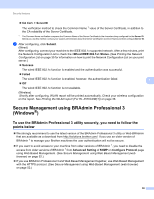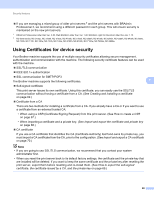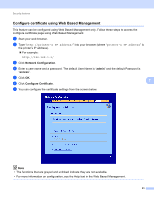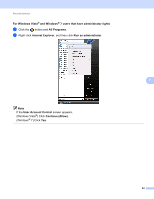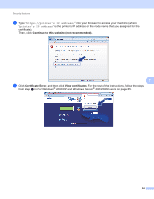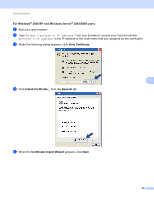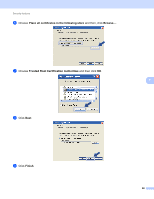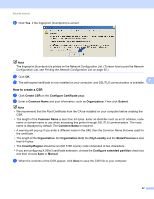Brother International HL-4150CDN Network Users Manual - English - Page 67
Creating and installing a certificate, Step by step chart for creating and installing a certificate
 |
UPC - 012502624998
View all Brother International HL-4150CDN manuals
Add to My Manuals
Save this manual to your list of manuals |
Page 67 highlights
Security features Creating and installing a certificate 7 Step by step chart for creating and installing a certificate 7 self-signed certificate or certificate from a CA Create a self-signed certificate using Web Based Management. (See page 62.) Create a CSR using Web Based Management. (See page 67.) Install the self-signed certificate to your computer. (See page 62.) Install the certificate issued by CA to your Brother machine using Web Based Management. (See page 68.) You have completed creating and installing the certificate. Install the certificate to your computer. (See page 68.) 7 You have completed creating and installing the certificate. How to create and install a self-signed certificate 7 a Click Create Self-Signed Certificate on the Configure Certificate page. b Enter a Common Name and a Valid Date, then click Submit. Note • The length of the Common Name is less than 64 bytes. Enter an identifier such as an IP address, node name or domain name to use when accessing this machine through SSL/TLS communication. The node name is displayed by default. • A warning will pop-up if you use the IPPS or HTTPS protocol and enter a different name in the URL than the Common Name that was used for the self-signed certificate. c The self-signed certificate is created and saved in your machine's memory successfully. To use SSL/TLS communication, the self-signed certificate also needs to be installed on your computer. Proceed to the next section. How to install the self-signed certificate on your computer 7 Note The following steps are for Microsoft® Internet Explorer®. If you use another web browser, follow the help text of the web browser itself. 62