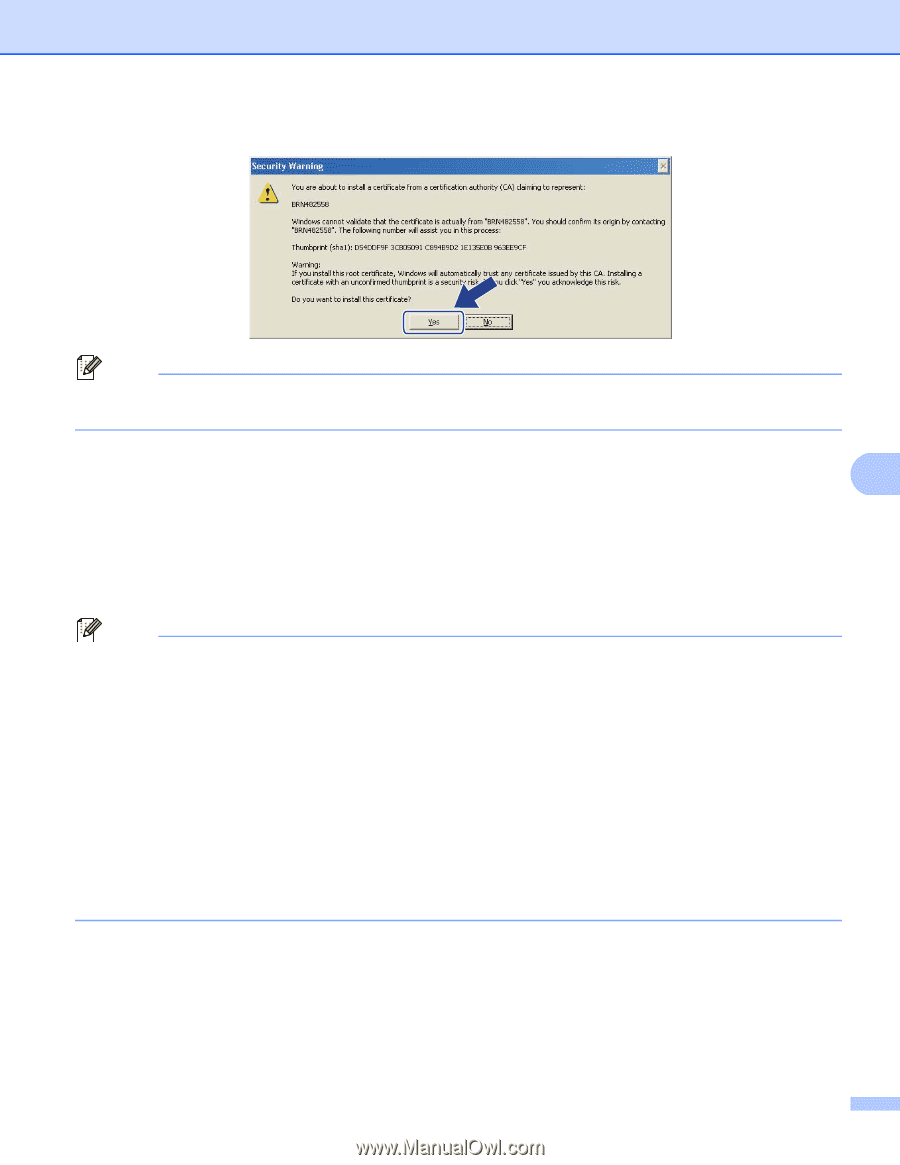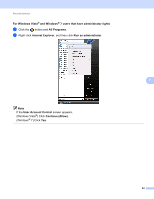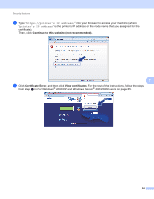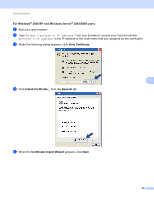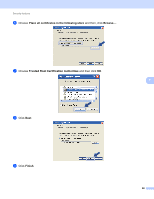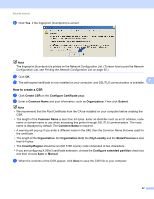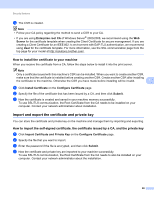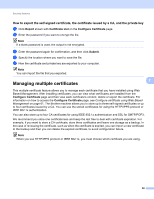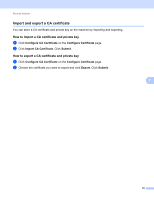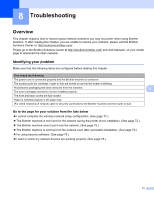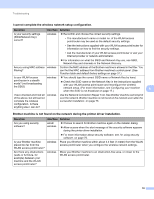Brother International HL-4150CDN Network Users Manual - English - Page 72
How to create a CSR, Common Name - printer manual
 |
UPC - 012502624998
View all Brother International HL-4150CDN manuals
Add to My Manuals
Save this manual to your list of manuals |
Page 72 highlights
Security features j Click Yes, if the fingerprint (thumbprint) is correct. Note The fingerprint (thumbprint) is printed on the Network Configuration List. (To learn how to print the Network Configuration List, see Printing the Network Configuration List on page 35.) k Click OK. l The self-signed certificate is now installed on your computer, and SSL/TLS communication is available. 7 How to create a CSR 7 a Click Create CSR on the Configure Certificate page. b Enter a Common Name and your information, such as Organization. Then click Submit. Note • We recommend that the Root Certificate from the CA be installed on your computer before creating the CSR. • The length of the Common Name is less than 64 bytes. Enter an identifier such as an IP address, node name or domain name to use when accessing this printer through SSL/TLS communication. The node name is displayed by default. The Common Name is required. • A warning will pop-up if you enter a different name in the URL than the Common Name that was used for the certificate. • The length of the Organization, the Organization Unit, the City/Locality and the State/Province is less than 64 bytes. • The Country/Region should be an ISO 3166 country code composed of two characters. • If you are configuring X.509v3 certificate extension, choose the Configure extended partition check box and then choose Auto or Manual. c When the contents of the CSR appear, click Save to save the CSR file to your computer. 67