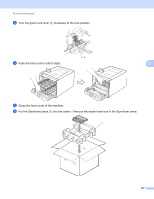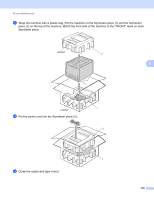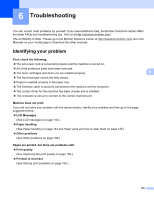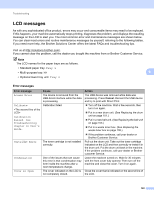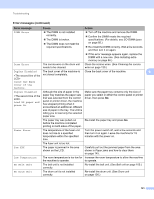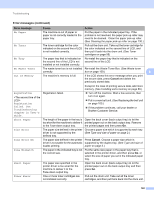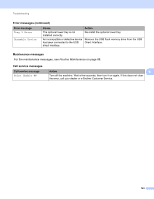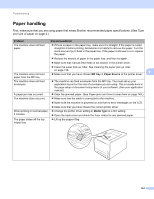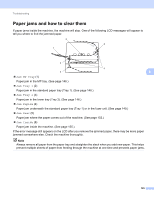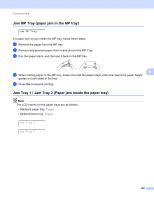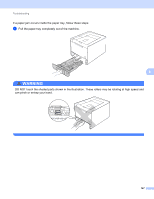Brother International HL-4570CDW Users Manual - English - Page 148
Cancel, Error message, Cause, Action, Size Error DX - replace toner error
 |
UPC - 012502625001
View all Brother International HL-4570CDW manuals
Add to My Manuals
Save this manual to your list of manuals |
Page 148 highlights
Troubleshooting Error messages (continued) Error message Cause Action No Paper The machine is out of paper or paper is not correctly loaded in the paper tray. Put the paper in the indicated paper tray. If the problem is not resolved, the paper pick-up roller may need to be cleaned. Clean the paper pick-up roller. (See Cleaning the paper pick-up roller on page 130.) No Toner The toner cartridge for the color indicated on the second line of LCD is not installed correctly. Pull out the drum unit. Take out the toner cartridge for the color indicated on the second line of LCD, and then put it back into the drum unit. (See Toner cartridges on page 95) No Tray The paper tray that is indicated on the second line of the LCD is not installed or not installed correctly. Re-install the paper tray that is indicated on the second line of the LCD. No Waste Toner Out of Memory The waste toner box is not installed Re-install the Waste Toner Box. (See Waste toner correctly. box on page 109.) 6 The machine's memory is full. If the LCD shows this error message when you print the secure data, press Cancel and delete the previously stored data. Except in the case of printing secure data, add more memory. (See Installing extra memory on page 86.) Registration Registration failed. See Troubleshooting chapter in User's Guide. Registration failed. Turn off the machine. Wait a few seconds, then turn it on again. Put in a new belt unit. (See Replacing the belt unit on page 105.) If the problem continues, call your dealer or Brother Customer Service. Short Paper The length of the paper in the tray is Open the back cover (back output tray) to let the too short for the machine to deliver it printed paper out on the back output tray. Remove to the Face-down output tray. the printed pages and then press Go. Size Error The paper size defined in the printer Choose a paper size which is supported by each tray. driver is not supported by the (See Type and size of paper on page 2.) defined tray. Size Error DX The paper size defined in the printer Press Cancel. Choose a paper size which is driver is not usable for the automatic supported by the duplex tray. (See Type and size of duplex printing. paper on page 2.) Size Mismatch The paper in the indicated tray is not the correct size. Put the same size paper in the paper tray that is selected in the printer driver, and then press Go, or select the size of paper you set in the indicated paper tray. Small Paper The paper size specified in the printer driver is too small for the machine to deliver it to the Face-down output tray. Open the back cover (back output tray) to let the printed paper out on the back output tray and then press Go. Toner Error One or more toner cartridges are not installed correctly. Pull out the drum unit. Take out all the toner cartridges, and then put them back into the drum unit. 142