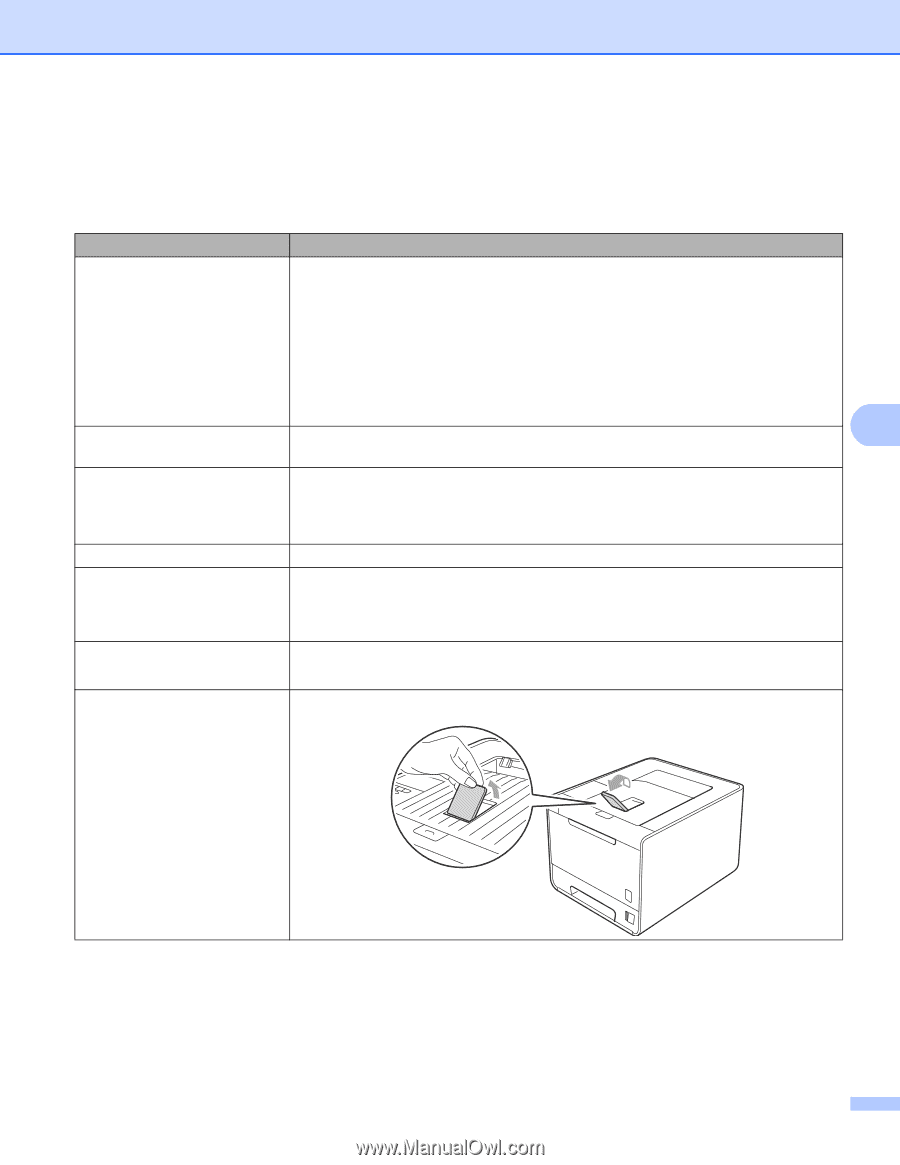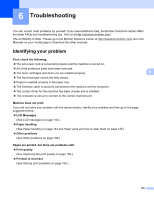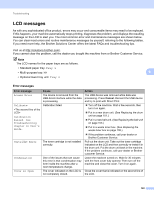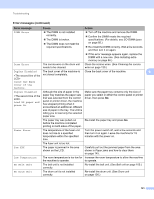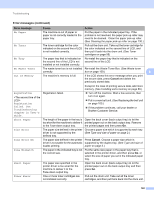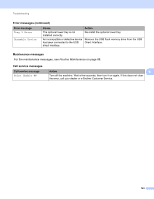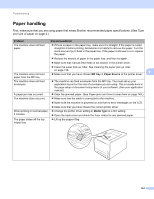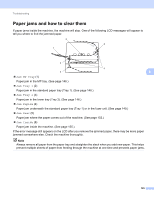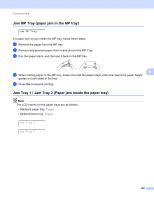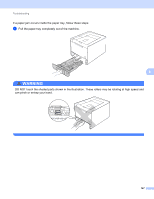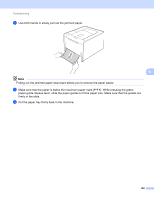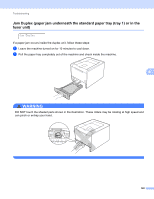Brother International HL-4570CDW Users Manual - English - Page 150
Paper handling, Problem, Recommendation, MP tray, Paper Source, Media Type - fuser change
 |
UPC - 012502625001
View all Brother International HL-4570CDW manuals
Add to My Manuals
Save this manual to your list of manuals |
Page 150 highlights
Troubleshooting Paper handling 6 First, make sure that you are using paper that meets Brother recommended paper specifications. (See Type and size of paper on page 2.) Problem Recommendation The machine does not feed paper. If there is paper in the paper tray, make sure it is straight. If the paper is curled, straighten it before printing. Sometimes it is helpful to remove the paper. Turn the stack over and put it back in the paper tray. If the paper continues to curl, replace the paper. Reduce the amount of paper in the paper tray, and then try again. Make sure that manual feed mode is not chosen in the printer driver. The machine does not feed paper from the MP tray. Clean the paper pick-up roller. See Cleaning the paper pick-up roller on page 130. 6 Make sure that you have chosen MP tray in Paper Source of the printer driver. The machine does not feed envelopes. The machine can feed envelopes from the MP tray. You must set up your application to print on the size of envelopes you are using. This is usually done in the page setup or document setup menu of your software. (See your application manual.) A paper jam has occurred. Clear the jammed paper. (See Paper jams and how to clear them on page 145.) The machine does not print. Make sure that the cable is connected to the machine. Make sure the machine is powered on and that no error messages on the LCD. Make sure that you have chosen the correct printer driver. When printing on normal paper, Change the printer driver setting in Media Type to a thin setting. it creases. Open the back cover and check the fuser rollers for any jammed paper. The paper slides off the top output tray. Lift up the support flap. 144