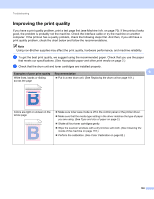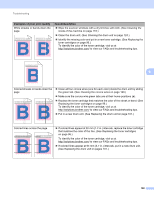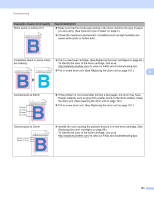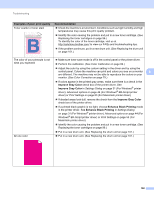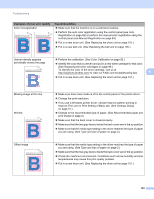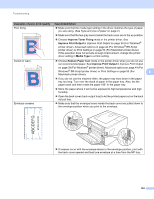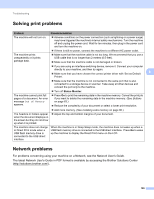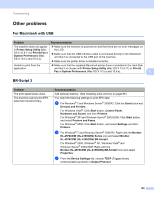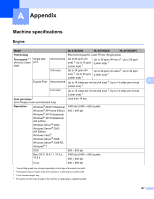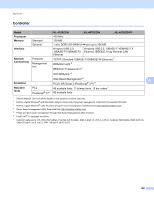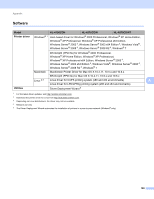Brother International HL-4570CDW Users Manual - English - Page 170
ABCDEFG, Improve Toner Fixing, Improve Print Output, Media Type, Reduce Paper Curl
 |
UPC - 012502625001
View all Brother International HL-4570CDW manuals
Add to My Manuals
Save this manual to your list of manuals |
Page 170 highlights
Troubleshooting Examples of poor print quality Poor fixing ABCDEFGHIJKLMNOPQRSTUVWXYZ. 0123456789. abcdefghijklmnopqrstuvwxyz. ABCDEFGHIJKLMNOPQRSTUVWXYZ. 0123456789. abcdefghijklmnopqrstuvwxyz. ABCDEFGHIJKLMNOPQRSTUVWXYZ. 0123456789. abcdefghijklmnopqrstuvwxyz. ABCDEFGHIJKLMNOPQRSTUVWXYZ. 0123456789. abcdefghijklmnopqrstuvwxyz. Recommendation Make sure that the media type setting in the driver matches the type of paper you are using. (See Type and size of paper on page 2.) Make sure that the two gray levers inside the back cover are in the up position. Choose Improve Toner Fixing mode in the printer driver. See Improve Print Output in Improve Print Output on page 39 (For Windows® printer driver), Advanced options on page 44 (For Windows® BR-Script printer driver) or Print Settings on page 53 (For Macintosh printer driver). If this selection does not provide enough improvement, change the printer driver setting in Media Type to a thick setting. Curled or wavy Envelope creases Choose Reduce Paper Curl mode in the printer driver when you do not use our recommended paper. See Improve Print Output in Improve Print Output on page 39 (For Windows® printer driver), Advanced options on page 44 (For Windows® BR-Script printer driver) or Print Settings on page 53 (For 6 Macintosh printer driver). If you do not use the machine often, the paper may have been in the paper tray too long. Turn over the stack of paper in the paper tray. Also, fan the paper stack and then rotate the paper 180° in the paper tray. Store the paper where it will not be exposed to high temperatures and high humidity. Open the back cover (back output tray) to let the printed paper out on the back out put tray. Make sure that the envelope levers inside the back cover are pulled down to the envelope position when you print to the envelope. ABCDEFG EFGHIJKLMN If creases occur with the envelope levers in the envelope position, print with the back cover opened and feed one envelope at a time from the MP tray. 164