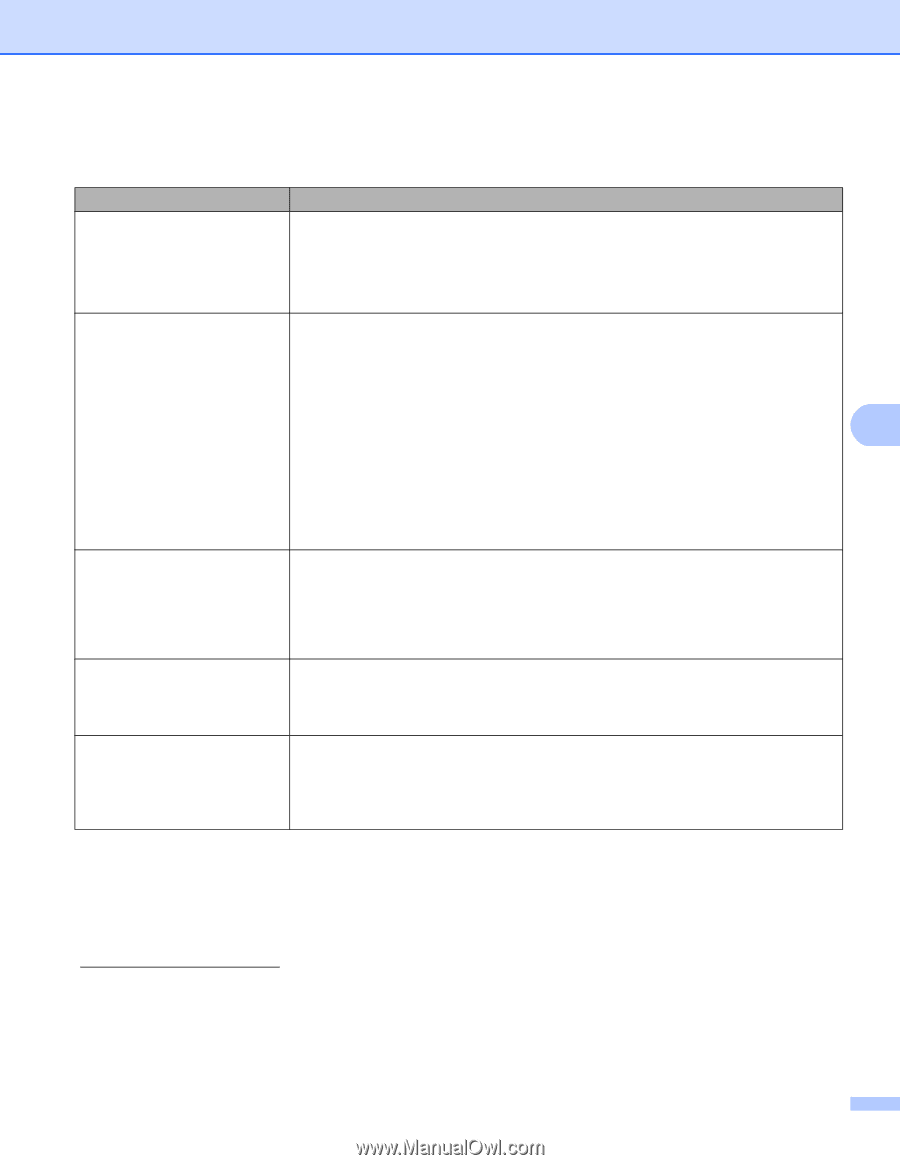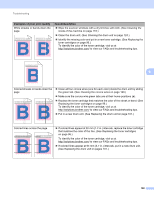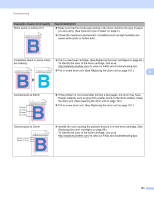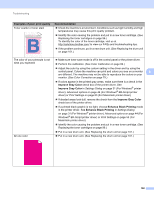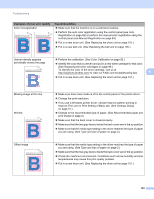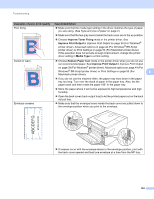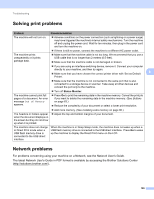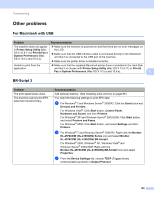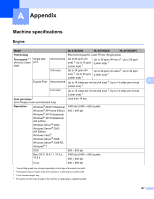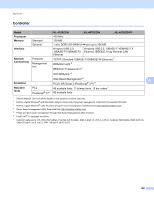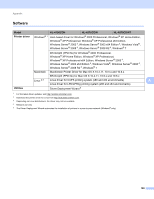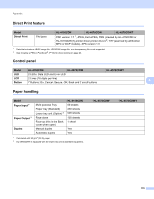Brother International HL-4570CDW Users Manual - English - Page 171
Solving print problems, Network problems
 |
UPC - 012502625001
View all Brother International HL-4570CDW manuals
Add to My Manuals
Save this manual to your list of manuals |
Page 171 highlights
Troubleshooting Solving print problems 6 Problem Recommendation The machine will not turn on. Adverse conditions on the power connection (such as lightning or a power surge) may have triggered the machine's internal safety mechanisms. Turn the machine off and unplug the power cord. Wait for ten minutes, then plug in the power cord and turn the machine on. If there is still no power, connect the machine to a different AC power outlet. The machine prints unexpectedly or it prints garbage data. Make sure that the machine cable is not too long. We recommend that you use a USB cable that is no longer than 2 meters (6.5 feet). Make sure that the machine cable is not damaged or broken. If you are using an interface-switching device, remove it. Connect your computer directly to your machine, and then try again. Make sure that you have chosen the correct printer driver with 'Set as Default 6 Printer'. Make sure that the machine is not connected to the same port that is also connected to a storage device or scanner. Take away all other devices and connect the port only to the machine. Turn off Status Monitor. The machine cannot print full pages of a document. An error message Out of Memory appears. Press Go to print the remaining data in the machine memory. Cancel the print job if you want to delete the remaining data in the machine memory. (See Buttons on page 63.) Reduce the complexity of your document or select a lower print resolution. Add more memory. (See Installing extra memory on page 86.) The headers or footers appear when the document displays on the screen but they do not show up when it is printed. Adjust the top and bottom margins of your document. The machine does not change to Direct Print mode when a USB flash memory drive is connected to the USB direct interface. When the machine is in Deep Sleep mode, the machine does not wake up when a USB flash memory drive is connected to the USB direct interface. Press Go to wake up the machine to display the Direct Print menu on the LCD. Network problems 6 For problems concerning using your machine on a Network, see the Network User's Guide. The latest Network User's Guide in PDF format is available by accessing the Brother Solutions Center (http://solutions.brother.com/). 165