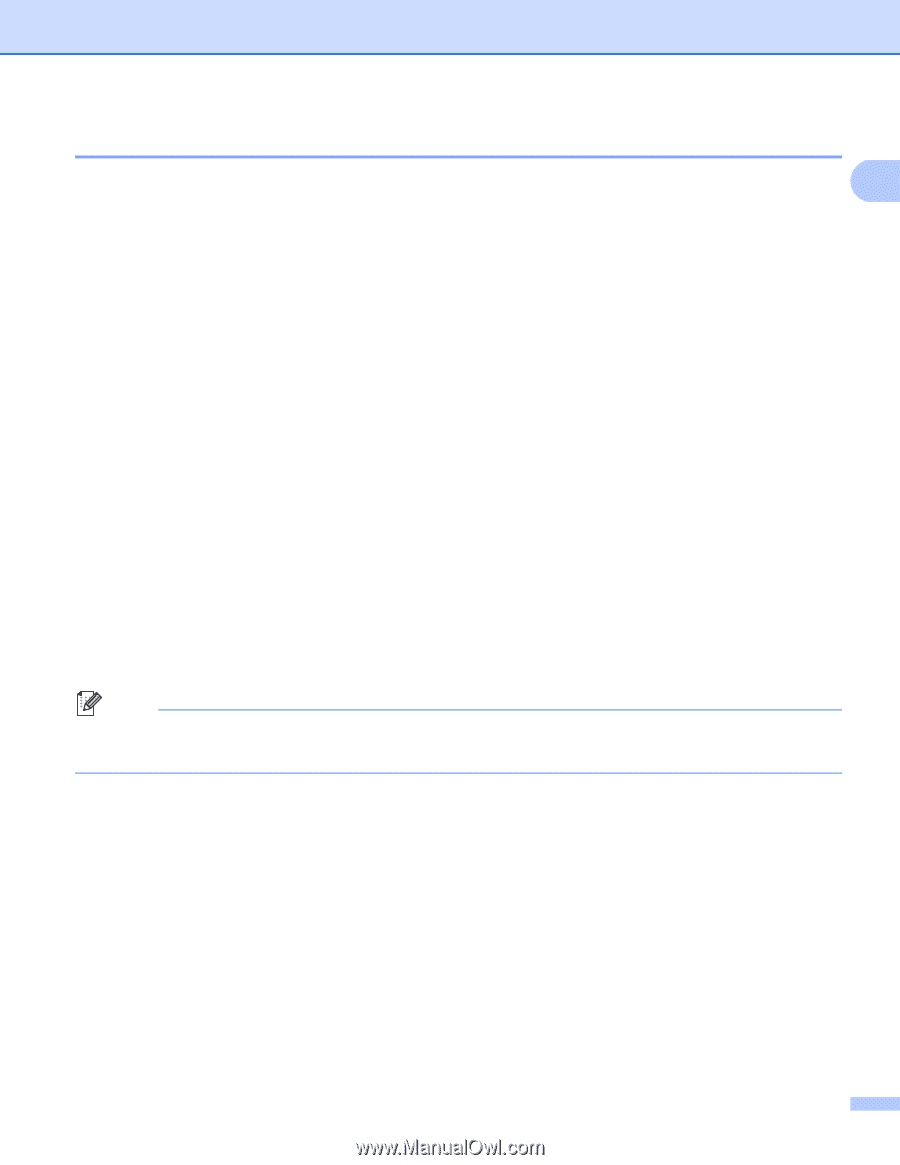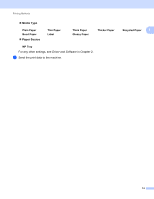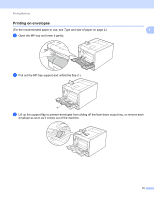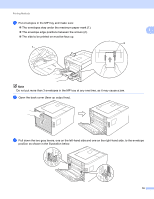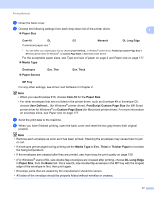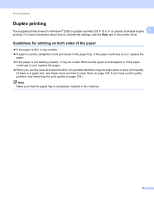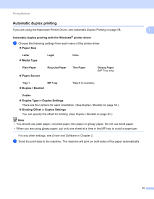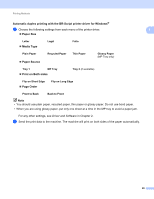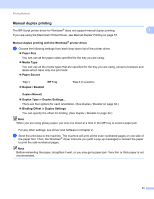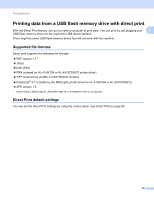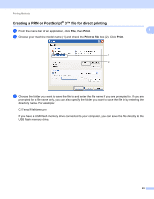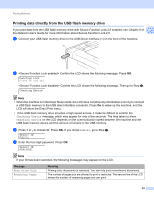Brother International HL-4570CDW Users Manual - English - Page 25
Automatic duplex printing, Paper Source - printer drivers
 |
UPC - 012502625001
View all Brother International HL-4570CDW manuals
Add to My Manuals
Save this manual to your list of manuals |
Page 25 highlights
Printing Methods Automatic duplex printing If you are using the Macintosh Printer Driver, see Automatic Duplex Printing on page 58. 1 1 Automatic duplex printing with the Windows® printer driver 1 a Choose the following settings from each menu of the printer driver. Paper Size Letter Media Type Legal Folio Plain Paper Paper Source Recycled Paper Thin Paper Glossy Paper (MP Tray only) Tray 1 MP Tray Duplex / Booklet Tray 2 (if available) Duplex Duplex Type in Duplex Settings There are four options for each orientation. (See Duplex / Booklet on page 32.) Binding Offset in Duplex Settings You can specify the offset for binding. (See Duplex / Booklet on page 32.) Note • You should use plain paper, recycled paper, thin paper or glossy paper. Do not use bond paper. • When you are using glossy paper, put only one sheet at a time in the MP tray to avoid a paper jam. For any other settings, see Driver and Software in Chapter 2. b Send the print data to the machine. The machine will print on both sides of the paper automatically. 19