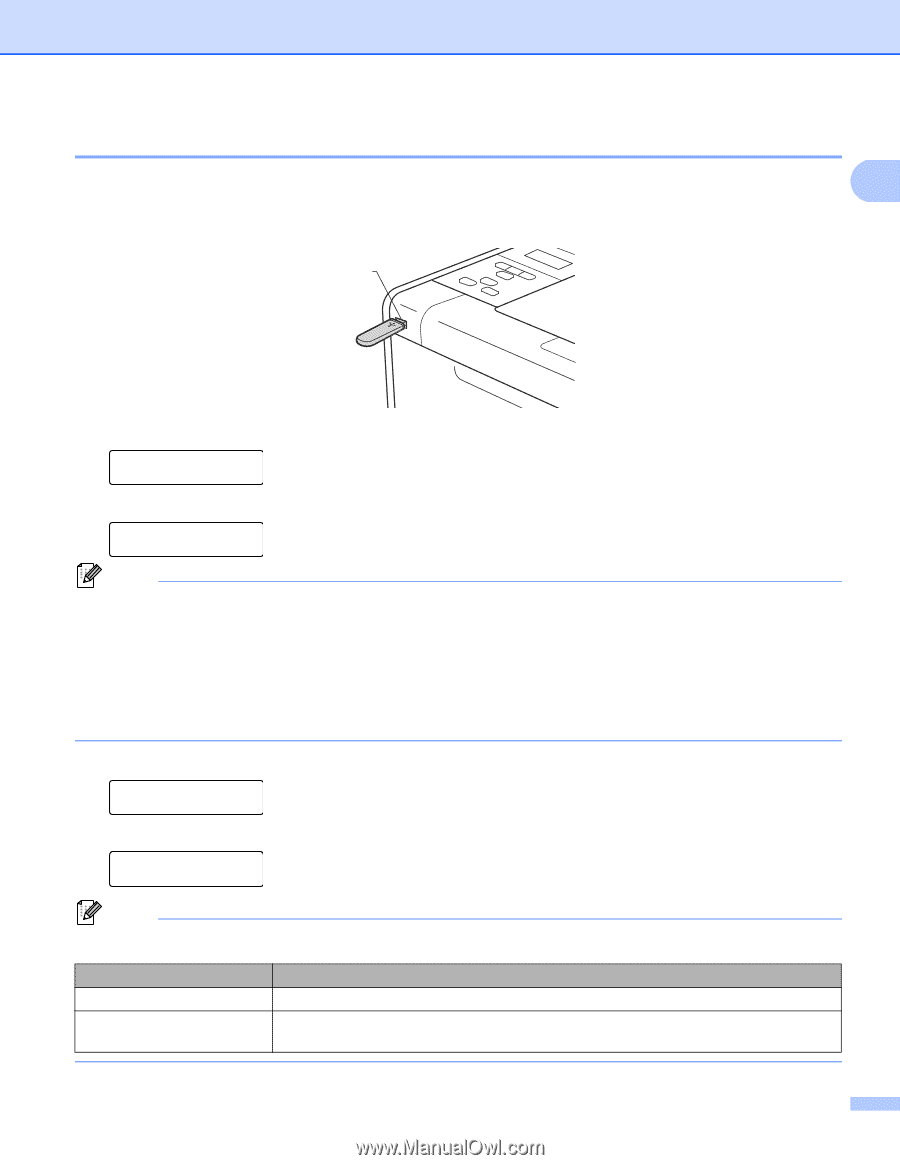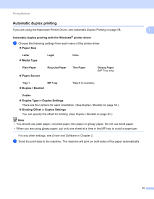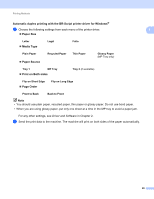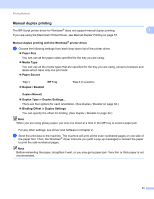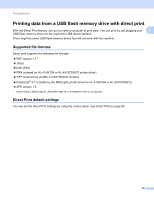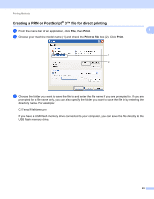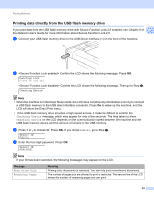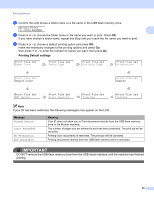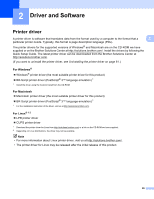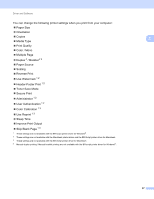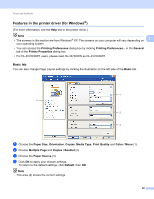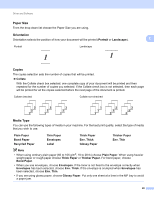Brother International HL-4570CDW Users Manual - English - Page 30
Printing data directly from the USB flash memory drive, Message, Meaning
 |
UPC - 012502625001
View all Brother International HL-4570CDW manuals
Add to My Manuals
Save this manual to your list of manuals |
Page 30 highlights
Printing Methods Printing data directly from the USB flash memory drive 1 If you print data from the USB flash memory drive with Secure Function Lock 2.0 enabled, see Chapter 6 of 1 the Network User's Guide for more information about Secure Function Lock 2.0. a Connect your USB flash memory drive to the USB Direct Interface (1) on the front of the machine. 1 b Confirm the LCD shows the following message. Press OK. Function Lock Press OK and sel Confirm the LCD shows the following message. Then go to Step e. Checking Device Note • When the machine is in the Deep Sleep mode, the LCD does not show any information even if you connect a USB flash memory to the USB direct interface connector. Press Go to wake up the machine, and the LCD will show the Direct Print menu. • If the USB flash memory drive provides a high speed access, it make be difficult to confirm the Checking Device message, which may appear for only a few seconds. The time taken to show Checking Device on the LCD depends on the communication speed between the machine and the USB flash memory device and the amount of content in the USB memory. c Press + or - to choose ID. Press OK. If you chose Public, go to Step e. Select ID Public d Enter the four-digit password. Press OK. Select ID PIN:XXXX Note If your ID has been restricted, the following messages may appear on the LCD. Message Mono Print Only Remaining Pages Meaning Printing color documents is restricted. You can only print monochrome documents. The number of pages you are allowed to print is restricted. The second line of the LCD shows the number of remaining pages you can print. 24