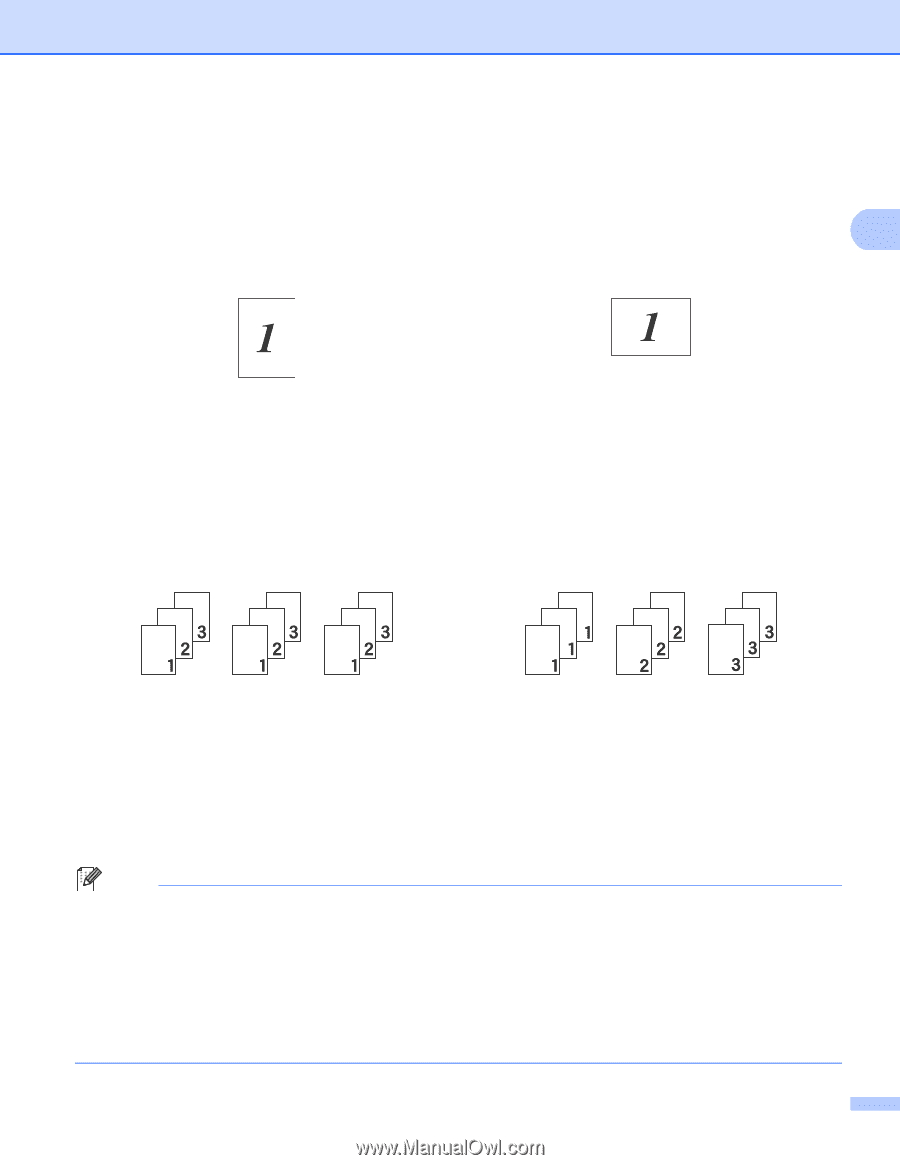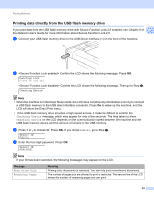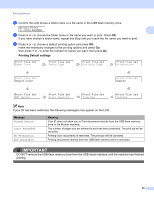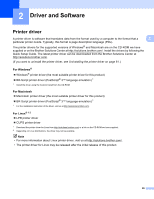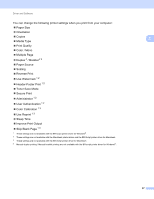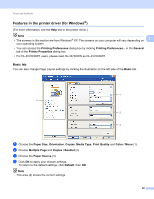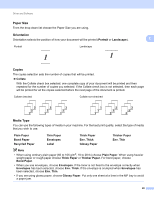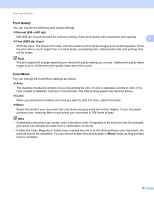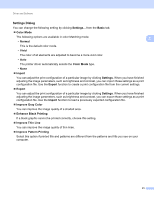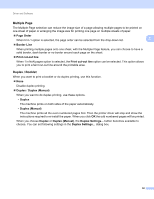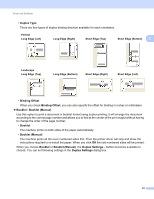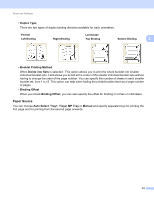Brother International HL-4570CDW Users Manual - English - Page 35
Paper Size, Orientation, Copies, Media Type, Thick Paper
 |
UPC - 012502625001
View all Brother International HL-4570CDW manuals
Add to My Manuals
Save this manual to your list of manuals |
Page 35 highlights
Driver and Software Paper Size From the drop-down list choose the Paper Size you are using. Orientation Orientation selects the position of how your document will be printed (Portrait or Landscape). Portrait Landscape 2 2 2 Copies 2 The copies selection sets the number of copies that will be printed. Collate With the Collate check box selected, one complete copy of your document will be printed and then repeated for the number of copies you selected. If the Collate check box is not selected, then each page will be printed for all the copies selected before the next page of the document is printed. Collate checked Collate non-checked Media Type 2 You can use the following types of media in your machine. For the best print quality, select the type of media that you wish to use. Plain Paper Bond Paper Recycled Paper Thin Paper Envelopes Label Thick Paper Env. Thick Glossy Paper Thicker Paper Env. Thin Note • When using ordinary plain paper (60 to 105 g/m2, 16 to 28 lb) choose Plain Paper. When using heavier weight paper or rough paper choose Thick Paper or Thicker Paper. For bond paper, choose Bond Paper. • When you use envelopes, choose Envelopes. If the toner is not fixed to the envelope correctly when Envelopes has been selected, choose Env. Thick. If the envelope is crumpled when Envelopes has been selected, choose Env. Thin. • If you are using glossy paper, choose Glossy Paper. Put only one sheet at a time in the MP tray to avoid a paper jam. 29