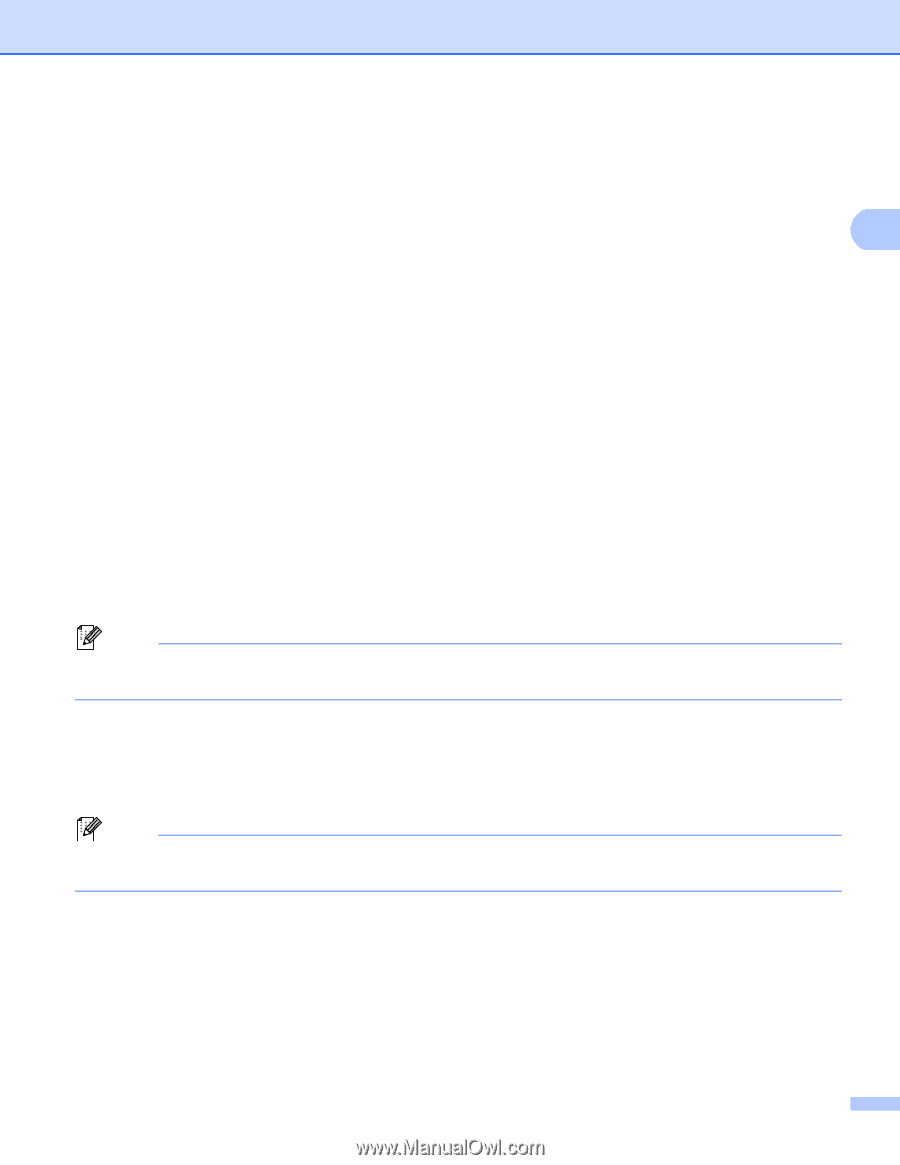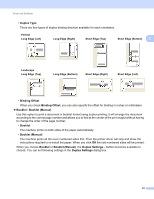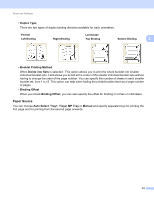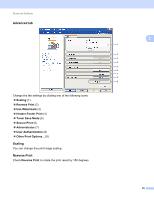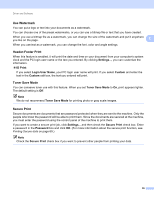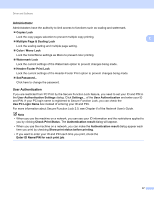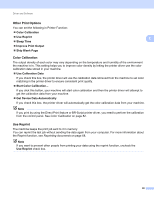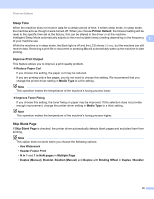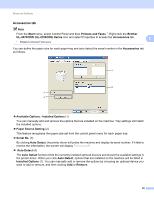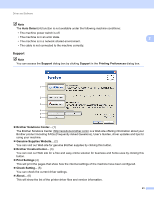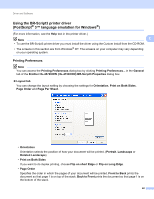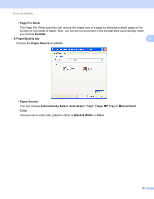Brother International HL-4570CDW Users Manual - English - Page 44
Other Print Options, Color Calibration, Use Reprint, Sleep Time, Improve Print Output, Skip Blank
 |
UPC - 012502625001
View all Brother International HL-4570CDW manuals
Add to My Manuals
Save this manual to your list of manuals |
Page 44 highlights
Driver and Software Other Print Options You can set the following in Printer Function: Color Calibration Use Reprint Sleep Time Improve Print Output Skip Blank Page 2 2 Color Calibration 2 The output density of each color may vary depending on the temperature and humidity of the environment the machine is in. This setting helps you to improve color density by letting the printer driver use the color calibration data stored in your machine. Use Calibration Data If you check this box, the printer driver will use the calibration data retrieved from the machine to set color matching in the printer driver to ensure consistent print quality. Start Color Calibration... If you click this button, your machine will start color calibration and then the printer driver will attempt to get the calibration data from your machine. Get Device Data Automatically If you check this box, the printer driver will automatically get the color calibration data from your machine. Note If you print by using the Direct Print feature or BR-Script printer driver, you need to perform the calibration from the control panel. See Color Calibration on page 82. Use Reprint 2 The machine keeps the print job sent to it in memory. You can reprint the last job without sending the data again from your computer. For more information about the Reprint function, see Reprinting documents on page 68. Note If you want to prevent other people from printing your data using the reprint function, uncheck the Use Reprint check box. 38