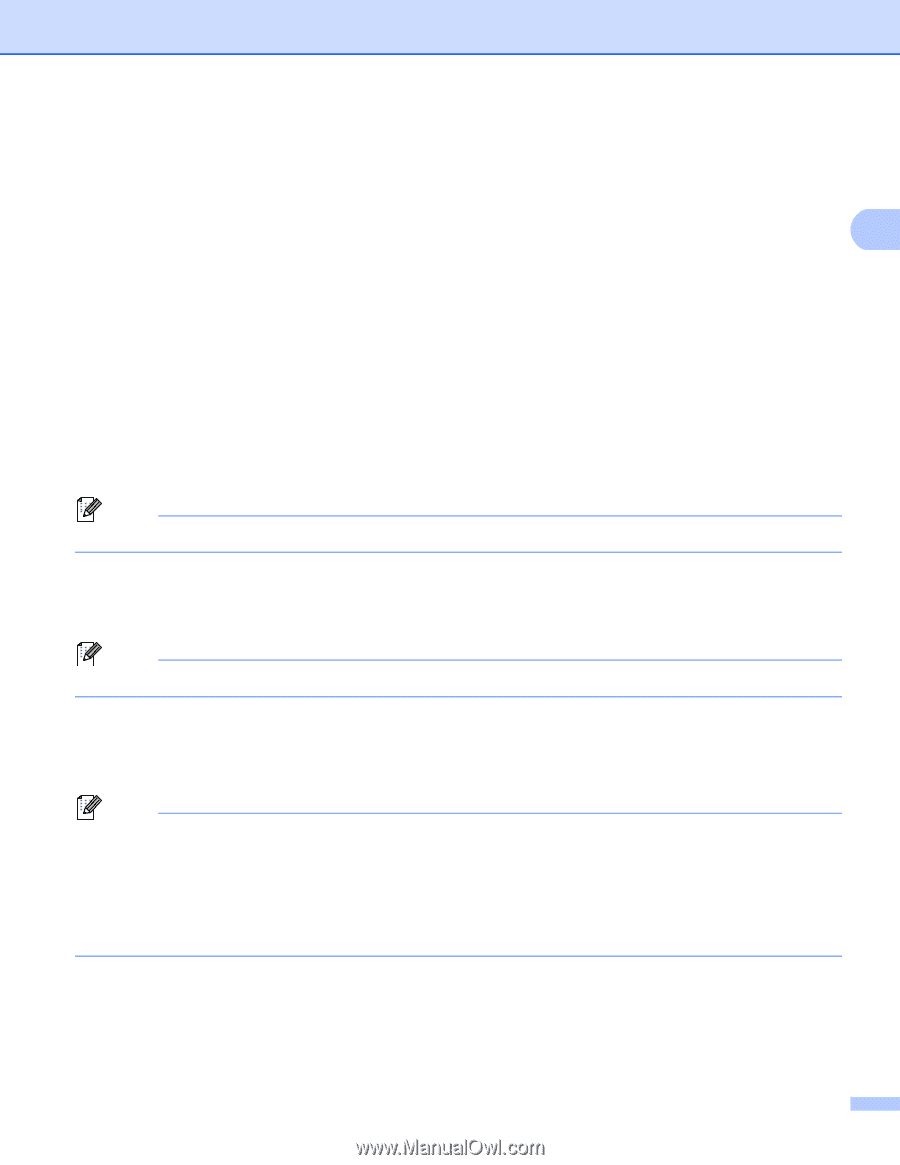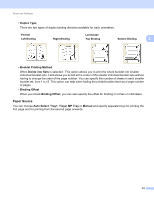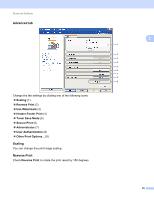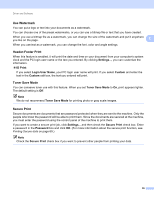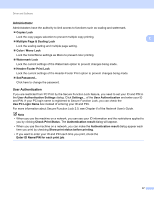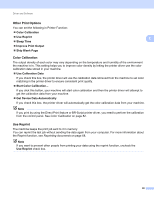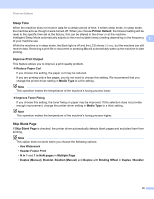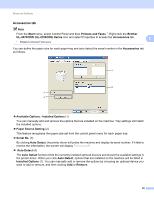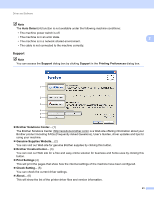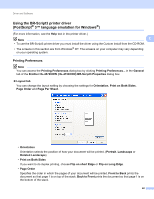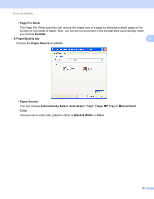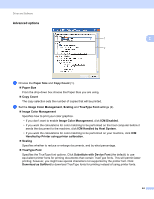Brother International HL-4570CDW Users Manual - English - Page 45
Sleep Time, Improve Print Output, Skip Blank Improve Toner Fixing - toner reset
 |
UPC - 012502625001
View all Brother International HL-4570CDW manuals
Add to My Manuals
Save this manual to your list of manuals |
Page 45 highlights
Driver and Software Sleep Time 2 When the machine does not receive data for a certain period of time, it enters sleep mode. In sleep mode, the machine acts as though it were turned off. When you choose Printer Default, the timeout setting will be reset to the specific time set at the factory; this can be altered in the driver or at the machine. Intelligent Sleep Mode automatically adjusts to the most suitable timeout setting depending on the frequency 2 of your machine use. While the machine is in sleep mode, the Back light is off and the LCD shows Sleep, but the machine can still receive data. Receiving a print file or document or pressing Go will automatically wake up the machine to start printing. Improve Print Output 2 This feature allows you to improve a print quality problem. Reduce Paper Curl If you choose this setting, the paper curl may be reduced. If you are printing only a few pages, you do not need to choose this setting. We recommend that you change the printer driver setting in Media Type to a thin setting. Note This operation makes the temperature of the machine's fusing process lower. Improve Toner Fixing If you choose this setting, the toner fixing on paper may be improved. If this selection does not provide enough improvement, change the printer driver setting in Media Type to a thick setting. Note This operation makes the temperature of the machine's fusing process higher. Skip Blank Page 2 If Skip Blank Page is checked, the printer driver automatically detects blank pages and excludes them from printing. Note This option does not work when you choose the following options: • Use Watermark • Header-Footer Print • N in 1 and 1 in NxN pages in Multiple Page • Duplex (Manual), Booklet, Booklet (Manual) and Duplex with Binding Offset in Duplex / Booklet 39