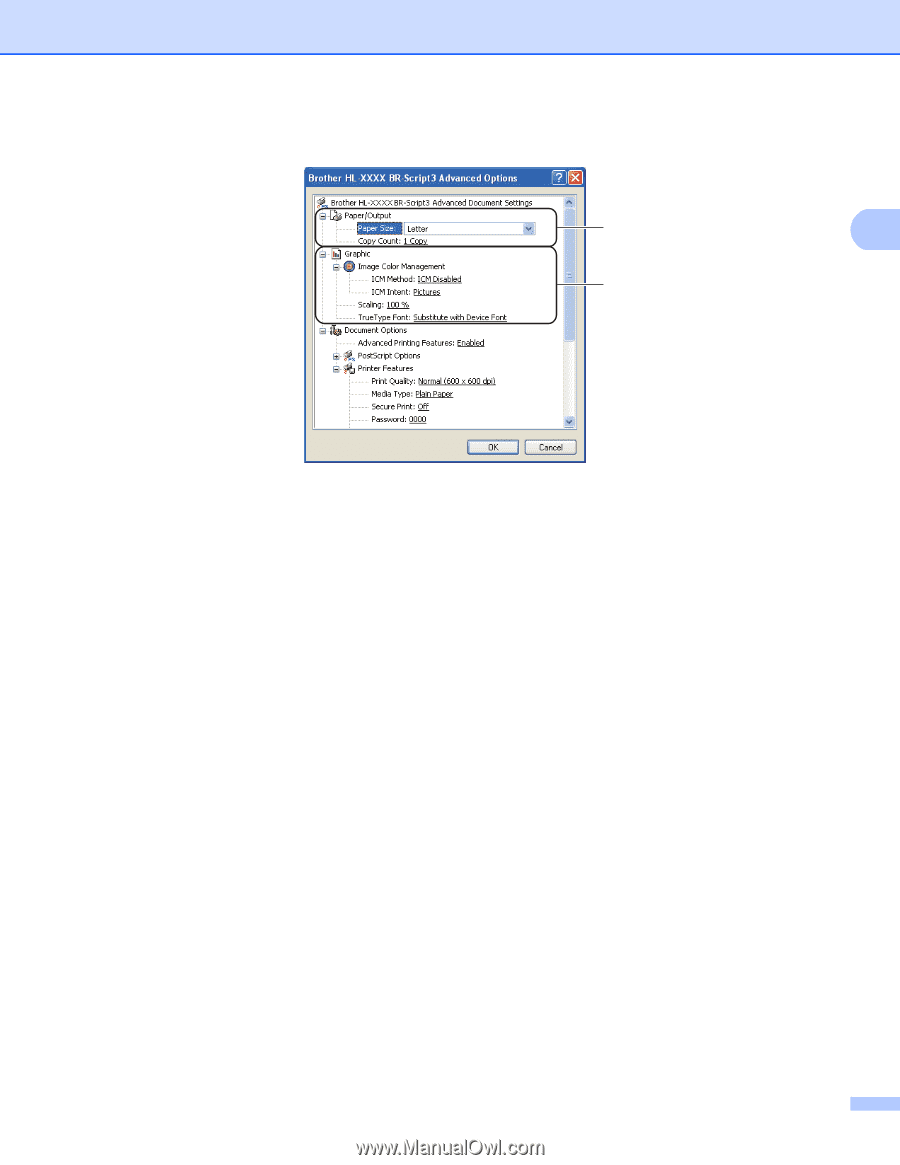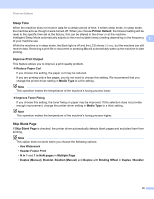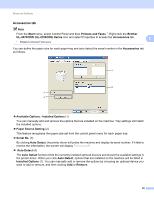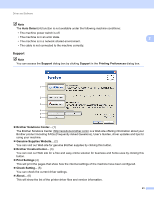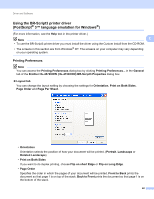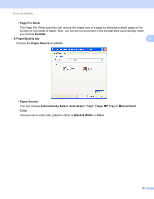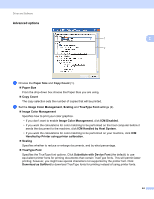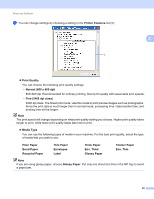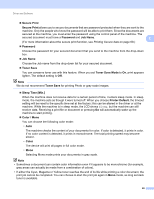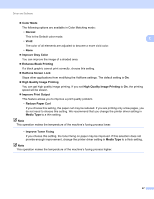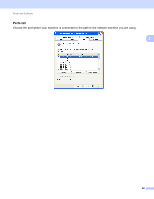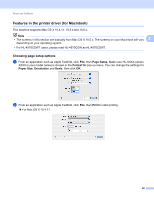Brother International HL-4570CDW Users Manual - English - Page 50
Advanced options, ICM Handled by Host System - driver download
 |
UPC - 012502625001
View all Brother International HL-4570CDW manuals
Add to My Manuals
Save this manual to your list of manuals |
Page 50 highlights
Driver and Software Advanced options 2 1 2 2 a Choose the Paper Size and Copy Count (1). Paper Size From the drop-down box choose the Paper Size you are using. Copy Count The copy selection sets the number of copies that will be printed. b Set the Image Color Management, Scaling and TrueType Font settings (2). Image Color Management Specifies how to print your color graphics. • If you don't want to enable Image Color Management, click ICM Disabled. • If you want the calculations for color matching to be performed on the host computer before it sends the document to the machine, click ICM Handled by Host System. • If you want the calculations for color matching to be performed on your machine, click ICM Handled by Printer using printer calibration. Scaling Specifies whether to reduce or enlarge documents, and by what percentage. TrueType Font Specifies the TrueType font options. Click Substitute with Device Font (the default) to use equivalent printer fonts for printing documents that contain TrueType fonts. This will permit faster printing; however, you might lose special characters not supported by the printer font. Click Download as Softfont to download TrueType fonts for printing instead of using printer fonts. 44