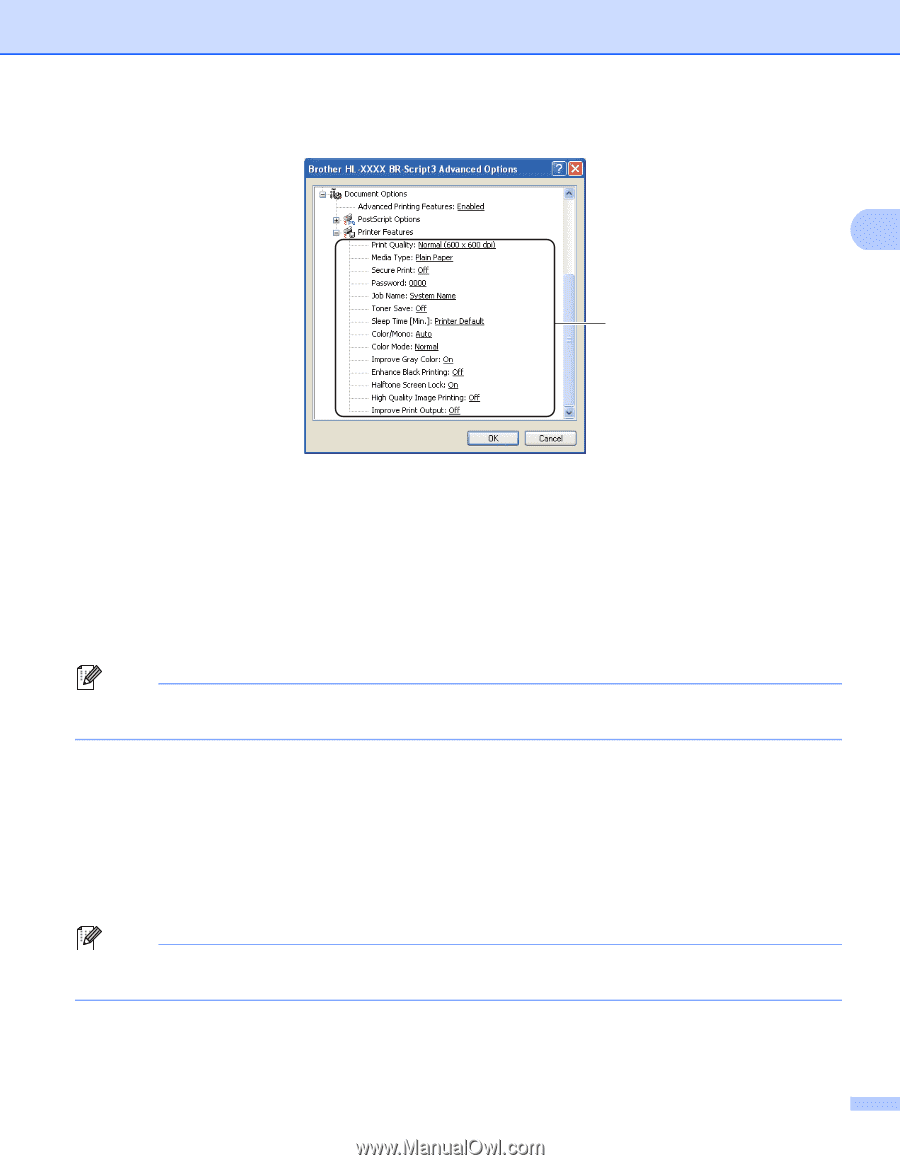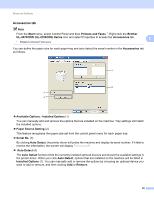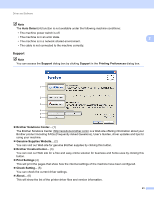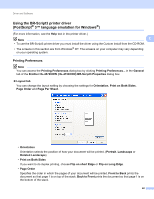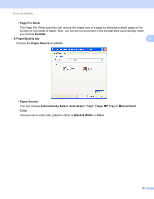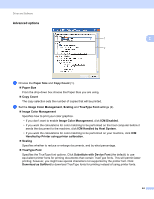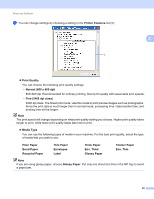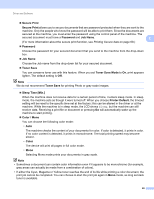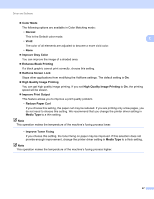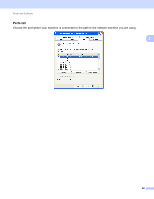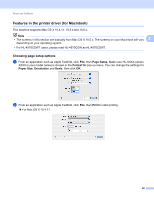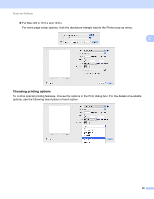Brother International HL-4570CDW Users Manual - English - Page 51
Thin Paper
 |
UPC - 012502625001
View all Brother International HL-4570CDW manuals
Add to My Manuals
Save this manual to your list of manuals |
Page 51 highlights
Driver and Software c You can change settings by choosing a setting in the Printer Features list (3): 2 3 Print Quality You can choose the following print quality settings. • Normal (600 x 600 dpi) 600×600 dpi. Recommended for ordinary printing. Good print quality with reasonable print speeds. • Fine (2400 dpi class) 2400 dpi class. The finest print mode. Use this mode to print precise images such as photographs. Since the print data is much larger than in normal mode, processing time / data transfer time, and printing time will be longer. Note The print speed will change depending on what print quality setting you choose. Higher print quality takes longer to print, while lower print quality takes less time to print. Media Type You can use the following types of media in your machine. For the best print quality, select the type of media that you wish to use. Plain Paper Bond Paper Recycled Paper Thin Paper Envelopes Label Thick Paper Env. Thick Glossy Paper Thicker Paper Env. Thin Note If you are using glossy paper, choose Glossy Paper. Put only one sheet at a time in the MP tray to avoid a paper jam. 45