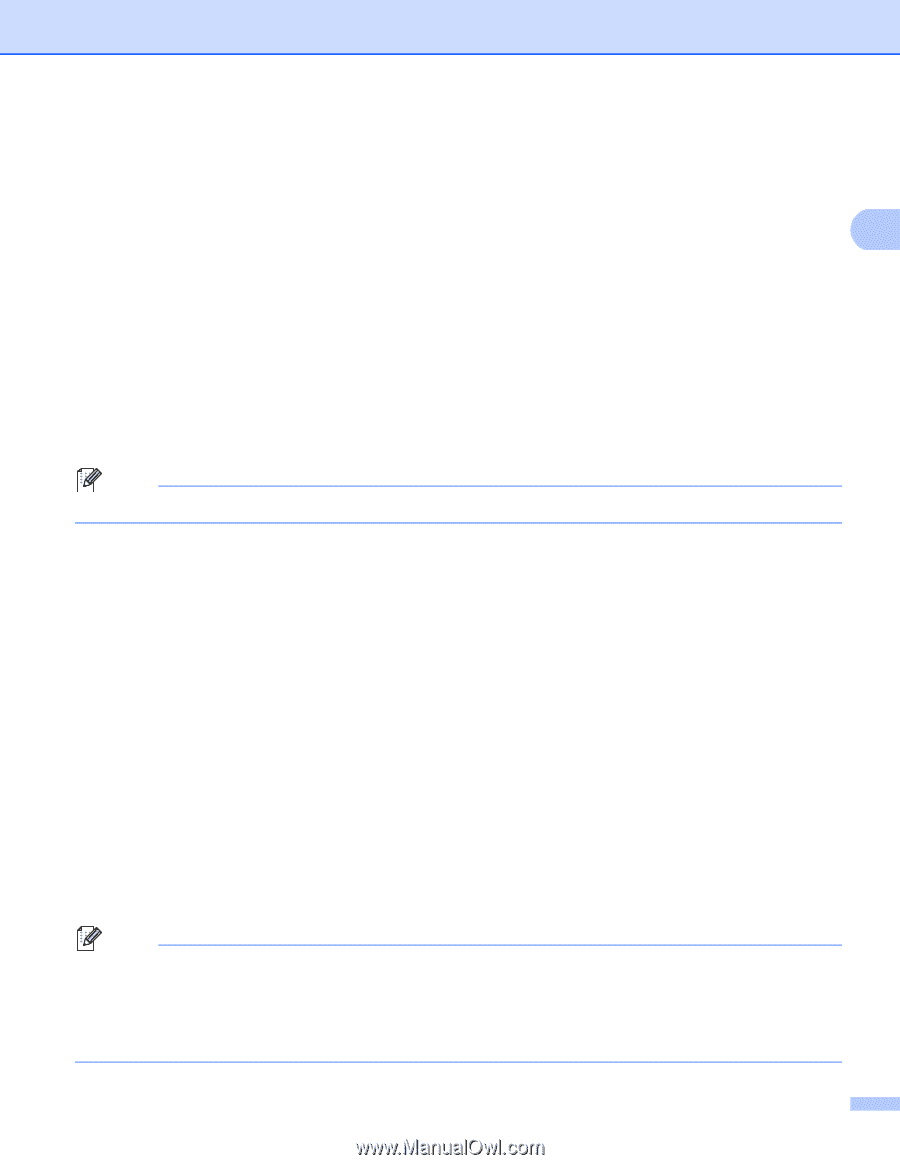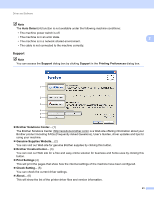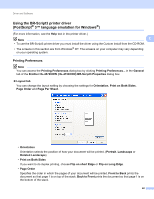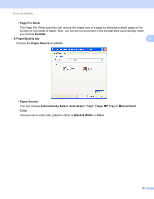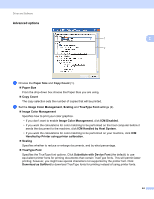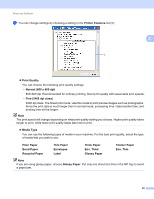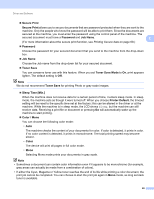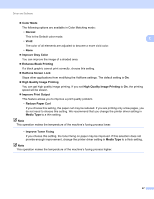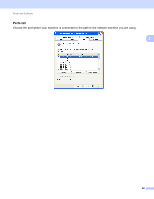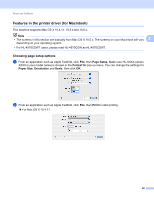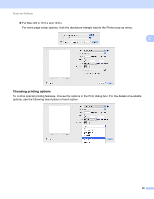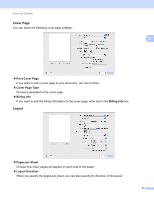Brother International HL-4570CDW Users Manual - English - Page 52
Secure Print, Password, Job Name, Toner Save, Toner Save Mode, Sleep Time [Min.], Printer Default - default password
 |
UPC - 012502625001
View all Brother International HL-4570CDW manuals
Add to My Manuals
Save this manual to your list of manuals |
Page 52 highlights
Driver and Software Secure Print Secure Print allows you to secure documents that are password protected when they are sent to the machine. Only the people who know the password will be able to print them. Since the documents are secured at the machine, you must enter the password using the control panel of the machine. The secured document must have a Password and Job Name. 2 (For more information about the secure print function, see Printing Secure data on page 69.) Password Choose the password for your secured document that you send to the machine from the drop-down box. Job Name Choose the Job name from the drop-down list for your secured document. Toner Save You can conserve toner use with this feature. When you set Toner Save Mode to On, print appears lighter. The default setting is Off. Note We do not recommend Toner Save for printing Photo or gray scale images. Sleep Time [Min.] When the machine does not receive data for a certain period of time, it enters sleep mode. In sleep mode, the machine acts as though it were turned off. When you choose Printer Default, the timeout setting will be reset to the specific time set at the factory; this can be altered in the driver or at the machine. While the machine is in sleep mode, the LCD shows Sleep, but the machine can still receive data. Receiving a print file or document or pressing Go will automatically wake up the machine to start printing. Color / Mono You can choose the following color mode: • Auto The machine checks the content of your documents for color. If color is detected, it prints in color. If no color content is detected, it prints in monochrome. The total printing speed may become slower. • Color The device will print all pages in full color mode. • Mono Selecting Mono mode prints your documents in gray scale. Note • Sometimes a document can contain color information even if it appears to be monochrome (for example, gray areas can actually be made from a combination of colors). • If either the Cyan, Magenta or Yellow toner reaches the end of its life while printing a color document, the print job cannot be completed. You can choose to start the print job again in Mono mode, as long as black toner is available. 46