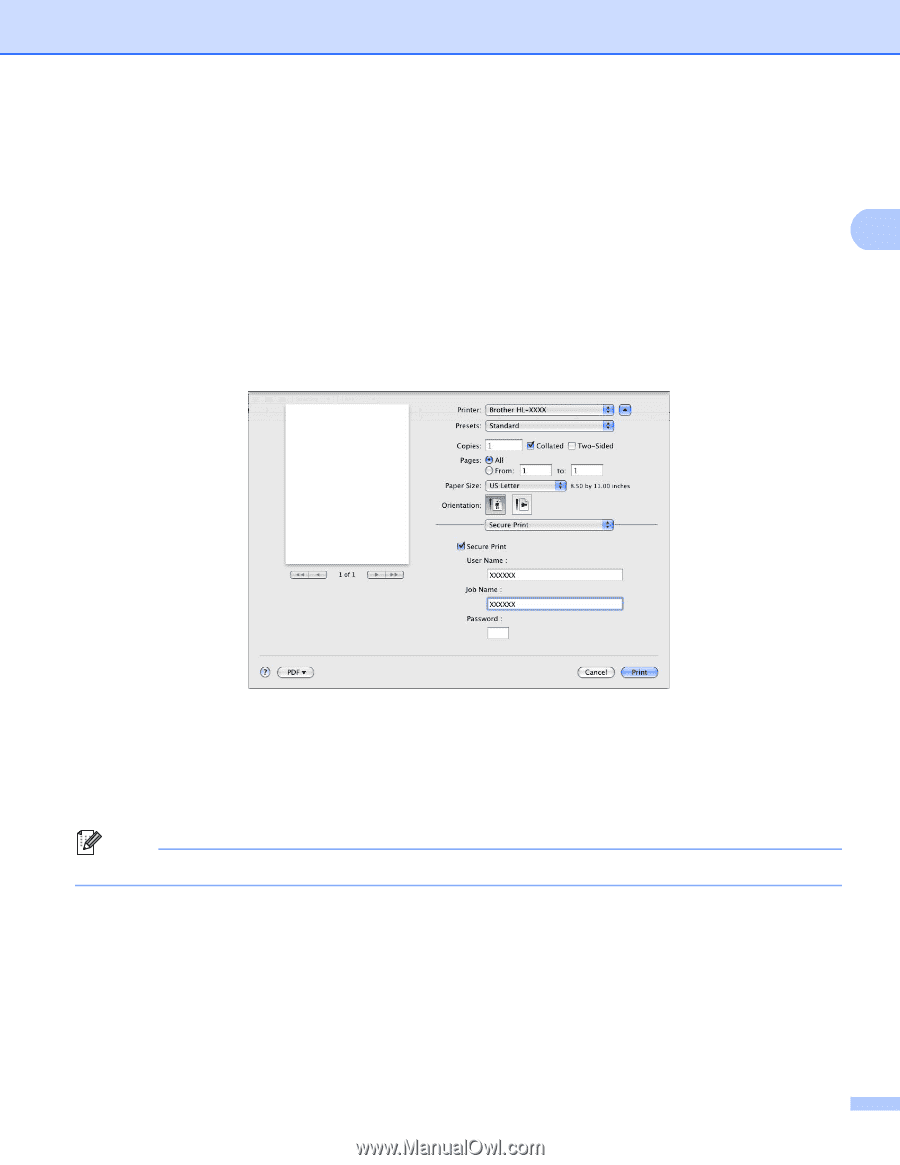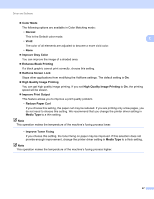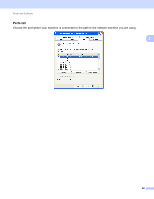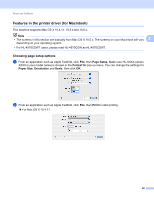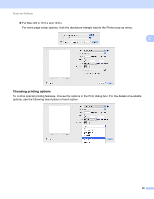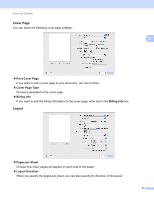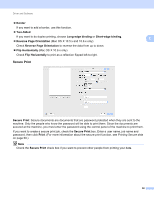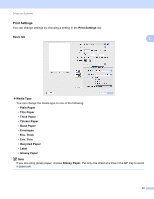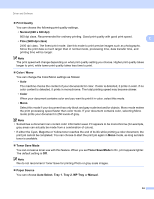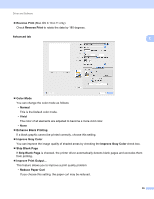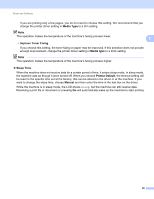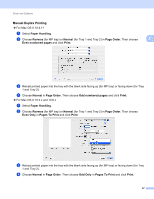Brother International HL-4570CDW Users Manual - English - Page 58
Secure Print, Border, Two-Sided, Long-edge binding, Reverse Orientation, Flip Horizontally, Print - mac
 |
UPC - 012502625001
View all Brother International HL-4570CDW manuals
Add to My Manuals
Save this manual to your list of manuals |
Page 58 highlights
Driver and Software Border If you want to add a border, use this function. Two-Sided If you want to do duplex printing, choose Long-edge binding or Short-edge binding. Reverse Page Orientation (Mac OS X 10.5.x and 10.6.x only) Check Reverse Page Orientation to reverse the data from up to down. Flip Horizontally (Mac OS X 10.6.x only) Check Flip Horizontally to print as a reflection flipped left-to-right. Secure Print 2 2 Secure Print: Secure documents are documents that are password protected when they are sent to the machine. Only the people who know the password will be able to print them. Since the documents are secured at the machine, you must enter the password using the control panel of the machine to print them. If you want to create a secure print job, check the Secure Print box. Enter a user name, job name and password, then click Print. (For more information about the secure print function, see Printing Secure data on page 69.) Note Check the Secure Print check box if you want to prevent other people from printing your data. 52